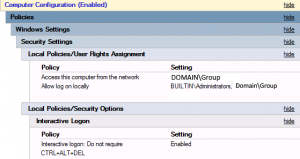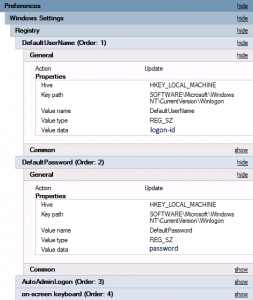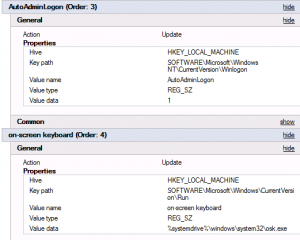One of the requirements of the newly refurbished Language Resource Centre was to have a facility for quickly searching our catalogue of available language learning self-study resources. To this end, I have produced a dedicated system using arm-mounted touch-screen all-in-one PCs locked down to display our very own on-line catalogue search form. The PCs were built using standard Windows 7 64-bit WDS images available on campus (thanks go to our Desktop Infrastructure team for injecting the appropriate HP extensible drivers to the build to enable USB 3.0/ touch screen capability). I locked the PCs down using Group Policy. Here is a brief outline. Within a newly created Group Policy, I first enabled a specific user account to log on locally (best practise: add it to a security group), and removed the need to logon using CTRL-ALT-DEL ; these settings are found under Computer Configuration/Policies/Windows Settings/Security/Local Policies/User Rights assignment and Security options, as shown in the picture below:
To automatically log this user on at start up, I expanded the Computer Configuration/Preferences section and added the following registry keys and values as shown in the pictures below (all REG_SZ string type):
Under the User Configuration/Policies/Administrative templates/System/Custom user Interface, I defined explorer.exe as the GUI to replace the normal Windows 7 desktop GUI. I also ensured that under the System/Logon – Run these programs at user logon setting was defined to run the Microsoft On screen keyboard (%systemdrive%\windows\system32\osk.exe).
Also under User Configuration/Preferences/Windows Settings/Registry I created a new registry value called LogPixels (type REG_DWORD) and set its value to 144 – this gave me a nice crisp and highly accessible font DPI size when used in conjuction with CSS em settings in our online catalogue web form.
A couple of invaluable resources I found to help with GPO settings: http://deployhappiness.com/group-policy-kiosk-mode-locking-down/ and a detailed explanation for setting Windows font DPI size: http://social.technet.microsoft.com/forums/windows/en-US/c20c4c47-092d-4daa-b4a8-154b3852e13d/using-group-policy-to-set-windows-font-dpi-size