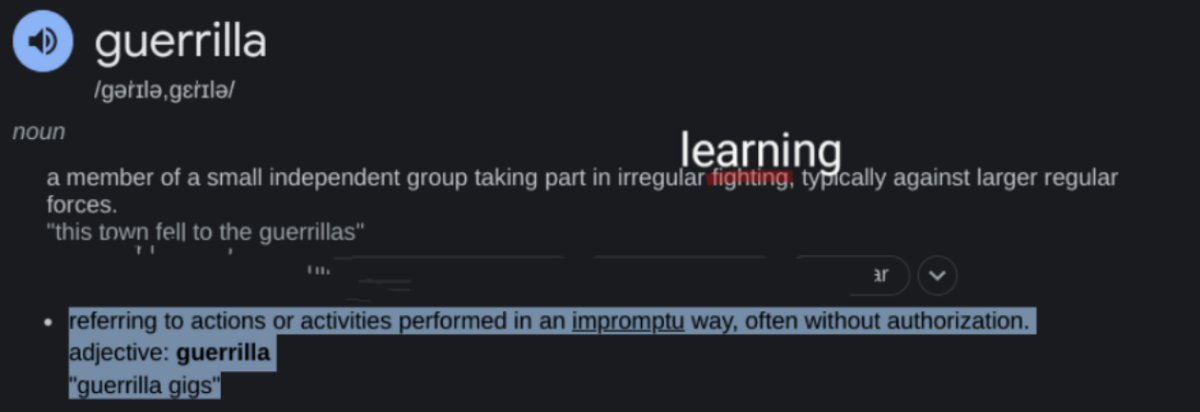This post is mostly for stage 1, but stages 2 and 3 may well find the reminder useful.. I shall be giving a quick talk about the computer resources and e-learning in the induction week for stage 1 and handing out a list of internet addresses. Since these are a pain to type into the browser’s omnibox/address bar. I’ve pasted the handout below so you can just click on the links (hopefully).
E-Learning
Please begin to use the email address given to you by the university (john.smith@ncl.ac.uk). All communication from the University and us will be sent to this address. (Do not use your hotmail or gmail email accounts when writing to us, it is possible our Spam filters will cancel it!) The webmail service can be accessed anywhere by typing the following into your browser address bar:
any problems, try typing: https://owa.ncl.ac.uk/ (and notice the “s” in “https”)
Homestore directory
Whenever you login at any University PC (staff office PCs, PCs in Cluster Rooms and the Remote Application Service (RAS)) your Home Folder is automatically connected as the H Drive. The Home Folder is also referred to as My Documents (Windows XP PCs) or Documents (Windows Vista/7 PCs), as well as the H: Drive.
Your documents are accessible from outside the University via RAS or as a webfolder (please see http://www.ncl.ac.uk/itservice/filestore/remotefilestoreaccess/webfolders on how to setup these.)
However, your work and especially your assessments should always be backed up on a USB key drive. Alternatively, you may wish to use a cloud such as Google Drive, Ubuntu One, Microsoft’s Skydrive, Dropbox, iCloud and so on. Such services have the advantage of keeping your documents synched no matter where or on what you work and ensure you always work on the latest versions. (They also have integrated word [processors so you can work online.) Your home store via RAS should work like these as well, but it is still very slow.
Clouds
Google Drive https://drive.google.com/
Microsoft Skydrive https://skydrive.live.com/
Ubuntu One https://one.ubuntu.com/
Dropbox www.dropbox.com
Apple iCloud https://www.icloud.com/
These all offer about 5-8Gb of free storage. There are other alternatives.
Websites
University
Philosophical Studies Homepage
http://www.ncl.ac.uk/philosophical/
Useful links page
http://www.ncl.ac.uk/philosophical/students/links.htm
Research Sites
When you write an essay, you will have to include references and engage in secondary research. The best place to begin is the library itself and its catalogue (http://sparky.ncl.ac.uk/F), but the web now offers a host of information. However, much of it is unreliable! It is best to stick to academic sites. The following offer very good introductory material, but are best accessed on campus or via RAS (otherwise you will have only restricted content):
http://www.rep.routledge.com/ (the username and password are available at this address: https://www.ncl.ac.uk/library/nclonly/rep.php)
http://www.blackwellreference.com/
and more advanced articles and books are available via:
Etexts
Many of the historical texts are available online for free in the form of etexts. However, one should be very careful about both accuracy and also copyright. Some good places to begin your search are:
http://ebooks.adelaide.edu.au/index.html
http://www.earlymoderntexts.com/
Or, just try typing ‘free etext’ plus title of the work and author into a search engine and see what happens. You may also want to try certain ebook suppliers who I do not want to advertise, companies that rhyme with Damazon and Poogle Play. They also offer free versions of books. I have also shared a wish list on Amazon of some of the texts available for free:
http://www.amazon.co.uk/registry/wishlist/39QXP5XJJJY4W
Blackboard
Blackboard is a Virtual Learning Environment. Each module will be run slightly differently, depending on the lecturer, but the idea is that information and documents relating to a module will be available. Type the following into a browser bar and begin exploring:
bb.ncl.ac.uk (or again its full address: https://blackboard.ncl.ac.uk/webapps/portal/frameset.jsp)
RAS
Ras (Remote Application Server) allows you to access all your University documents and the University software from home. It is also useful for accessing restricted sites such as JSTOR or Google Scholar because it is as if you were on campus and covered by the library licence. Type the following into a browser bar
ras.ncl.ac.uk (or https://ras.ncl.ac.uk/Citrix/XenAppCAG2/auth/login.aspx)
(For more information installing RAS on your computer, please refer to http://www.ncl.ac.uk/itservice/software/ras/installingras/)
Office alternative (free):
More information about the University’s computer resources:
http://www.ncl.ac.uk/itservice/core-services/