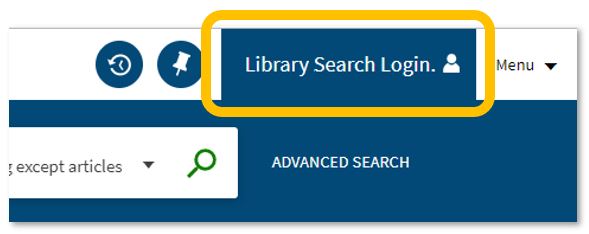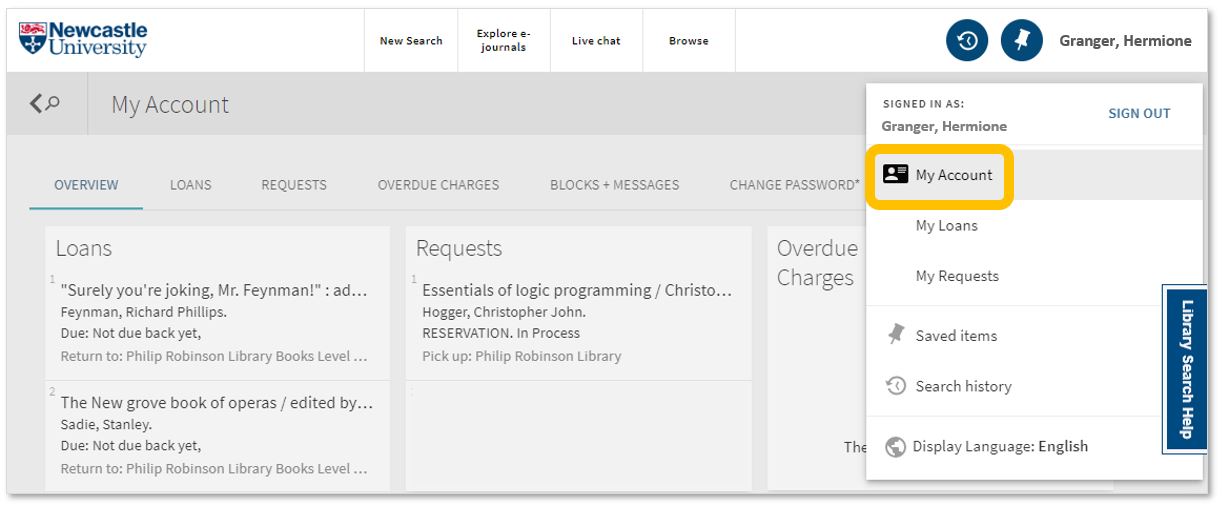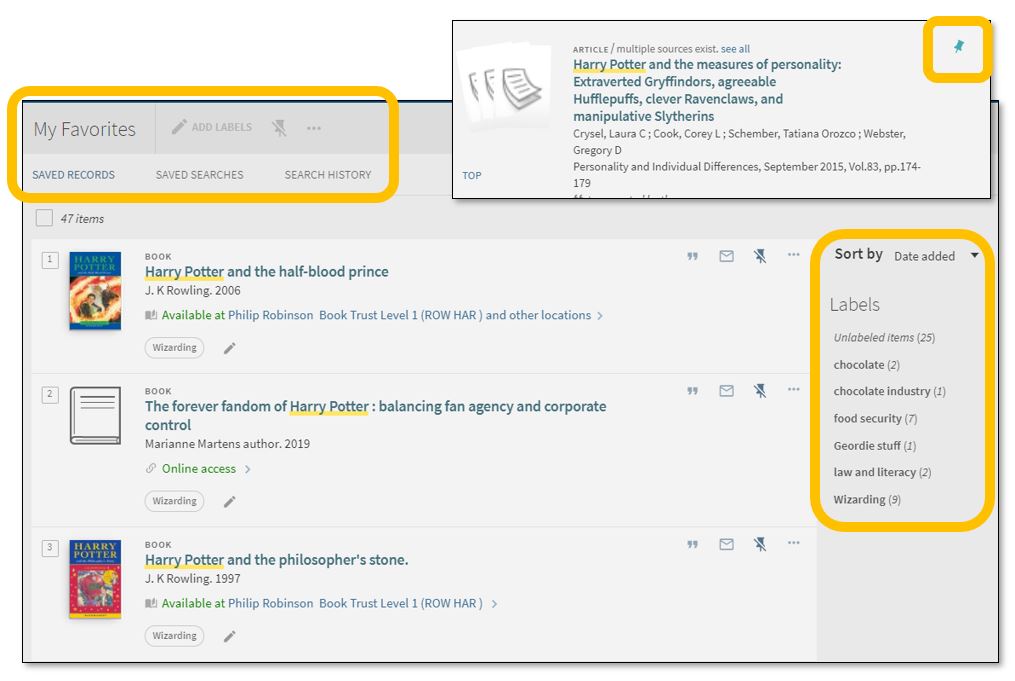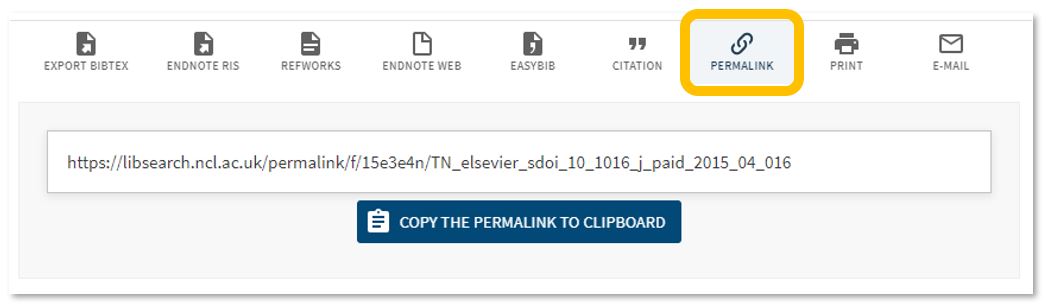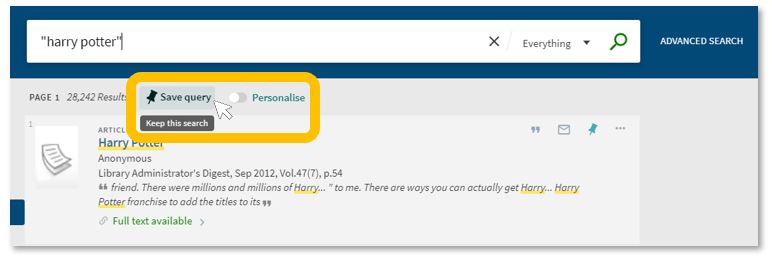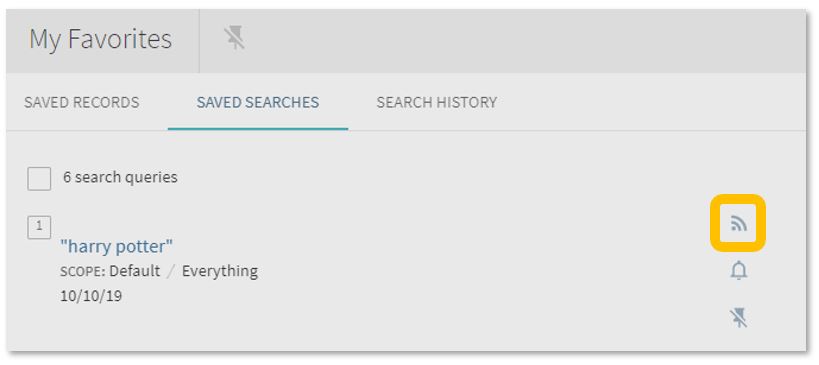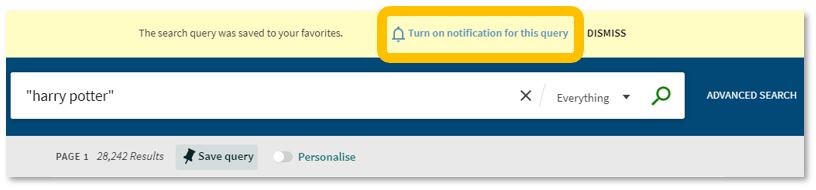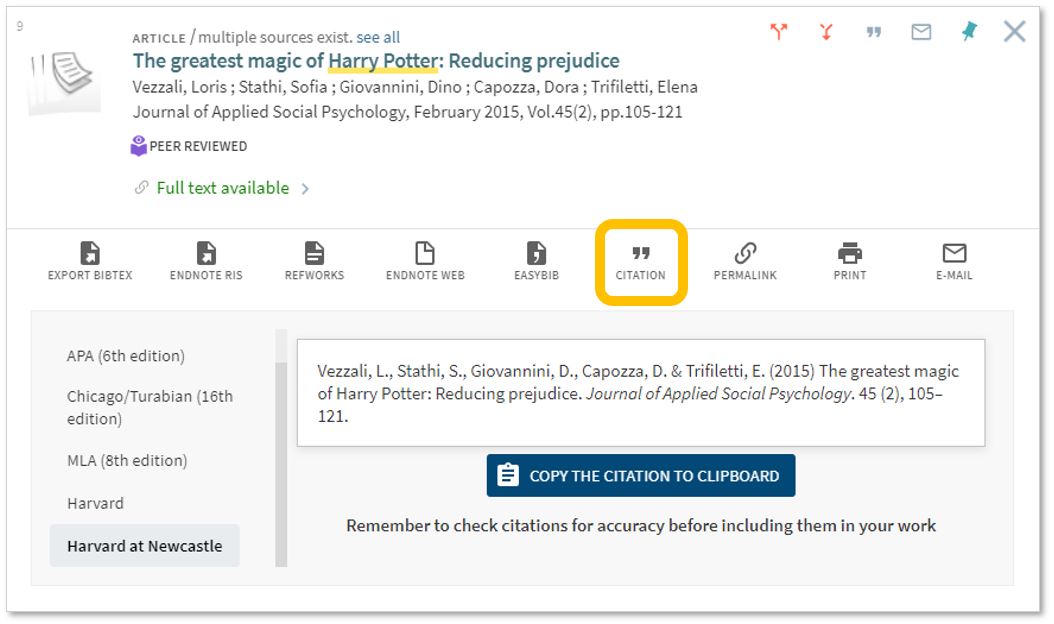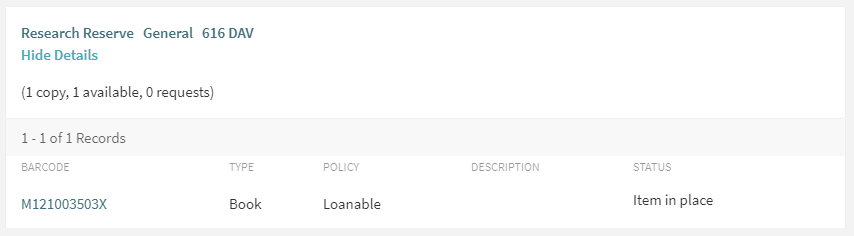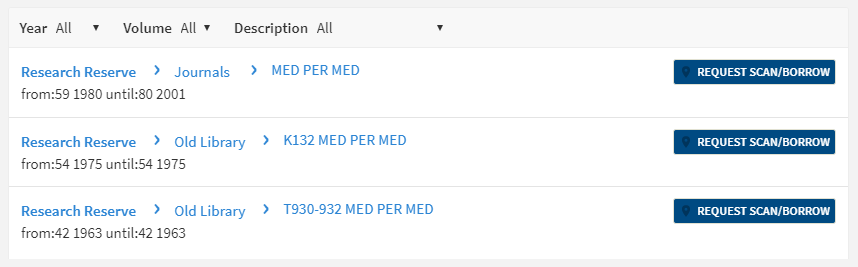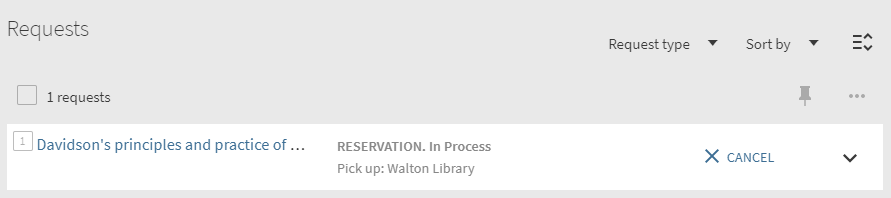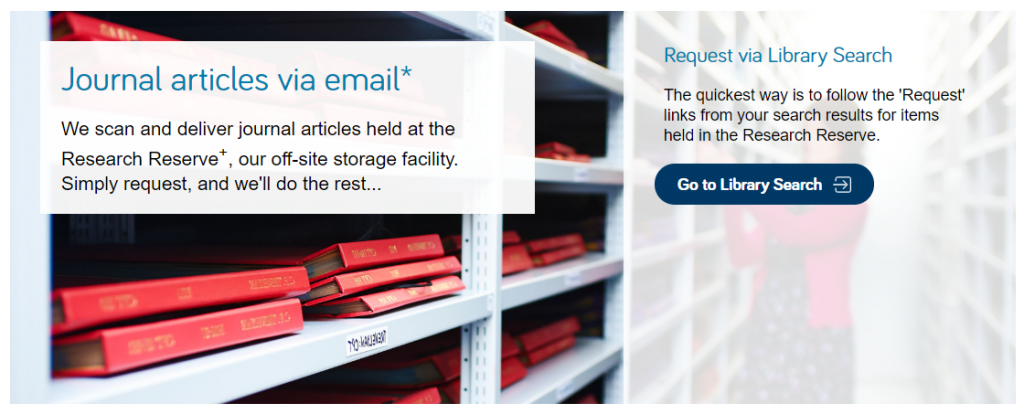One of my good friends is the middle child of three siblings – born between two siblings with strong identities of “the eldest” and “the youngest”- and feels that she gets “forgotten about” or “neglected” by her parents (but of course she never is).
You could compare second year at University to feeling like the second child – not as exciting and ‘new’ as the youngest new-born (first year) nor as distinguished and knowledgeable as the eldest (final year at University) – but definitely never to be forgotten about.
Research conducted by Liverpool John Moores University found that second year students can suffer from ‘underperformance and withdrawal’ (Thompson et al., 2013) and that ‘around a third of undergraduates experienced a slow down in their academic progress during second year’ (Milsom, 2015). So don’t worry if you are feeling a bit overwhelmed and disengaged as you enter your second year of studies, you are definitely not alone.
So how can you get out of your slump?
The research by Liverpool John Moores University highlight the importance of recognising the challenges faced by second year students and identify support that can help you rise to meet them (Thompson et al., 2013).
The Library have definitely not forgotten about our much loved second years, and we’ve been thinking about how we can help – here are our top three ways that the Library and our resources can support you during your second year and how you can hopefully kick-start your engagement with the Library and your studies…
1. Find inspiration
As a second year, you may often feel disengaged, so take some time to remember what you love about you subject; explore your reading lists and Subject Guide(s) to find some wider reading on your favourite topics in your subject area – this may help you build your subject knowledge, help you think about what you want to focus on in third year and remind you why you chose this subject in the start.
The reading lists for your modules is an excellent places to start any refresh. Watch this short video (2:44min) on how to find and use your reading lists:
Another place to re-engage with your subject is our Subject Guides. These guides are created by our ingenious Librarians (*ahem) and are collections of subject specific resources to help you discover reliable and authoritative information for your studies. Remember, if your studies are interdisciplinary, you might have to use multiple guides to ensure find relevant resources.
2. Refresh and build on your skills
Second year is a great time to take some time to refresh or build on your information and academic skills, so you are prepared for your studies becoming more challenging and intense as the year progresses and then transitioning into third year.
Boost your motivation this year by setting yourself small and achievable goals. These could be to improve a mark from last year, to read more widely or to refresh a skill that would be useful for employment. Our Skills Checker is an excellent tool to help you identify an area of information skills to work on.
Once you have identified the areas to work on, check out the ASK website for help and has advice on developing your academic skills. It is your guide to where you can go for support on all aspects of your academic life. With online resources to help you with your academic and study skills, covering topics such as academic integrity and referencing, exams and revisions, learning online and academic writing, you will find the support you need to study successfully.
Also discover our Skills Guides for help on finding, evaluating and managing information and useful guides on subject such as how to use EndNote, how to create an academic poster or how to identify fake news.
Our Employability Guide is another superb guide to show how developing your information and digital literacy skills can help prepare you for your future careers, and don’t forget, Newcastle University’s award-winning Careers Service provide expert advice regarding your future plans.
3. Ask for help
The Library is always here to help, so contact us by email, chat, phone or by social media 24/7 to ask any question regarding the Library services and resources.
The Library Liaison team and the Writing Development Centre are also available to meet (via Zoom or Teams) for a one-to-one appointment to help you on any aspect of Library and academic skills that you need help with. You can book an appointment via Library Help.
I hope we have reassured you that you lovely second years are definitely not forgotten and that we are here to help you on your academic journey every step of the way (*oh so cheesy). These are difficult times but with a bit of grit and determination we have confidence that you will succeed in every way.
References
Milsom, C. (2015) ‘Disengaged and overwhelmed: why do second year students underperform?’, The Guardian, 16 February. Available at: https://www.theguardian.com/higher-education-network/2015/feb/16/disengaged-and-overwhelmed-why-do-second-year-students-underperform#:~:text=Positioned%20between%20two%20years%20with,often%20seems%20to%20be%20overshadowed.&text=The%20issue%20is%20widely%20recognised,related%20underperformance%20and%20disengagement%20extensively (Accessed: 28 October 2020).
Thompson, S., Milsom, C., Zaitseva, E., Stewart, M., Darwent, S. and Yorke, M. (2013) The Forgotten Year? Tackling the Second Year Slump. Liverpool John Moores University. Available at: https://www.advance-he.ac.uk/knowledge-hub/forgotten-year-tackling-%25E2%2580%2598sophomore-slump%25E2%2580%2599 (Accessed: 28 October 2020).