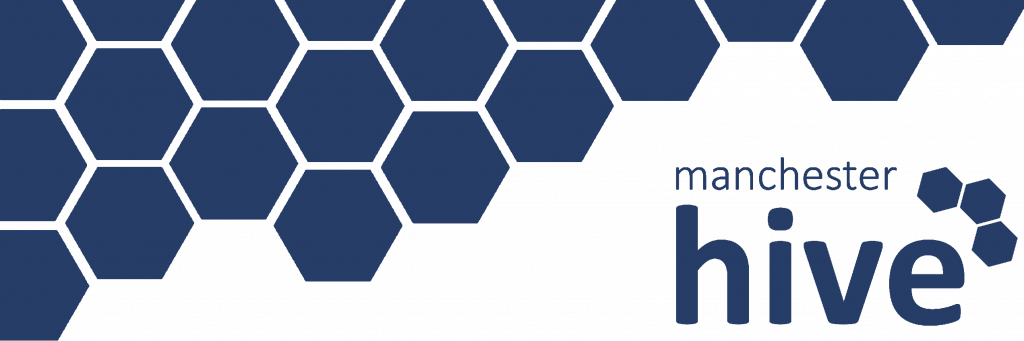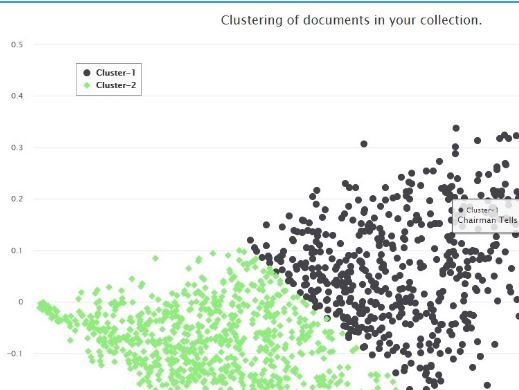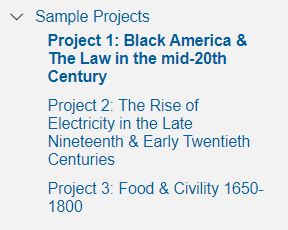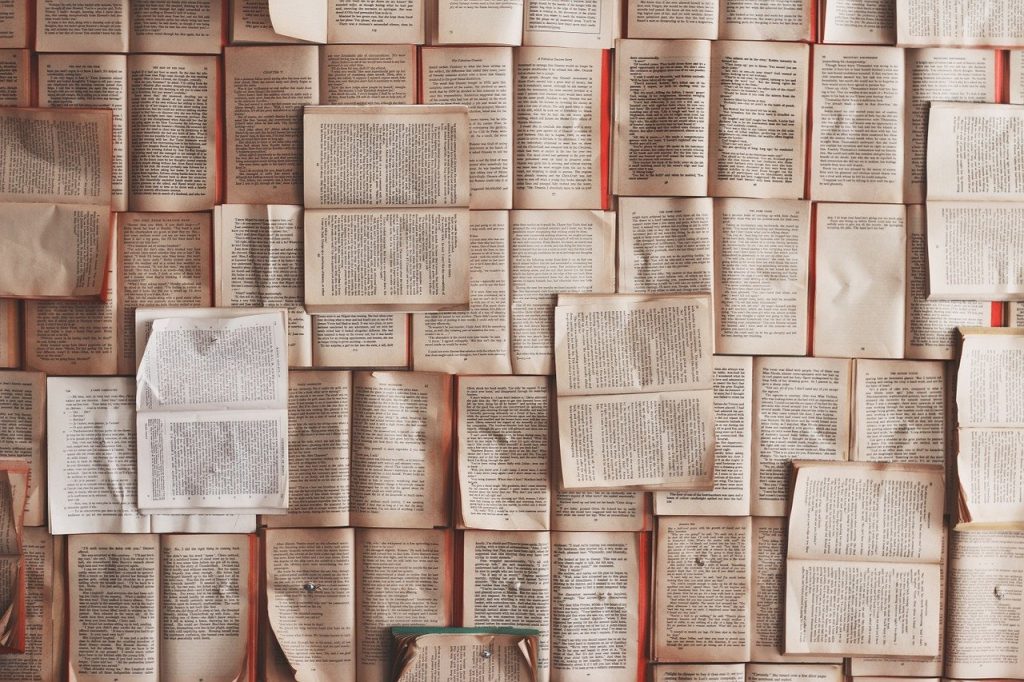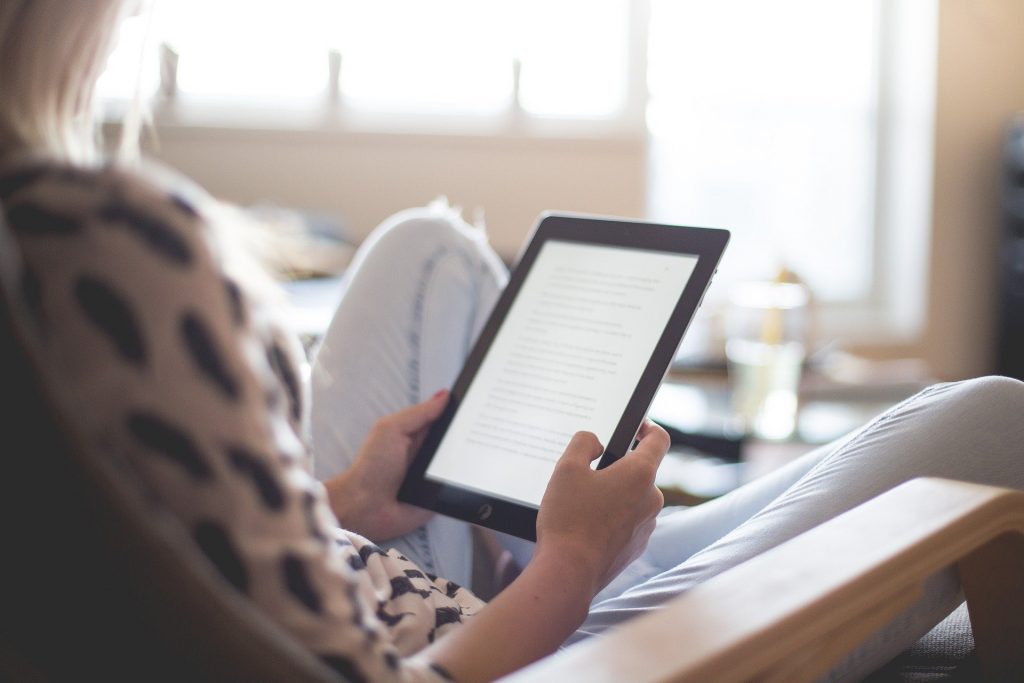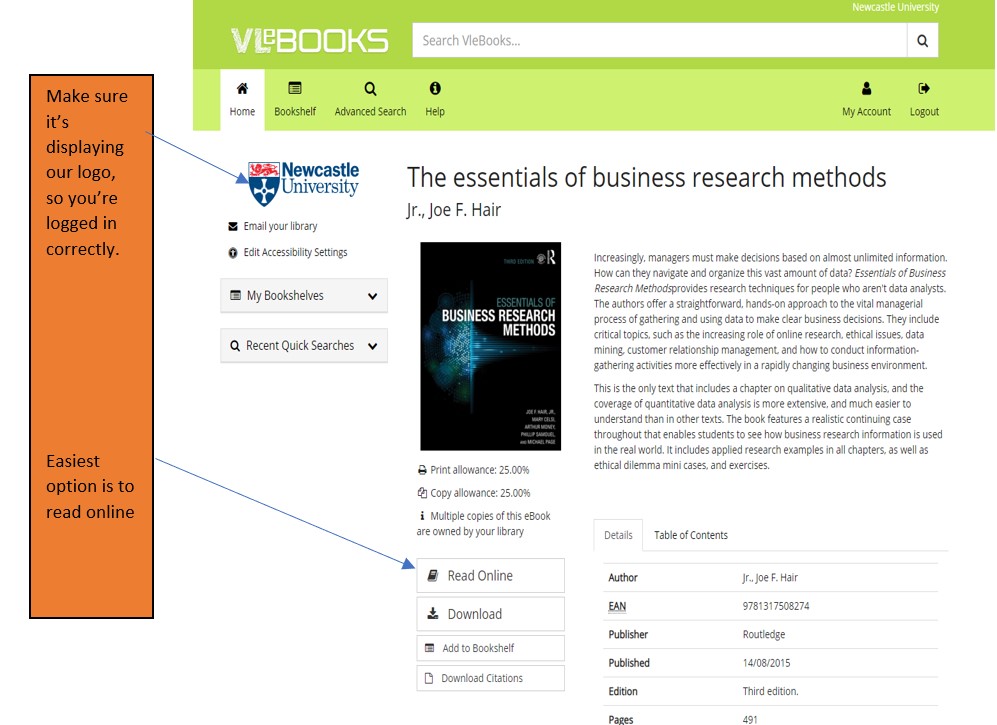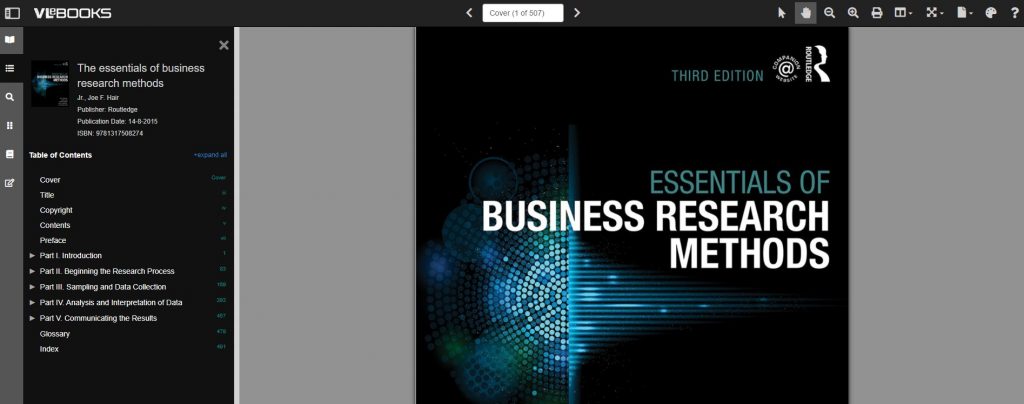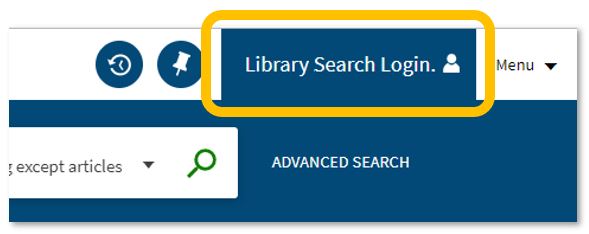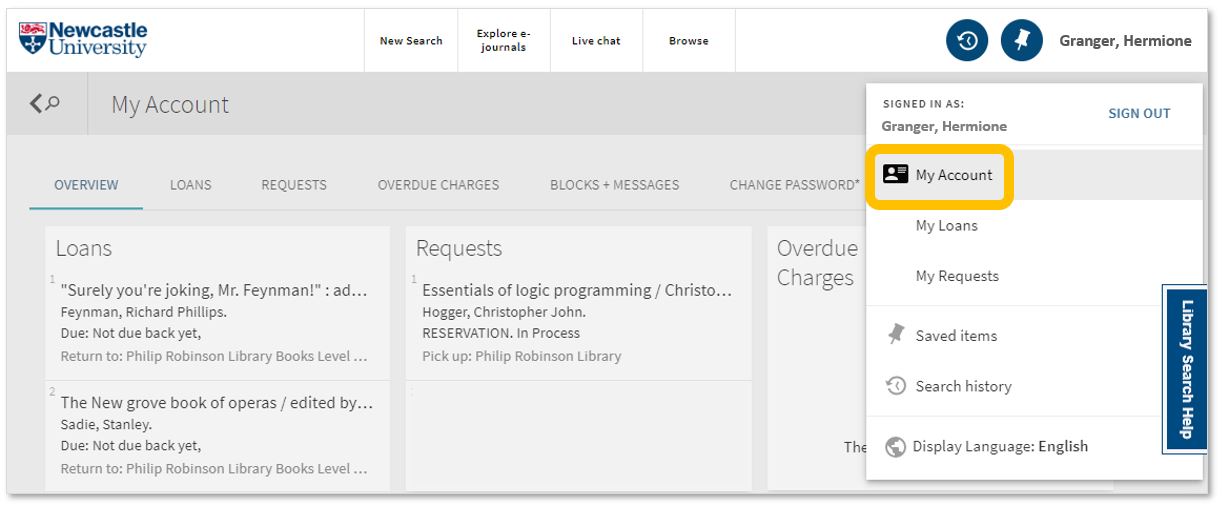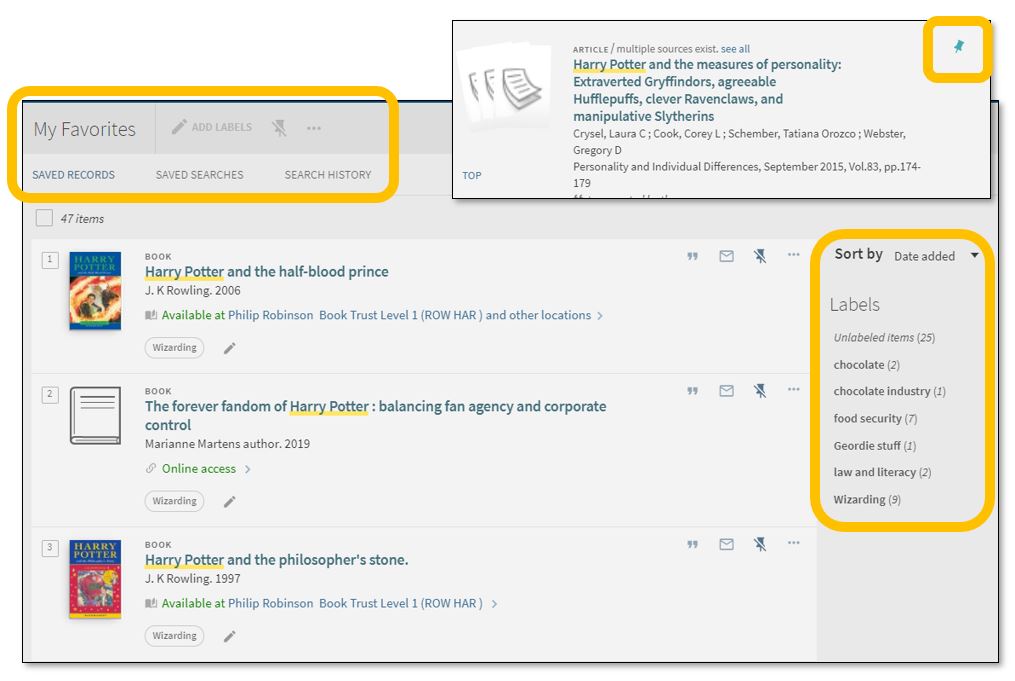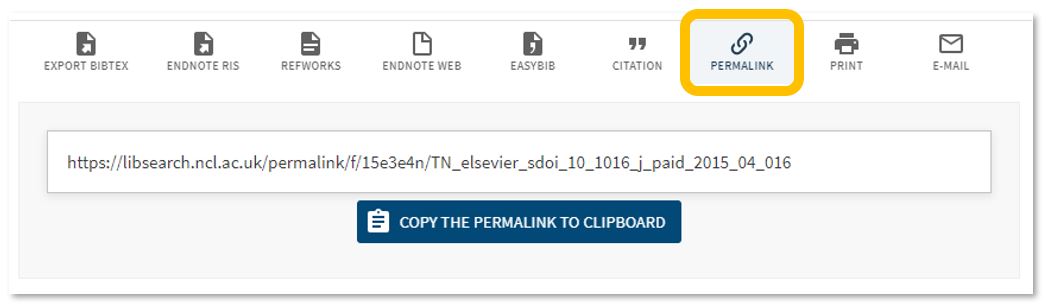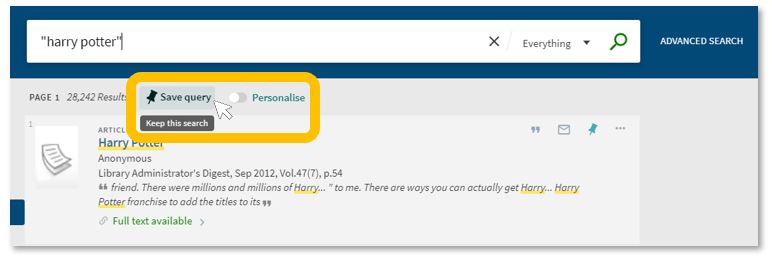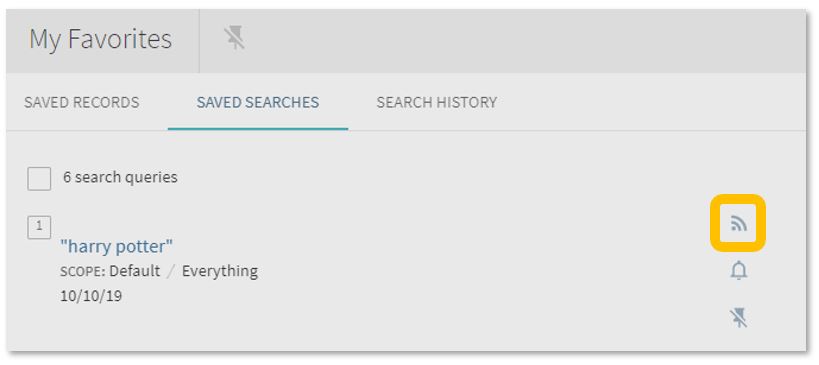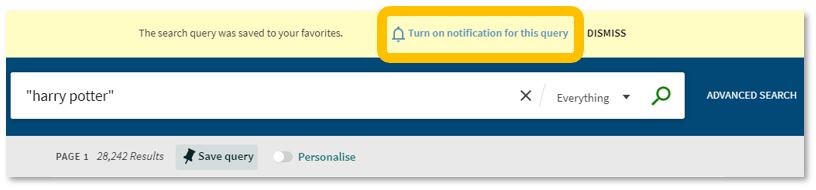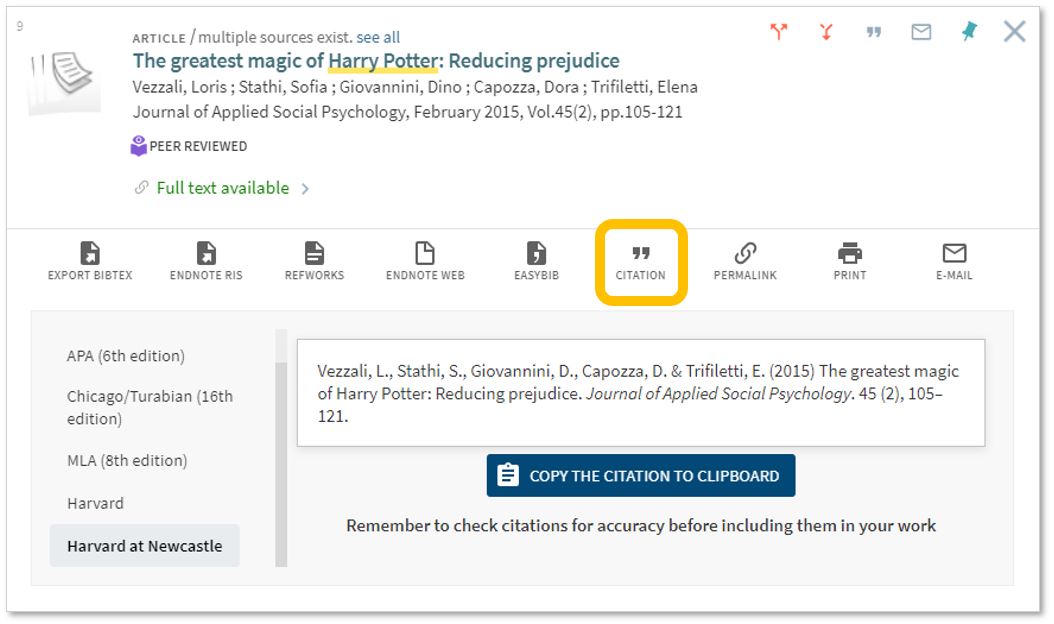What is OSCOLA?
The Oxford University Standard for Citation of Legal Authorities (OSCOLA) is the standard referencing format used by law students and anyone writing in a legal field. It allows for exact referencing of cases, journals and statutes meaning that sources can be found quickly and accurately.
HELP!!!!!
OSCOLA can be a bit daunting at first, especially if you are unused to referencing, but don’t worry, we have a lot of help available. Here are some top tips for getting to grips with OSCOLA from scratch or if you just need a refresher:
- Start by going to our library guide, where you will find tips and resources to build up your knowledge.
- Make sure you look at the page that gives specific information about the OSCOLA referencing style.
- Set some time aside and work through the Citing the Law Tutorial from Cardiff University. This will show you how to cite cases, legislation and secondary sources, as well as how to identify authors and quote.
- For quick “how do I”? questions, check out the OSCOLA quick help guide or Cite the Law’s A-Z referencing examples.
- And if you are trying to use OSCOLA and EndNote, don’t forget we have a handy guide for you.
And lastly, if you are in doubt, remember we are always here to help! Contact us via library help.