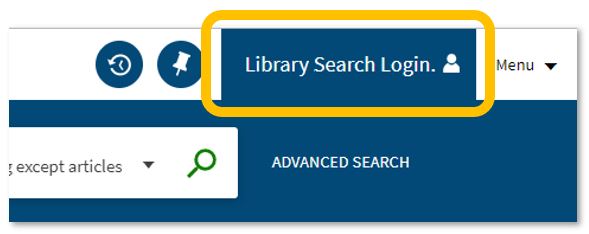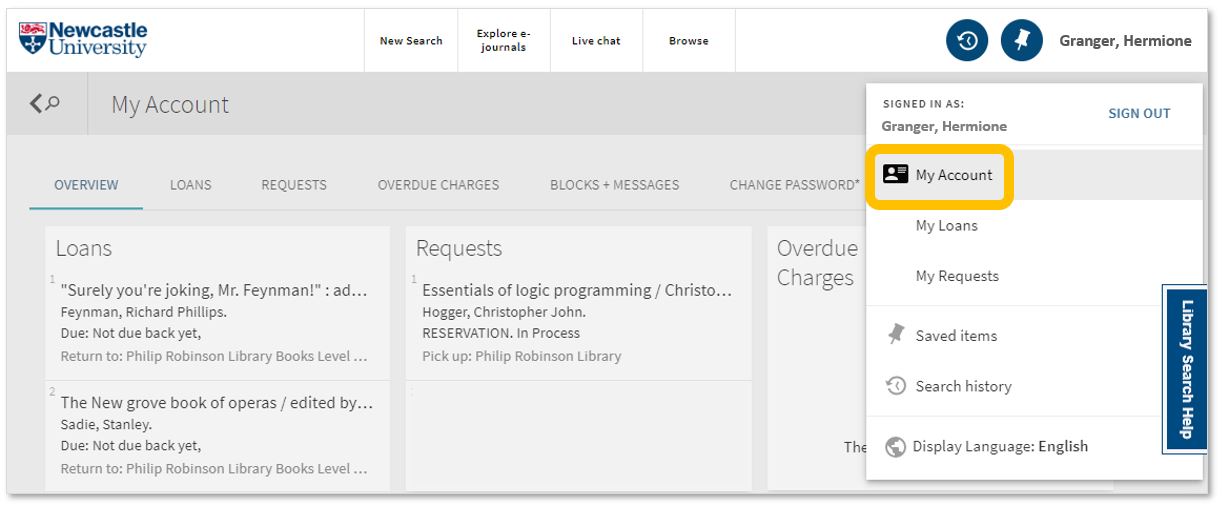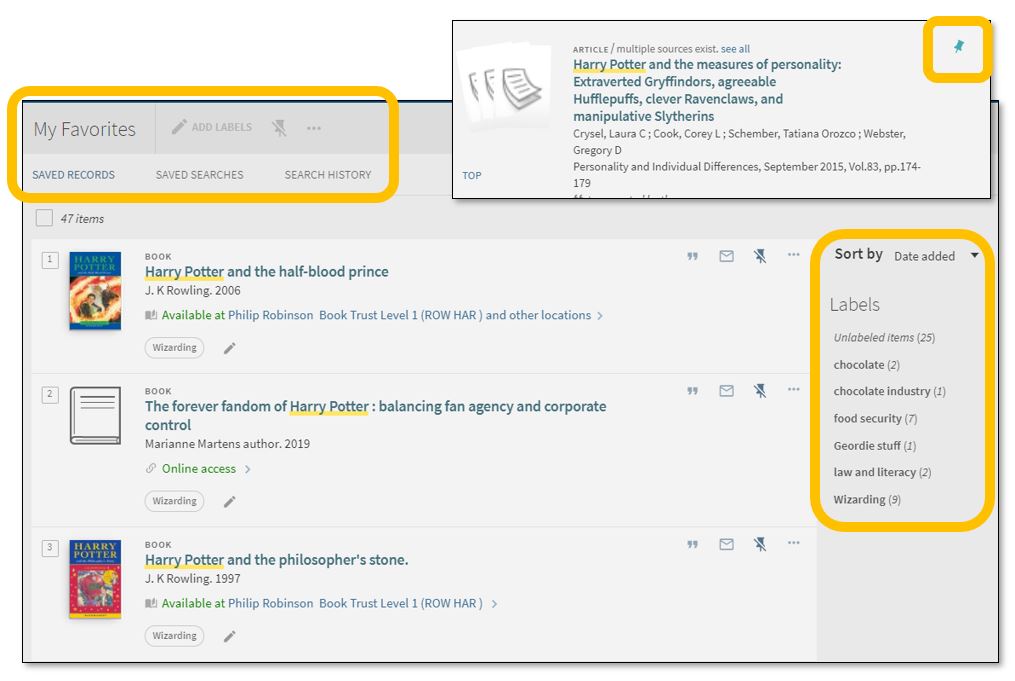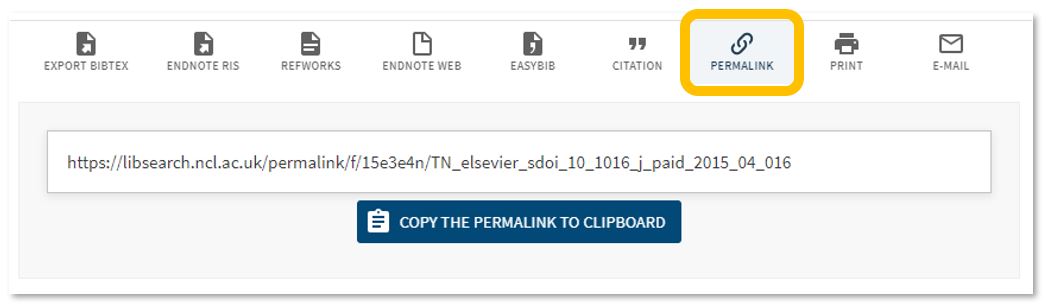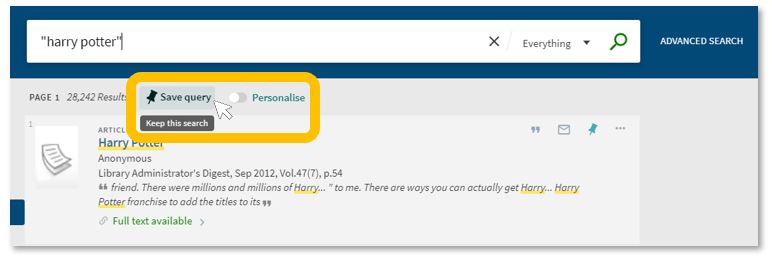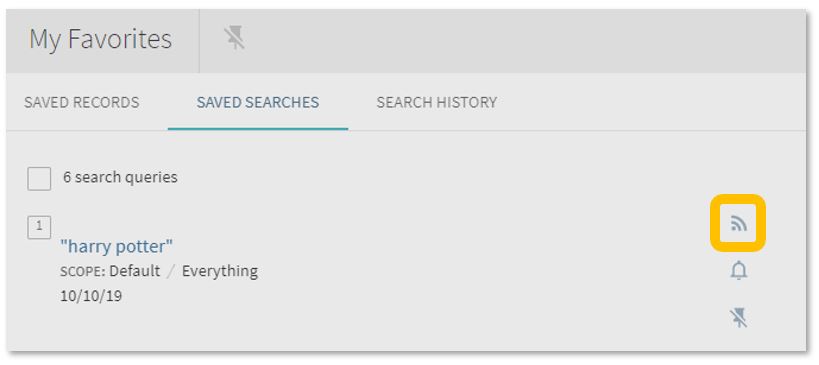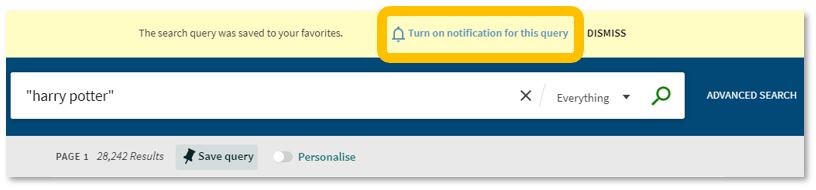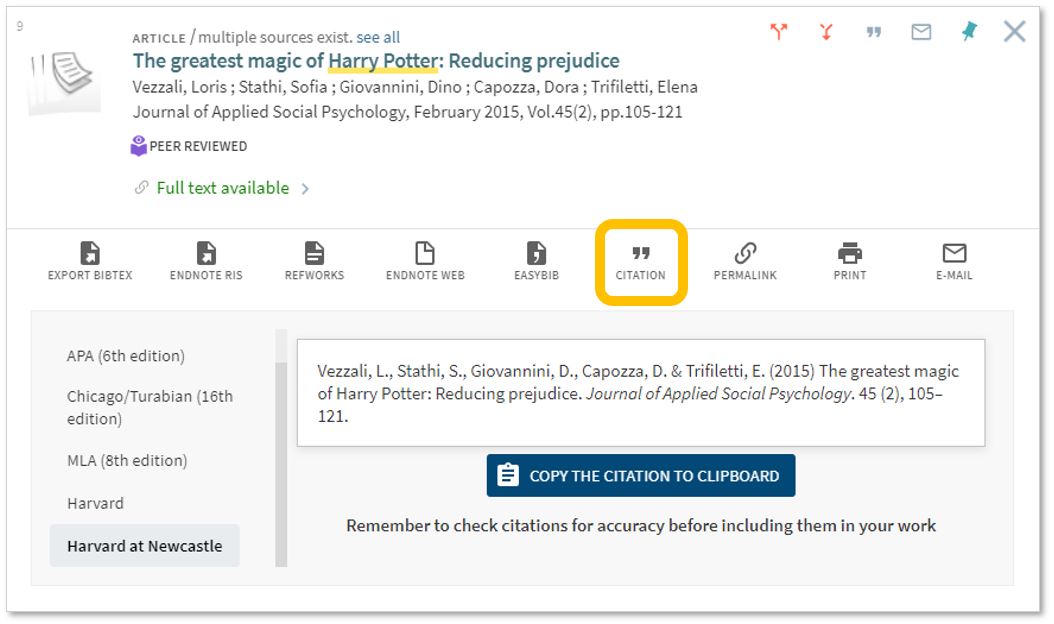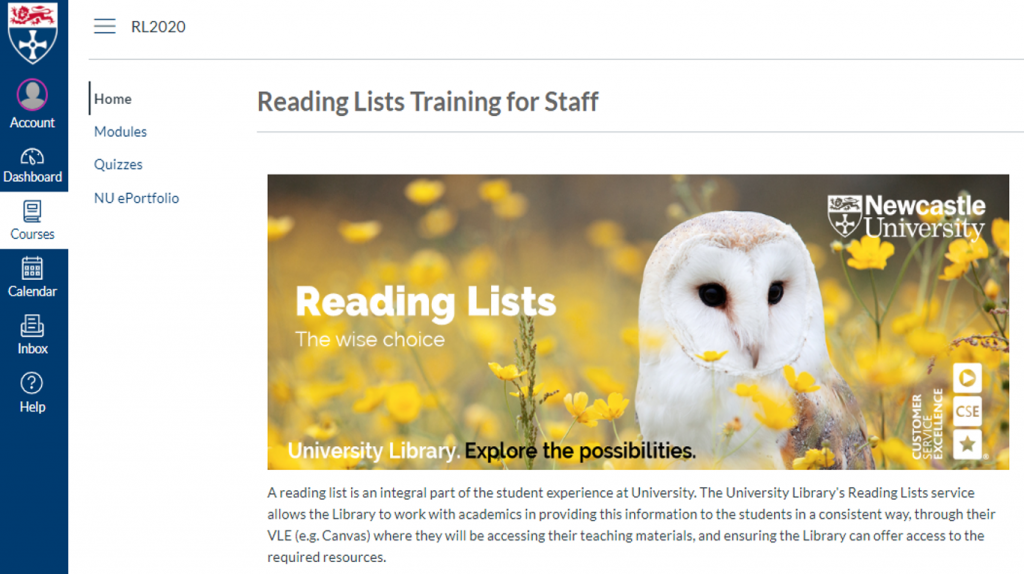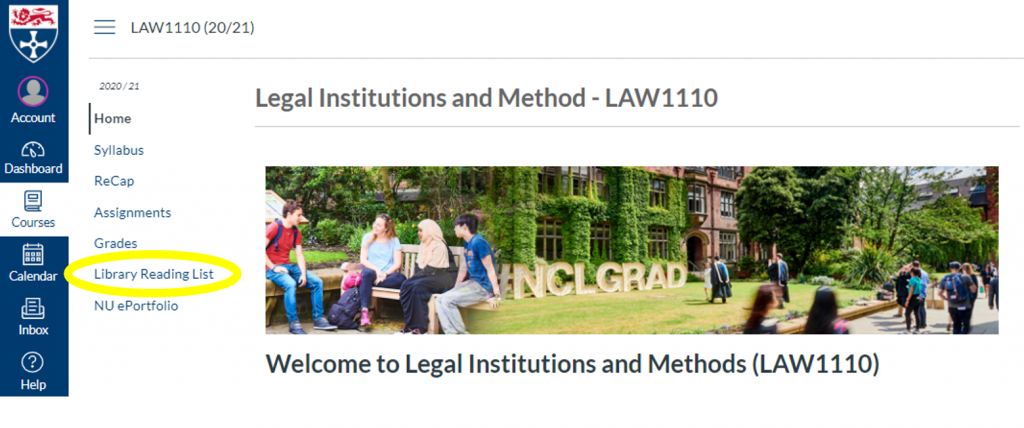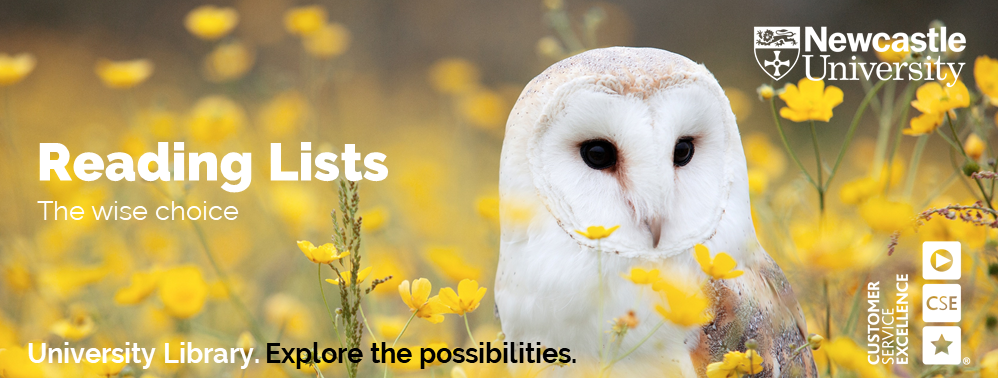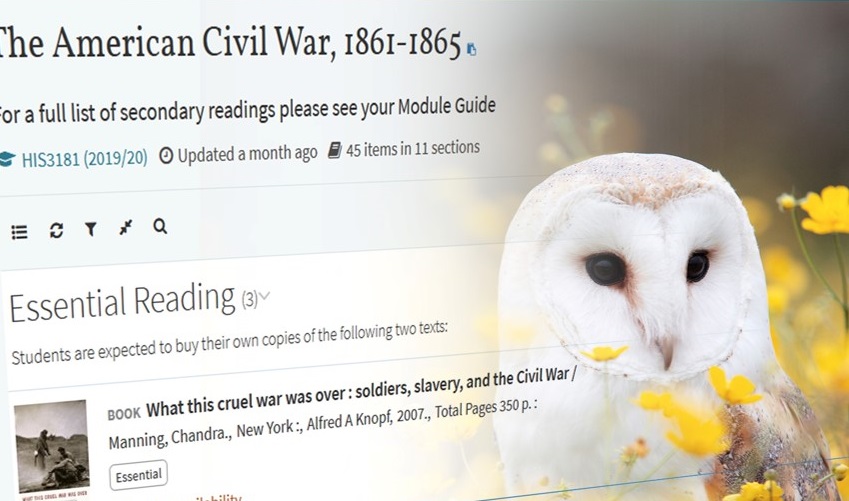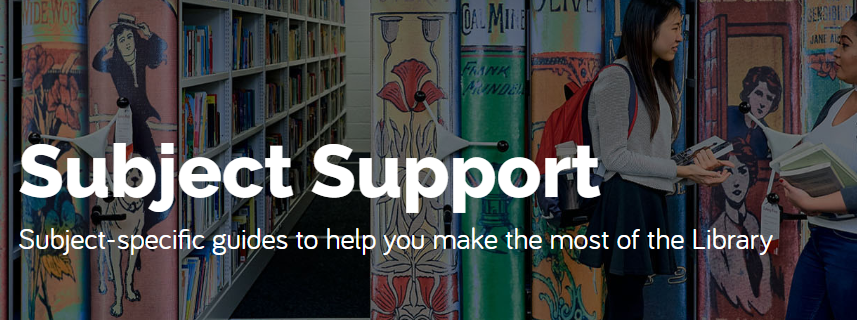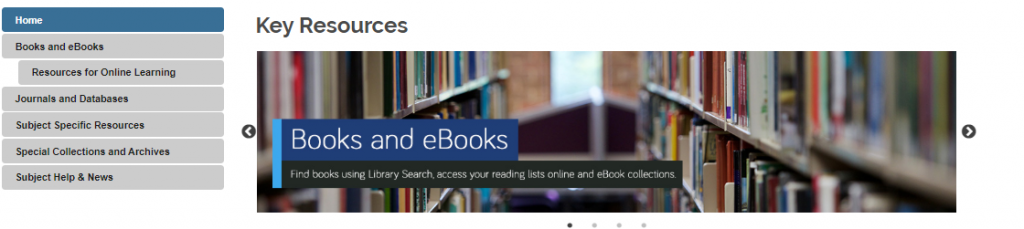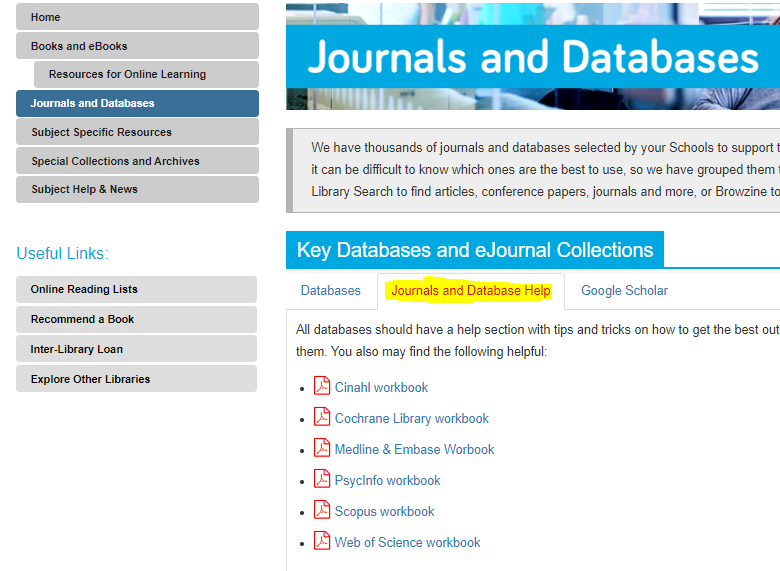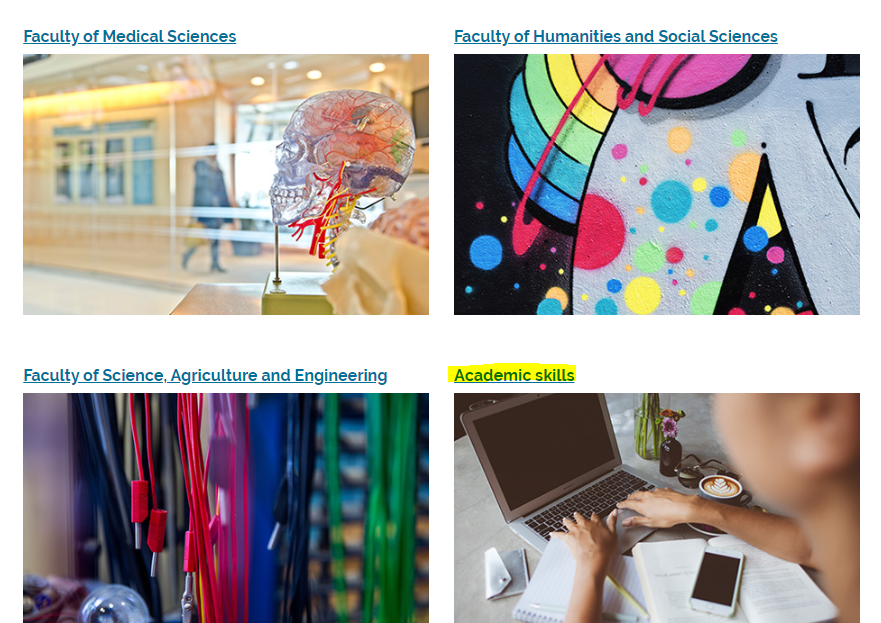A very warm welcome to the University Library!
Whether you’re a fresher or a
final year student we want to help you get the most from your Library. From
discovering resources to finding the right study space, to where to go to get help
with your coursework. So, here are a couple of ways you can settle in and join
in at the Library:
Virtual Escape Game and Prize Draw
There’s something strange going on at the
Library – something about dangerous magical beasts and impossible riddles. It
all sounds like an elaborate freshers’ week prank…but what if there’s
something more going on?
Challenge yourself to our exciting Escape Game and enter our prize draw to be in with a chance of winning a £25 Amazon voucher! (There are five runner-up prizes too, so lots of chances to win!) Play individually or work with a team of friends on Zoom (or other video conferencing tool of choice) to solve the puzzles and save the Library!
Newcastle Beginnings
The Liaison Team have been working alongside services
from across the University to create and deliver our Library induction online
as part of the Newcastle Beginnings programme.
Available to all students in Canvas, it is designed to enable new
students to get started with the Library and act as a refresher for returning
students. You’ll find an introduction to our services, an overview of the
resources and support available for your subject area, guides on how to get the
best results from Library Search, and advice on accessing materials and support
from the Library wherever you are studying this semester.
At the Library
Have you spotted our Click and Collect service or the Book a Study Space system yet?
This year’s rather unique circumstances mean that we’re managing our services and facilities more flexibly and that things may change at short notice. The best way for you to keep informed and up to date on availability of study spaces, and access to facilities and resources is to keep a weather-eye on the Library website, which will be regularly updated with any important changes.
We’ll be adding notifications to the Library pages of the University app and sharing news via our Twitter and Instagram pages too.
Want to ask us a question?
Library Help is available 24/7 – you can browse our FAQ database by topic or search it by using keywords; send us an email or chat with us about your query. We’re happy to help!