As most will be away from work for a long weekend, just a timely reminder on how to setup the pull printing service in King’s Gate, this will need to be setup for all new starters or if you find yourself having problems printing or in possession of new smartcard.
Browse to the following website (or click the link)
Here you will need to click setup, then the Generate New PUK button.
(if you already have 3 cards listed then you need to click the cross under delete to delete them)
Once you have your PUK code, you need to make a note of this.
Find your nearest Black and White printer (it must be the B&W one) swipe your card on the attached black box and it will then ask you to enter your PUK code.
Enter your code, if successful, it will ask you to enter a Pin Code. This will not be needed again so for easiness just use 1234 and then it will ask you to confirm, at this point re-enter 1234. Job Done.
The printers you should be using in King’s Gate are;
\\pssprint01\PSS_Colour_Printing – for colour
\\pssprint01\PSS_Mono_Printing – for black and white
*NOTE – the colour printer defaults to black and white, so you need to change the settings in the properties of the printer for it to print in colour.
For letterhead issues add the following black and white printer \\pssprint03\xerox_mono_test_q1
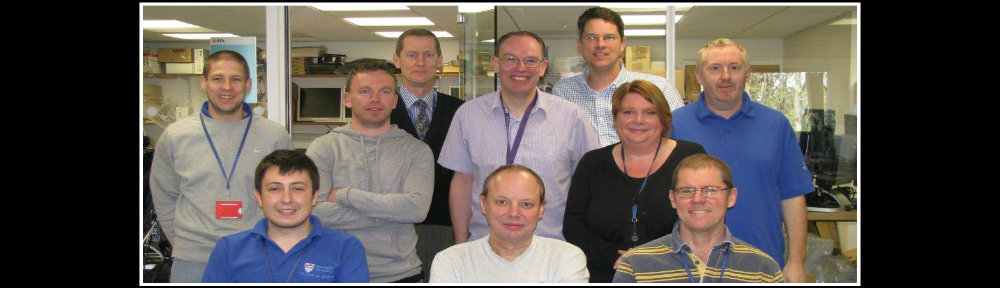
This worked perfectly for me, thanks for your help 🙂