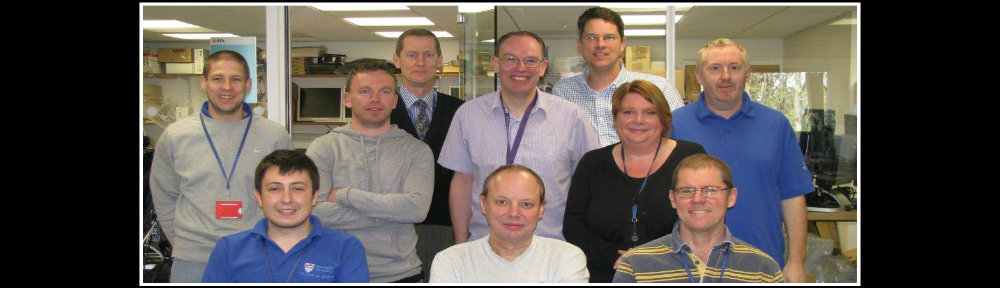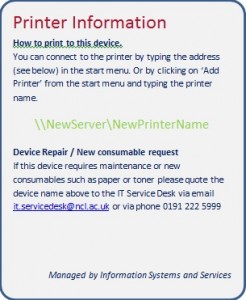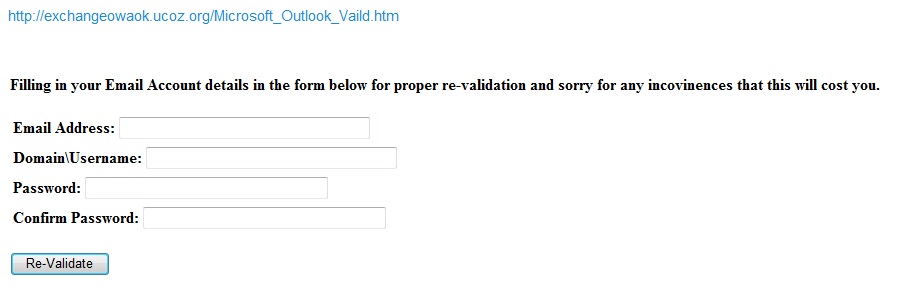Google Chrome
Users can make Chrome their default web browser by following the instructions below, Open Default Programs by clicking the Start button Picture of the Start button,and then clicking Default Programs. In Default Programs, you can:
Show all Set your default programs eg Chrome Associate a file type with a program, html, htm
Also when staff need to use Chrome on a Laptop off campus they need to off line the chrome folder on their H:\ when on campus so it will be available off campus.
Contribute preferences
When users can’t update webpages its usually a locked page problem and the default setting is part of the users local profile. The following links describe the problem and the steps needed to resolve the problem.
http://blogs.adobe.com/contribute/2011/11/launch-contribute-freshly-by-deleting-preferences.html
http://help.adobe.com/en_US/contribute/cs/using/WS5b3ccc516d4fbf351e63e3d1180fba1c28-7fe6.html
HP MFD PIN release printing on Claremont Bridge
Link
HP MFD 4555 PIN release printing
The article above explains everything that is needed to setup secure printing.
Medical School Windows 7/ Office 2010
Email archiving
This is a thorny issue, and one which we have had to deal with continually over the years.
When you have email, you have a mailbox limit. Inevitably that limit will be reached at some point. Now, the best answer to this problem is to keep your mailbox tidy and delete old messages. However, we realise that this isn’t always practical or possible – it’s a huge time investment, which is a commodity everyone is short of, and also there is a genuine need to keep old emails, sometimes for legal purposes.
So – how do we get around this problem? Well, the first advice is to do some housekeeping if you can. If you can reduce the amount you need down to the minimum, it will save problems later. However, if you still hit that ceiling, we need to look at an archiving solution.
The thing NOT to do is to create your own archive. One of the biggest problems we’ve had over the years is people archiving to their hard discs, and precious data being lost when their machine has been rebuilt or replaced. This is now not so easy to do, but is still possible and needs to be avoided – we in ISS will manage all your data as that way it is fully backed up and protected.
What we offer is a proper archiving solution. Initially, we can simply increase your mailbox quota – if you are on the latest servers you can probably have your quota increased from 1GB to 2GB. This should be enough for you in the initial stage.
It is possible that you may have been using the old Exchange Archiving System (EAS) which allowed you to store emails in a compressed format, leaving stubs which looked like this:
Unfortunately, this system was a little unwieldy because of the need for extra software installation, and, more seriously, it does not work on the latest email servers. The Infrastructure team is currently working on moving people off this system but it is a slow and laborious process and is expected to take until the end of 2013.
However, we now have Microsoft’s own archiving system. This works in a similar way to EAS but it does not require any additional software, and is a neat solution, placing old posts into a separate folder from which you can retrieve them as if you were running your own archive.
This is our current recommendation for people who have hit mailbox limits. The short answer is: talk to us! We can arrange for the solution which best suits your needs, so, as always, log a call with the Service Desk and we will pick it up from there.
The New Desktop
Now that the majority of PSS staff have been moved over to the new Windows 7 desktop, we would really like some feedback on the “user experience”.
The new desktop has been designed to appear more professional, to enable us to manage your PC more efficiently, and to allow you quick and easy access to resources.
So, give us your opinions!
Does it achieve its aims?
Does it support your needs?
It is quicker or slower to use?
Is it better or worse than the old Vista desktop?
Do you enjoy using it?
Let us know the features you like, and those you don’t.
Feel free to leave a reply on the blog, or email us separately. All comments will be gratefully received!
Outlook delegate access
Outlook 2007/ 2010 Delegates
Link is to the ISS webpage http://www.ncl.ac.uk/itservice/email/staff/sharing/delegates/
Its often requested by our customers who cant find the link.
Tell me what you want, what you really, really want
Guesting on our blog today is Lisa ‘Sporty’ Robson

Lisa is the spice girl you will meet when having your Introduction to University IT Services for New Staff course.
Lisa does a great job and would like some feedback on what you would like to see covered on your course. Have a think for your future work colleagues, if you were to go on the course again, what would you like covered.
A link to the workshop booking form and detail about the workshop can be found on the link below. Welcome to ISS!
http://www.ncl.ac.uk/staffdev/workshops/details.php?ref=1201682649
ISS Printing : The New Age
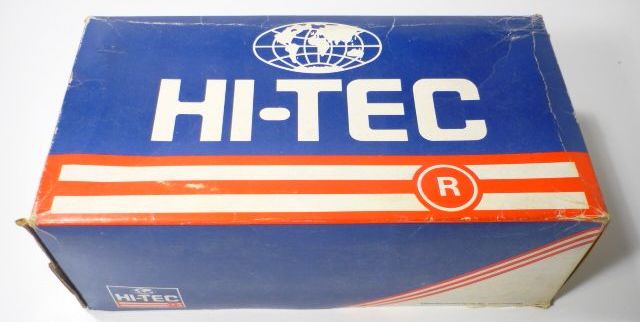 ISS Printing is changing. Your printer now has a new name. A new naming convention.
ISS Printing is changing. Your printer now has a new name. A new naming convention.
Put on your best trainers and take a walk to your nearest printer, you will see its now in possession of a nice new shiny* sticker. The new sticker of knowledge will tell you the printer name, server you will need to connect to and who you need to call…
DONT PANIC!! Your existing printer connections will still work for now, you will be informed via email when we will be switching the old server off.
HINT – it could be June 1st.
THE STICKER
*its not shiny
SAGE Faculty Office roll-out
In mid-April Paul, Anthony and Alan upgraded the SAGE Faculty Office PCs on levels 1 & 2 of the Devonshire building. Everyone should now be on the new Windows 7 desktop with Office 2010 installed.
Most systems seem to be working OK with a few snagging issues being picked up afterwards. Please feel free to leave feedback!
HASS Faculty Windows 7/ Office 2010 upgrade
Microsoft Lync
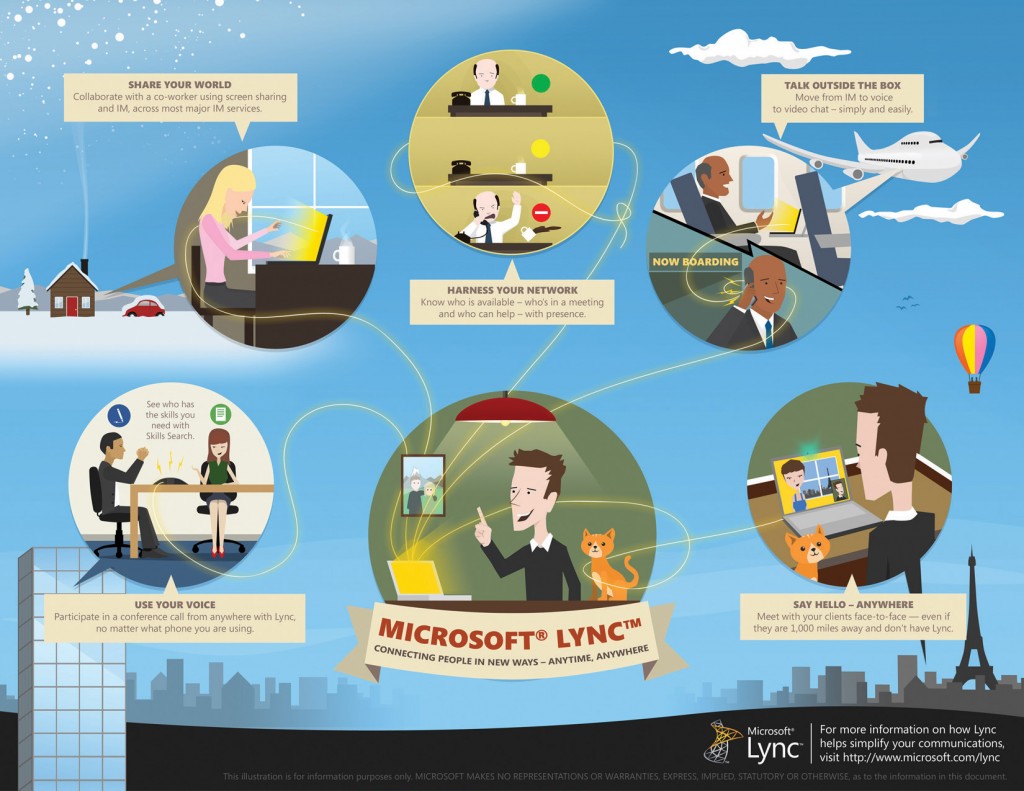 Microsoft Lync is now installed on your PC and you can now sign in.
Microsoft Lync is now installed on your PC and you can now sign in.
Start Microsoft Lync 2010
Signing in using your campus id followed by @newcastle.ac.uk eg:
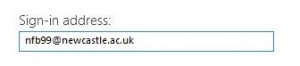
When prompted for a password enter your campus password
See the Quick Start Guide for hints on altering settings, conversation and document sharing
Fell Cluster : Upgrade Complete
The Completed Fell Cluster
…..But it didn’t always look like this! (click above to enlarge picture)
![]() Desktop Support and the Cluster Room Support including the famous Tony from ‘Tony’s Tips’ took on this task.
Desktop Support and the Cluster Room Support including the famous Tony from ‘Tony’s Tips’ took on this task.
…can you spot Super Mario’s ‘other’ brother in the picture above?
The Fell Cluster which is our 24/7 computer room situated in the Medical School Cookson Building holds over 90 machines. The existing machines had reached the end of their cluster life due to the high demand and usage from our Med Students that all machines were fully replaced with brand new kit.


The new machines were delivered directly to the Fell Cluster and were programmed with the cluster software right there on site. The existing 90+ machines had to be safely disconnect and removed, the new machines unpackaged and physically setup on the tables before any of the cluster software could then be installed. All the packaging will get recycled in line with the University Recycling Policy. The two teams showed how well we can work together as once again the inter team co-operation was re-enforced. Ian G was said to be ‘..very relieved when it was over’ after 2 weeks of hard grueling work that saw the cluster completed 1 week early to allow the students to get back online 24 hours a day, 7 days a week.
“File name is too long” error
We’ve had a couple of recent calls where people haven’t been able to open, delete or rename a file because of the above error.
In fact, this one pretty much does what it says on the tin. It’s not the file name on its own, but the path it’s attached to which causes the problem.
Basically, Windows can only resolve path/file names which are less than 256 characters, and any time you refer to a file, Windows checks the full path – so if you’re working on a share at \\campus\pss\directorate\TeamSecure\Admin\Holidays\Rota.xls, this is how Windows sees it. If the total number of characters in this path exceeds 256, it will return an error.
There is a way around it – you can map a drive a long way down the path. So, in the example above, you could map drive T: to \\campus\pss\directorate\TeamSecure\Admin\Holidays and it will then open the file without a problem. However, on the new desktop you won’t be using mapped drives (network locations are the way forward!) so that’s not really the answer.
Frankly, the only real solution to this is to shorten your file and folder names. Windows isn’t really designed to cope with lengthy sentences as folders, so try and keep them descriptive but brief. If you rename your folders in this way, this problem should disappear!
How to setup Pull Printing in King’s Gate
As most will be away from work for a long weekend, just a timely reminder on how to setup the pull printing service in King’s Gate, this will need to be setup for all new starters or if you find yourself having problems printing or in possession of new smartcard.
Browse to the following website (or click the link)
Here you will need to click setup, then the Generate New PUK button.
(if you already have 3 cards listed then you need to click the cross under delete to delete them)
Once you have your PUK code, you need to make a note of this.
Find your nearest Black and White printer (it must be the B&W one) swipe your card on the attached black box and it will then ask you to enter your PUK code.
Enter your code, if successful, it will ask you to enter a Pin Code. This will not be needed again so for easiness just use 1234 and then it will ask you to confirm, at this point re-enter 1234. Job Done.
The printers you should be using in King’s Gate are;
\\pssprint01\PSS_Colour_Printing – for colour
\\pssprint01\PSS_Mono_Printing – for black and white
*NOTE – the colour printer defaults to black and white, so you need to change the settings in the properties of the printer for it to print in colour.
For letterhead issues add the following black and white printer \\pssprint03\xerox_mono_test_q1
Feliz Páscoa
Happy Easter from the Desktop Support Team, make sure you enjoy the long weekend and relax in this beautiful weather, whether it be football or farms hope you have a good one! I certainly will as I’ll be off to Portugal doing my duty supporting Newcastle United! Howay The Lads!
IMPORTANT: Before you leave on Thursday afternoon, turn your PC off properly by clicking on the start button, then the small little arrow and select the shutdown option. Not only will this write your profile back to the server correctly but will also allow your PC to install the latest updates and rest over the Easter break. Switch your monitor off too!
A few of the ELITE members of the team will be in the Crows Nest from 5pm, feel free to pop in and say hello! (Rumor has it flash your staff card and you get 10% off the round!)
Enjoy the break.
We have no Kanov in ISS
Its been snowing for months, Newcastle Utd have been to both Russia & the Ukraine recently but still, we have no one in ISS with the name of Kanov.
We will NEVER ask you to click a link to verify your details, enter a password or submit any personal details ANYWHERE via an email.
We also have no servers in Romania & don’t use any hosting sites such as UCOZ.org. A FAKE email will often ask you to click a link, if you hover your mouse over the link it will tell you the destination address.
Below is an example of an address and the page it would link you too;
That look legit to you!?
Just a reminder to be aware of spam emails, asking you anything from your outlook mailbox being full, bank details or even a rich deceased doctor wanting to give you his millions! (Ask him to send a blank cheque, don’t give him your bank details)
Be careful though they are becoming very creative and alot harder to spot, feel free to reply to this post with the most creative spam mail you’ve recieved! (copy & paste the content into the comments box, dont send us it!)
Have a great day!
Another Happy Customer
Desktop Support HQ
Welcome To Desktop Support Head Quarters

A rare behind the scenes shot of where we call home. Your PC’s don’t come direct from the back of a lorry, they come here first, with lines of monitors just sitting, waiting, to be hooked up to a new machine that will be configured with the PSS managed desktop. Here we also install any extra requested licensed software & configurations until it is ready to grace your desk with its presence. They do prefer a clean desk to sit on – so this is a great opportunity to give your desks a good clean*, not only that but under your desk too, is it not time you took your shoe collection home!?**
* Hankies not provided
** Not everyone keeps all their shoes under the desk, but the ones who do, you know who you are 😉