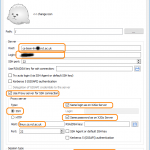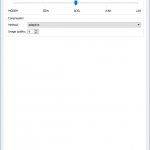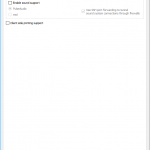Local home folders that don’t sync to your H: drive is a known limitation of the managed Linux desktop service offered by the School of Computing. Here’s how to protect your data:
- Go to a cluster PC and make a folder called “backups” in your H: drive.
- Go back to your Linux PC.
- In the MATE panel, click System → Preferences → Other → Backups
- Make sure that “Folders to save” lists “Home (your username)”
- “Folders to ignore” should contain folders that you don’t need to backup, to conserve H: space. Examples include “.thunderbird” (it’s huge, mostly contains cached emails, and your email is on the Outlook server), “Downloads”, and any Git, Mercurial, or SVN repos that you routinely push or commit to a remote server.
- “Storage location” sets up as follows:
- Storage location = WebDAV
- Server = webfolders.ncl.ac.uk
- Tick the HTTPS checkbox
- Folder should say something like “/home/home08/ntu12/backups”, you can find out what it needs to be from tech-info.php. The end of the folder path should be “backups” so that you use H:\backups.
- User is your campus username.
- Scheduling: I recommend turning on automatic scheduling, daily backups, and keeping backups for six months.
- Go to “Overview” and click “Back up now”. You will be asked for your campus password (to access the Home Archive drive) and a separate, optional, encryption password. If you set an encryption password that you later forget, you will not be able to restore your data. I didn’t encrypt my backups because I already trust NUIT staff with everything on my H: drive.
The backups are stored as gzip and manifest files in the backups folder. Don’t interfere with these files as you may corrupt your backups.
How to restore
To restore, you need to go to System → Preferences → Other → Backups as above and use the restore button. In Ubuntu 16.04, MATE also allows you to right-click in a Caja window and choose Restore missing files.
Under the bonnet
If you are using one of the managed desktops that we support, all the software you need to run backups is already installed. If you want to do this from an unmanaged machine or a managed laptop, you need to install “deja-dup”, “duplicity”, and the “topmenu-gtk” packages needed by your desktop environment. If you want to use the command line, you can run duplicity directly. Duplicity has an extensive man page.
Comments are disabled. If there is an inaccuracy in this page or you need further help with using your H drive from Linux, please raise a Service Desk ticket. Previous versions of this page referred to the Home Archive service, which has now been retired.