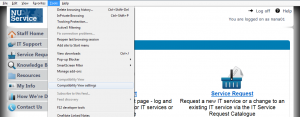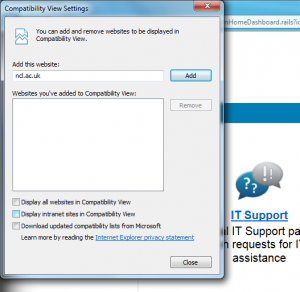Internet Explorer’s compatability view can stop NU Service analysts from accessing Web Desk. The screenshot below illustrates this scenario – the analyst is taken straight to self-service and the ‘Switch to Web Desk’ link is not present in the top right corner.
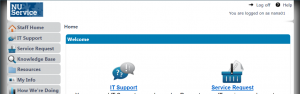
Please note that clicking on this image (and all other images in this post) will display a larger version of the same image.
To switch off compatibility view, follow these simple steps:
1. Go to Tools and then ‘Compatibility View Settings’. (It may be necessary to press the ‘Alt’ key in order to bring up the menubar containing ‘Tools’.)
2. Uncheck the ‘Display intranet sites in Compatibility View’ checkbox (and make sure that the ‘Display all websites in Compatibility View’ checkbox is also not ticked) and click ‘Close’.
3. The ‘Switch to Web Desk’ link should now be visible. (You might need to reload the page first.)
If you later require compatibility view to be on, you can follow the same steps as above but check the checkbox that you previously unchecked.