There are two elements to this system release:
- To fix some issues and to make some improvements based on wish list items.
The contents of this iteration are quite substantial and we hope the added functionality will be well received. Please see below for release notes.
- The underlying configuration required for the on-boarding of the Faculty of Medical Sciences IT Support is also included within this release. This functionality will be (in essence) switched on (without the need for further system downtime), on Monday 1st February as that is the go live date for FMS IT Support to begin using NU Service as analysts.
Information will follow on or before Monday 1st February regarding system handling/ticket routing as a result of the FMS on-boarding.
RELEASE NOTES
Ticket History View – in chronological order
Analysts will now be able to see a chronological view of the history of a ticket; this is accessible from the ’View Ticket History’ action in the ‘Actions’ panel within the Service Request and Incident ticket windows. Every time an action is carried out against a ticket, the details are added to the ticket history.
This feature is an alternative to the existing ‘Print Report’ button that exists at the top right corner of the Service Request and Incident windows. The difference between the content of the two reports is that the new view will list ALL the actions/details carried out against the ticket in date/time order (most recent appearing first). The limitation of the existing PDF report was that it could only be configured to show the activities in timeline order within their sections (e.g. All the ‘Notes’ collated and ordered; all the ‘Assignments’ collated and ordered etc.) and not all actions carried out against a ticket could be included. We have not removed the access to the existing PDF report so as to offer analysts both options for the time being.
IMPORTANT Notes and known issues regarding the new Ticket History:
- Note: The ticket history can only begin to compile from the point that the functionality was released into the live system. This means that NEW tickets will compile their history from the point of ticket creation, however existing open tickets in the system will only begin to compile their history from the point of the release.
- Note: The ticket history is printable using the in-browser print option, simply right-click anywhere within the on-screen Ticket History and select ‘Print’.
- Known Issue: Sometimes the Ticket History will list the initial assignment of the ticket as though it happened before the creation (see above screen shot which shows this happening). The reason is because the background processing of the ticket creation and initial assignment are milliseconds apart and the ticket history functionality is not yet sophisticated enough to process strictly to that sequence. This issue does not affect the sequence of other actions.
- Known Issue: When a ticket is first created, the ticket reference number does not appear within the header section. It does then go on to be populated as soon as another action is compiled into the ticket history.
- Known Issue: When adding a task, the ‘Assigned Support Group’ for that task does not show up in the ticket History.
Please note it is planned to work to address these known issues in a subsequent release.
Ticket Assignment at the point of Incident creation
Upon creation of an incident ticket, analysts now have more control over the initial ticket assignment. The options are:
- The ‘Suggested Group’ field that is populated (based on the category selection) can be altered in order to direct the ticket to a specified support group instead of that being suggested by the system.
- There is now a check box that analysts can tick to ‘Assign to my Group’ instead of ‘Suggested Group’.
- There is now an ‘Assign to Me’ check box
Known Issue: If either of these tick boxes are checked then unchecked (consecutively and more than twice) then that tick box becomes unresponsive. To make the affected tick box work again all you need to do is to check then uncheck the other tick box. This is a system bug which has been logged as a problem record with the vendor and hopefully will be fixed in a future version.
Resolve/Fulfil on creation
The functionality that is already available to resolve or fulfil a ticket on creation (by checking the relevant tick box on the ticket creation window) has been enhanced.
Previously, if the tick box was checked to resolve/fulfil on creation then the analyst was directed to the resolution/fulfilment window and committed to carrying out that action.
New functionality to ‘back out’ of the resolution/fulfilment has been added via a new tick box; if this is ticked then the ticket is moved to a status of ‘in progress’ for incidents or ‘provisioning’ for service requests. The ticket will be assigned as indicated/selected on the ticket creation window.
Example of ‘Back out of Resolution’ check box:
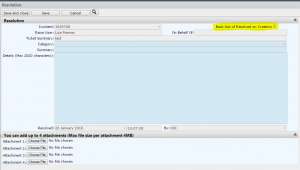
Guidance notes:
From the ticket creation window, if selecting resolve/fulfil on creation, be sure to click ‘Save’ (and not ‘Save and Close’) so as to be directed to the relevant window. If you do click ‘Save and Close’ the ticket will be closed before the resolution/fulfilment details screen can be offered for completion.
If this was to happen then you can re-find your ticket via the two new queries on the analyst dashboard: ‘Incidents Awaiting Resolution Information’ and ‘Requests Awaiting Fulfilment Information’; if you need to refer back to the ticket at this point then you can easily back out of the resolution/fulfilment.
From the resolution/fulfilment window, after entering the details be sure to click ‘Save and Close’ OR ‘Save’ then ‘Cancel’; this will avoid a Known Issue where if you click ‘Save’ followed by ‘Save and Close’ the system will clear out the resolution/fulfilment details and it appears to the analyst as though they need to re-enter the details. Re-entering the details would then go on to generate an error since the system has actually already recorded the resolution/fulfilment and moved the ticket to a status of resolved/fulfilled. If you do arrive at such error then type the incident reference in the Search box at the top of the NU Service screen. This will return you to the main ticket window and you can verify (for peace of mind) that your resolution/fulfilment was recorded.
Impact and Urgency attributes
On the incident and service request windows the position of the ‘Urgency’ attribute has been moved underneath the ‘Impact’ attribute. This brings the 2 fields into a vertical line with the auto-populating ‘Response-level’ attribute.
Location – Free-text box
An (optional) free-text box has been added to the ticket windows to allow analysts to enter specific details regarding the location of the raise user or logged on behalf of user.
Faculty/Service attribute
There is now a Faculty/Service attribute within the ‘Raise User’ and ‘On behalf of’ user details section of the ticket windows, which will start to be populated for new tickets from 1st February.
Ticket assignment when ticket is ‘with customer’
If a ticket is ‘with customer’ analysts can now reassign the ticket to another analyst within their team without affecting the status of the ticket.
By User filter
A ‘By User Filter’ already exists as a collection positioned at the bottom of ticket windows. It is particularly useful at the point of ticket creation; after you enter the ‘Raise User’ onto the ticket window, the filter then populates to show all tickets logged previously for that user.
There are two new updates to this filter:
- It has been restricted to show the ‘Raise Users’ ticket history from within the last 15 months.
- It also includes tickets where the raise user was a ‘Logged on Behalf of’ user.
Character limit displayed on resolutions/fulfilments
A note has been added to the ‘Details’ label to advise the maximum number of characters allowed in the resolution or fulfilment details field. There is currently no available functionality to offer a countdown of remaining characters.
Prompt for self-service users to provide their location and contact details
A prompt has been added to the self-service ‘Log a Ticket’ screen to encourage users to provide their location and contact details if appropriate.
Other minor issues that have been fixed:
- There was an issue where Incident Category level 3 was not populating when a ticket was logged from a web form – this has now been fixed.
- The email generated from a Service Request fulfilment always indicated to the recipient that there was an attachment relating to the fulfilment even when this was not the case. This has been fixed so that the recipient is only informed of an attachment if there is one.
- There is a minor change to the email to NUIT analysts in the event of a Major Incident to make clear that it refers to a major IT incident.
- There was an issue whereby the option to send attachments from within tickets was available but would generate an error if the analyst used the action – this has been fixed.
CONFIGURATION REMOVED – Office 365 Migration Project
Whilst the Office 365 Migration Project was ongoing there was configuration in place to support the associated ticket management (e.g. Dashboard shortcut etc.). This configuration has now been removed as the project is now complete; any queries pertaining to O365 will be handled as business as usual, with the related Service Request categories moved to the Service Desk and Incidents to the Operations team.

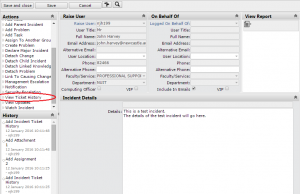
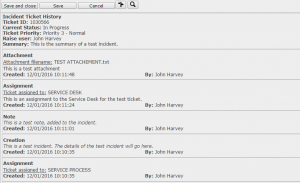
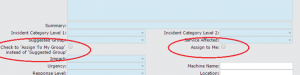
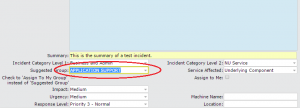
Lots of good stuff here. Should make life a bit easier for analysts.
Thanks Dave. I am sure as an ex NU Service admin bod you appreciate all the config work that would have gone in to that good stuff. Thanks for your comment.
Thanks for this – some useful fixes here. The ticket history is particularly appreciated – interested to see that develop in future.
Pleased you like it. We appreciate all feedback in order to direct effort in the right places to make such improvements.