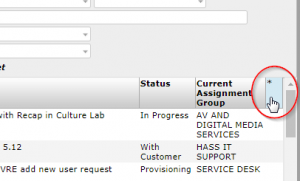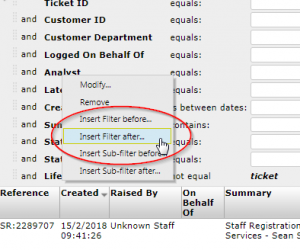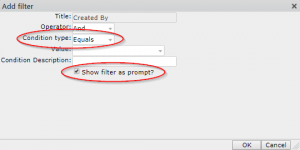The purpose of this release was to fix some minor issues and make quick improvements based on wishlist items.
Change – Addition of pipeline tickets to the self-service portal
Functionality has been added for analysts to see Pipeline tickets raised in their name on the Self-Service portal.
Change – Modification to ticket history
The Incident, Service Request and Change Management processes have had the entries for the ‘View Ticket History’ amended to correctly show line break formatting and no longer stretch the window. This change does not apply retroactively, but going forward all additions to the ticket history will no longer display as a single block of text or stretch the window.
Change – Addition to mark the parent/child relationship on change tickets
To assist analysts with identifying if a change ticket has a parent or child, the relationship has been added to the main change window in the ‘Change Attributes’ section.
Change – Addition of Component fields to ‘Standard Change’ and ‘Emergency Change’
In the same way as for a normal change, Standard changes and Emergency changes now have a component drop down that is populated based on the service selected, with an additional free text component field that will appear when an ‘Other’ component is selected.
Fix – Analysts can now delete a SOP template from any part of the SOP Template creation process
Previously the ability to delete a SOP template had been missed from some statuses of the SOP Template, this has been corrected so that a SOP can be deleted at any required time.
Change – Service Owners can now request further information be applied to a SOP Template at any approval stage
Previously this functionality was missing from a SOP Template that had been approved and subsequently reopened for editing, this has been corrected.
Change – Service Owners will now receive an email notification advising them that a SOP template is awaiting their attention
This is to aid Service Owners in understanding when a SOP Template sits with them for approval/rejection/more information requested.
Change – Add ability to add notes and attachments onto closed and cancelled changes
These actions were previously missing and have been added to all types of change (Normal, Standard and Emergency) at all closed and cancelled statuses.
Fix – Pipeline tickets Associated Service field fixed
Previously the associated service field, populated using all requestable items in NU Service, this has been amended to populate using only the top-level services. This fix reduces the number of pages from 15 to 2 when selecting this field.
Fix – Ticket action history corrections for Change Management
- Starting Peer Review
- Returning change to change the owner
- End Peer Review
- Submit For Approval
Previously both the ticket history for starting peer review and returning a change to the change ower showed as a note, both have been correctly labelled within the ticket history with appropriate information included. Ending Peer review would incorrectly label the person performing the action as the ‘Last Updated By’ user rather than the change owner; this has been corrected. Submit For Approval was simply missing any ticket history; this has been added.
Fix – CAB Review time now updates correctly
An issue where the ‘CAB Review’ action wasn’t populating the requested review time for the CAB meeting has been fixed.
Fix – Addition of character limit on SOP Template titles
A SOP template title can only contain 100 characters, any more and the SOP itself will not be able to be created due to a system limitation. This has been clarified on the window by explicitly stating the maximum character limit.
Fix – Incorrect time shown on actions ‘With Customer’ and ‘Back From Customer’ in Incident Management
The time zone for these action was incorrectly set to ignore Daylight Savings; this has now been corrected.
Fix – Amend text for Minor Changes in information box to remove reference to CAB approval
Minor changes in the ‘Approved’ status would have reference to CAB approval in the information box; this has been corrected.
Fix -Transfer a minor change to the new process as awaiting change detail
When transferring a change ticket from the old process to new, Minor Changes at the ‘Approved’ status moved to a state where they couldn’t be revised. This has been corrected and all now Minor changes can be amended/revised via the ‘Amend Change Detail/Date’ action.
Fix – Start the clock on reopened incidents
An issue was identified and corrected when cancelling an Incident in the ‘With Customer’ status and then re-opening the ticket did not restart the clock, prohibiting further use of the ‘With Customer’ and ‘Back From Customer’ actions.