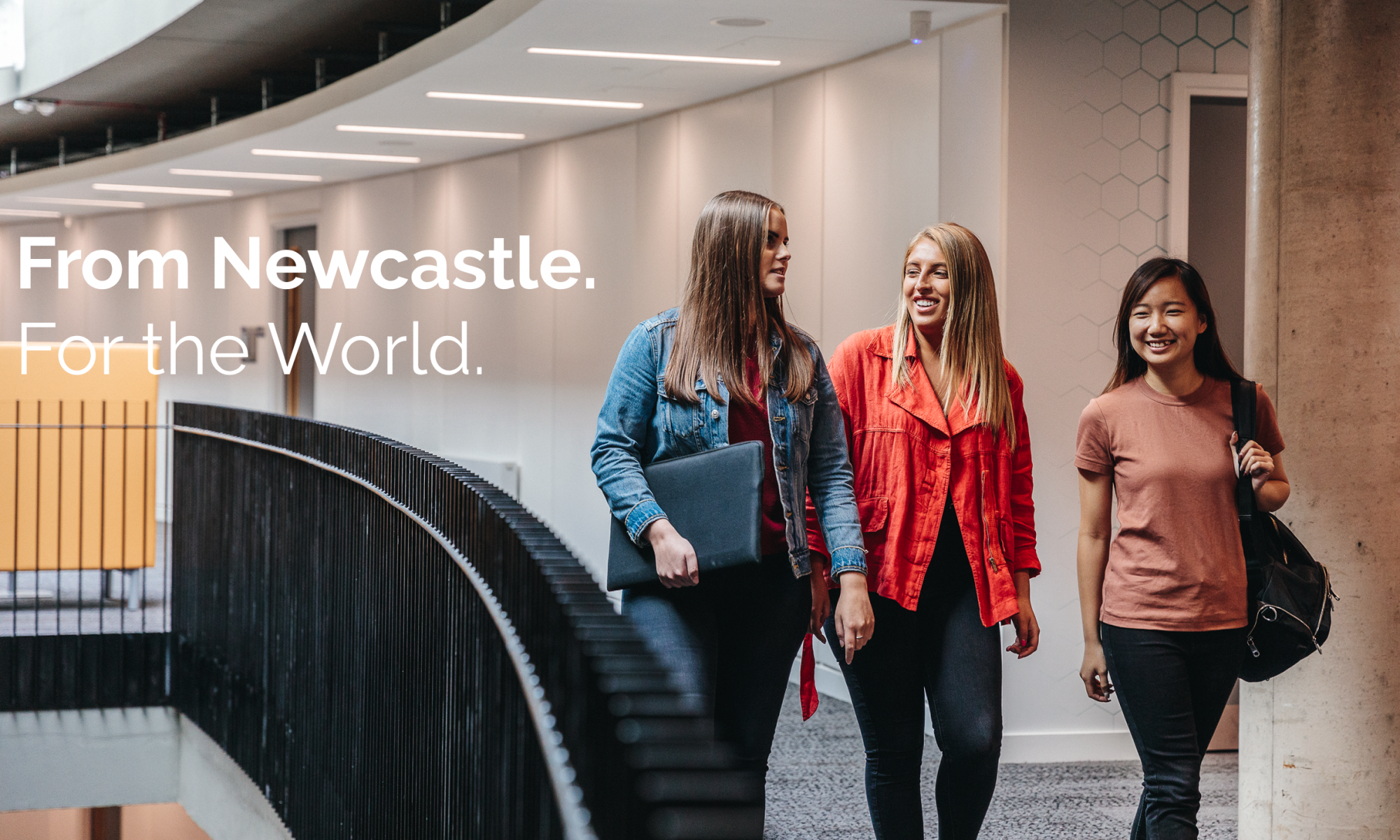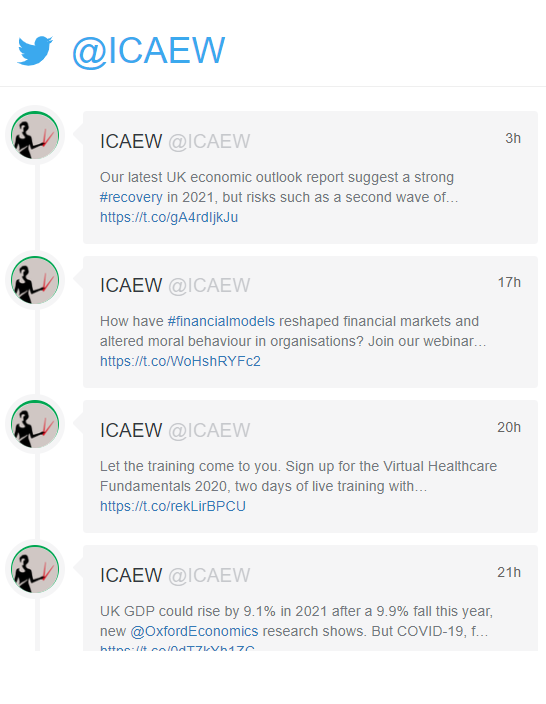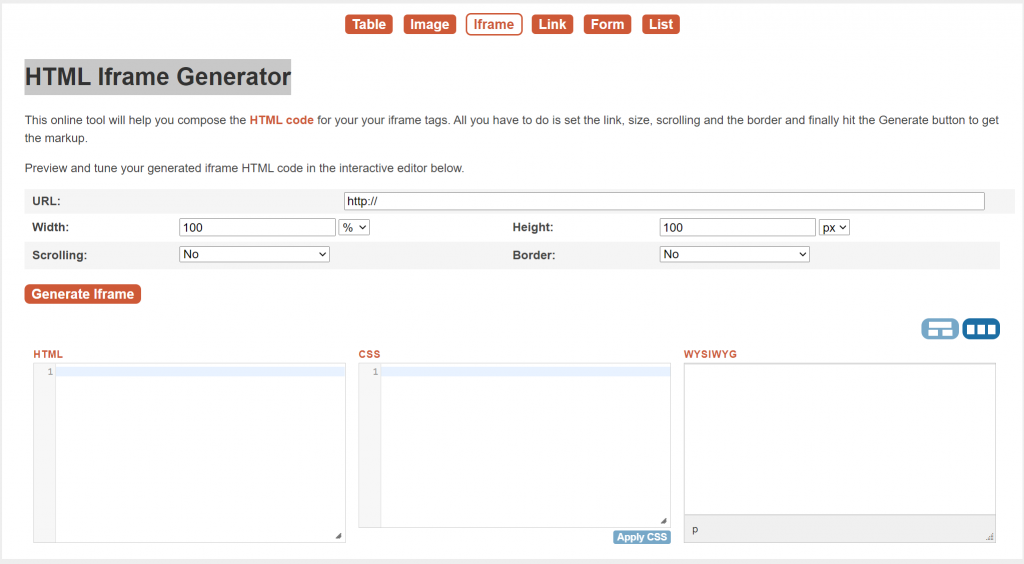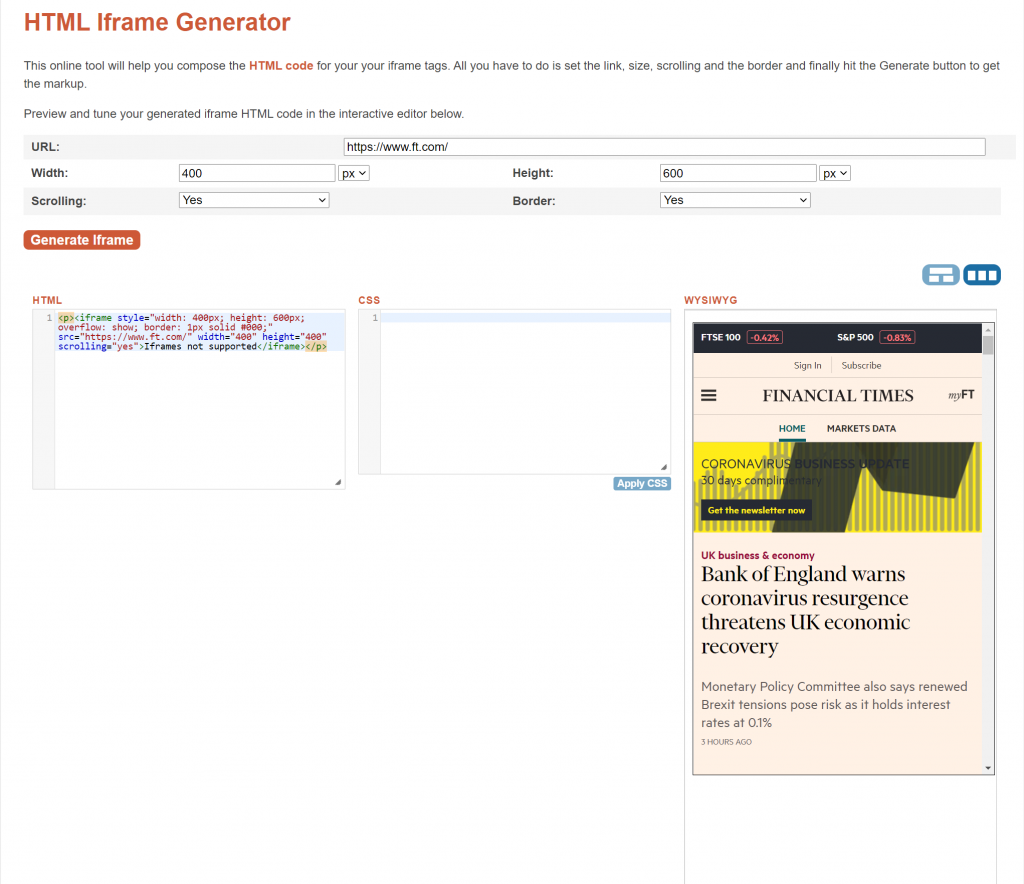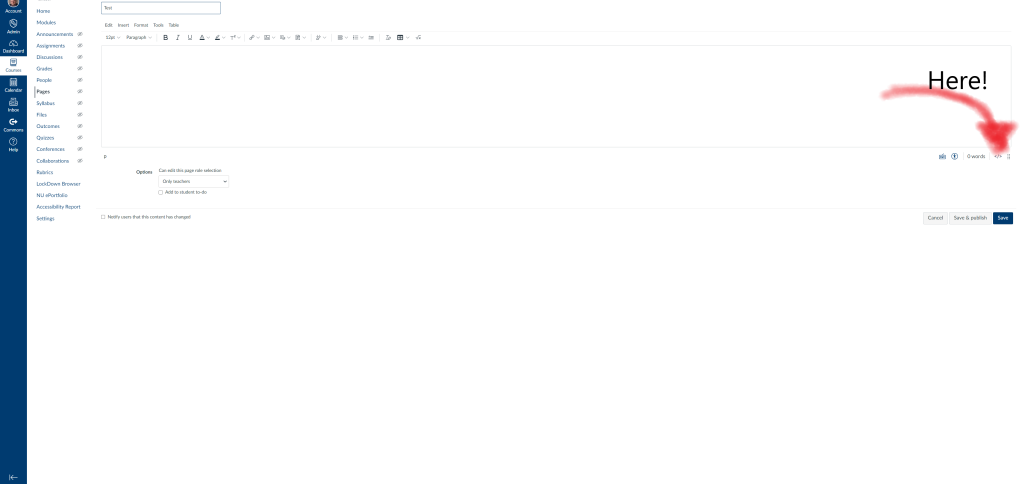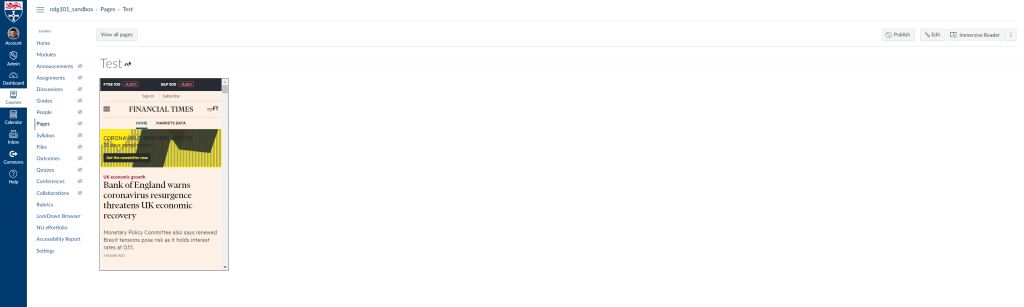by Dr Klara Scheurenbrand and Dr Robin Pesch
Every successful project starts with a good idea, but sometimes all it needs is a great colleague. In our case, we were extremely lucky to meet as NUL/NUBS counterparts on the UG dissertation module.
The transformation to online teaching during the pandemic inspired us to think about the meaning of blended learning more in-depth and soon we were discussing ideas on how to make our recordings more engaging. Being aware of the digital formats used by our ‘millennial’ students, we tested how far these formats could be applied to our content. Of course, expectations are high when target audiences are more familiar with their digital world than we are.
While Klara experimented with intro videos in the form and length of an Instagram ‘reel’, Robin compiled dos and don’ts of a dissertation in a dynamic ‘YouTuber’ style. We both liked our approaches and gradually intensified our mutual encouragement and discussions about how to transform our ‘home cooked’ experiments into a more professional layout. A dedicated channel treating the various stages of the dissertation lifecycle was to be the result of our ambition. The dissertation channel with 7 seasons and 35 episodes was our big idea. Now we needed big funds.
The school’s call for applications for the digital innovation fund was our opportunity to give our project wings. Productive days were spent in preparing our pitch until we submitted: fingers crossed. After a couple of weeks of waiting, a first positive response required us to break the project down. The panel wanted to see a ‘pilot’ plan rather than the monster version we had initially presented. And a pilot it shall be, if that’s what it takes to bring the idea to life. In retrospect, we are very happy to have committed to an initial pilot as it was a lot, A LOT of work to produce it.
Conceptually, we had already made our mind up about which topic our pilot should handle. “How to write a literature review” was our baby from the beginning. And unintentionally, we had been scripting the storyboard all along as we developed lectures and seminars playing with a ‘table’ metaphor that transformed into the ‘city’ narrative, which guides our video today.
As much as we loved our idea, we realized quickly that our animation skills were insufficient to achieve the expectations set by our ambitions. We decided to include professional support but due to the limited budget, it was difficult to find someone sympathetic to our situation. Doors were slammed in our faces until we were finally able to find someone we could win over to our idea.
Working with our external support required 4 rounds of revision, which entailed refining details like atmosphere, mood, content and camera shots as well as equality and diversity for each scene. We chose ethnically neutral faces to guarantee an ‘everybody’ approach to emphasise a variety in gender and skin colour of the characters seen in the video. We thought to voice over the initial version of the video ourselves. However, our German accent decreased the quality of the watching experience. With some more extra funding from NUL, we were able to recruit a professional voiceover service with native speakers.
We have enjoyed the execution of this project enormously. We are very happy with the outcome and the production process towards the final version of the video was extremely fruitful and enriching. We hope this pilot project will yield future success as we would love to continue working on our bigger plan behind this pilot video, which is to produce a full “Netflix”-type Dissertation Channel.