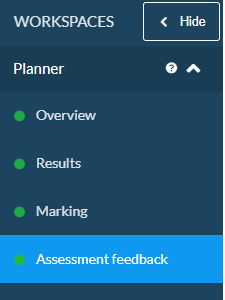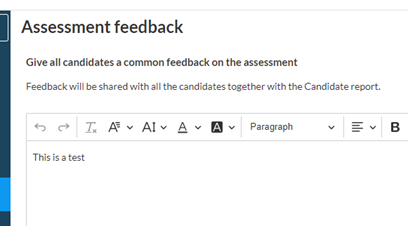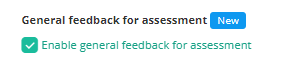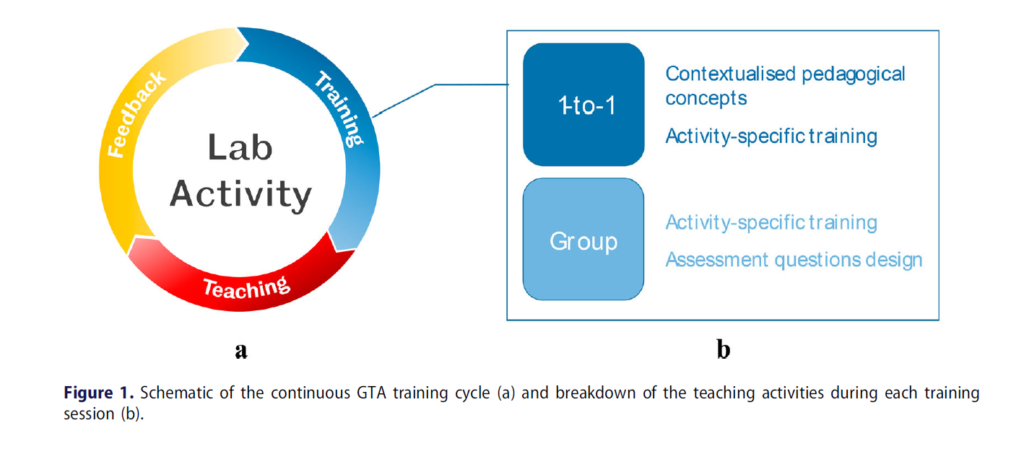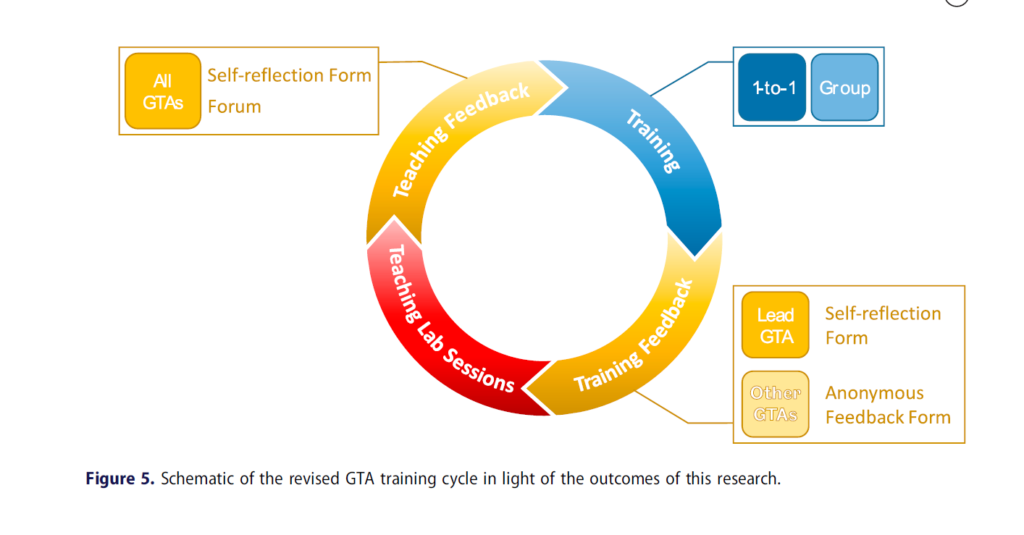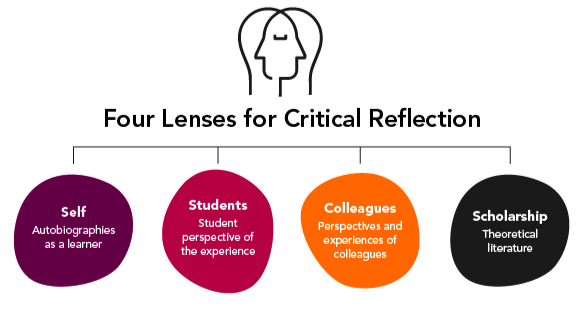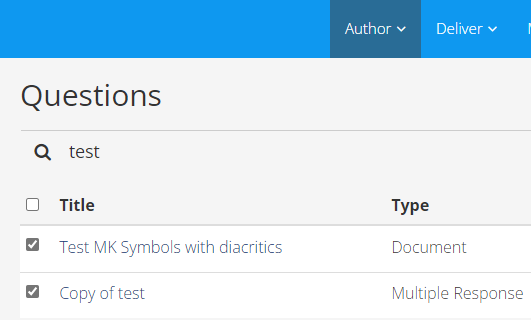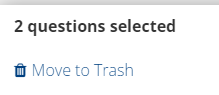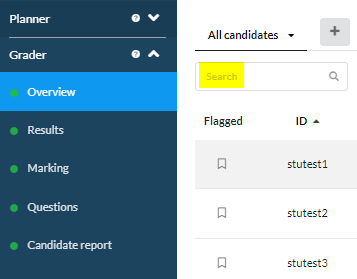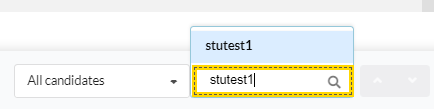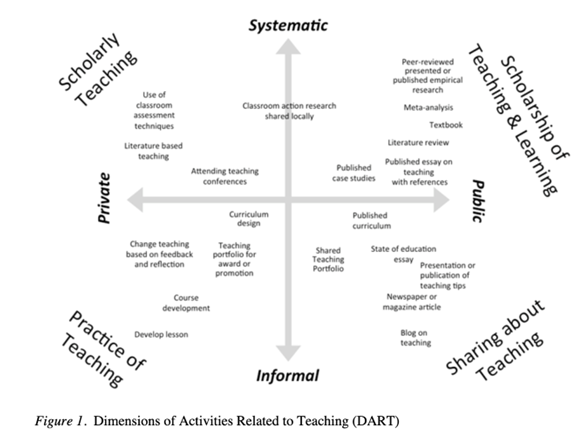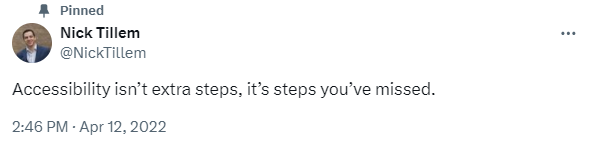The Vice-Chancellor’s Education Excellence Awards aim to raise the status of education at Newcastle University by rewarding individuals and teams who have made a marked impact on the student educational experience.
The 2024 winners of the Vice-Chancellor’s Education Excellence Awards have now been announced, with five winning submissions out of a very competitive field of nominations:
Professor David Rose
School X

Professor Rose receives his award for his innovative and sustained contributions to the field of Philosophy. The awarding panel praised David’s passion and commitment to his students and commended his work in “context based learning”. David’s teaching approaches have also attracted consistently excellent student feedback and have gained him international recognition and multiple teaching awards.
David commented “This award reflects a long development from my early days here at Newcastle and I would like to recognise my peers and students who have helped me to fashion an innovative way for learning to be personal and valuable and mostly to affirm its very social, collective aspect.”
(David will be presented his award at the winter congregation ceremony.)
Dr Jane Nolan
School of Arts and Cultures

Dr Nolan receives her award for her sustained, and much valued, dedication to student learning and support. Jane is commended for identifying student needs when coming to university, and for helping them attain the skills they need to thrive – in education and in the workplace. Jane’s work to build connections between students and alumni was particularly noted by the awarding panel, and reflects her passion and continued commitment to student support.
Jane told us “I am delighted to receive this award. It has been a joy to work with brilliant students, colleagues, alumni and external partners, helping to enrich the educational experience through research- and industry-informed curricula, experiential learning and extra-curricular projects, supporting students during their studies and as they prepare for their futures, and reaching out to our communities through engagement work. It is such an honour, and a highlight in my career as an educator, to have my work recognised by the Vice Chancellor’s Education Excellence award.”
Dr Simon Stone
Dental School

Dr Stone receives his award for his leadership, teaching excellence, and contributions to education across the dental curriculum, with student experience and inclusivity at the forefront of his work. Simon is particularly commended for his work to champion post-Covid return to clinical practice, and for enabling valuable clinical experience for students.
Simon explained “I’m delighted to be able to receive this award. Clinical dental training involves a huge circus of people and resources, in particular the need for a close, cohesive relationship the NHS, many people are unaware that Dental Students play such an active role in delivering healthcare to our community, with roughly 30,000 patient appointments delivered each year. The last 5 years have been particularly challenging with the pandemic forcing the temporary closure of student delivered patient facing activity, the first time this has been the case in our 125 year history. The restart and reshaping of clinical activity within the School was nothing short of exceptional and meant that we were to be in a position to safely return our students to patient facing activity and at the same time grow our portfolio of programmes. I am very proud to have played a key role in this and work alongside an exceptional team of academic and clinical colleagues who help to deliver our programmes.”
Language Resource Centre Team

Pictured: Lina Liu, Andrew Grenfell, Edward Shek and Maka Bekurishvili. Other members of the team include Sarah Crampton and Holly Penal
The Language Resource Centre Team receive their award for demonstrating sustained commitment to student support and service delivery. The awarding panel noted their excellence in supporting equity and cultural understanding, which has had a significant impact on staff and students across the University. The Language Resource Centre’s external engagement and outreach work was also commended, as was their support for learners during Covid.
Andrew Grenfell told us ‘This award is very important for the Language Resource Centre as it recognises the underlying pedagogy of the Centre’s approach to supporting the student learning experience. The award celebrates what is truly a team effort involving the LRC staff and the all the students employed in various roles to deliver an integrated student-centred learning environment, celebrating languages and cultures across the NU campuses and in the NE region as well as in Ukraine.’
Maths Stats and Physics, SAgE + GO Team

Pictured: Joe Matthews, Lucy Bell, Lee Fawcett and Lana Spour
The Maths Stats and Physics “SAgE + GO Team” receive their award for demonstrating sustained commitment to the student learning experience and for encouraging global opportunities. The team were commended for their innovative approaches to student mobility and for making maths more accessible at scale. The support in place for exchange students is particularly noteworthy, as is the development of a global curriculum which is ambitious and future focused.
Lucy explained “We are honoured to be recognised for our ongoing passion and commitment to global opportunities for our students. Our collaboration with staff across the University means we can make student mobility more accessible and truly develop a forward-thinking global curriculum.”
Lee added “It is a privilege to be recognised for our commitment to making global opportunities accessible to all students in the School of Maths, Stats and Physics and the wider SAgE Faculty. The development of short-term mobilities, including field trips, summer schools and virtual exchanges – as well as a range of new opportunities for study abroad – has made this a reality. Of course, none of this would have been possible without close co-operation with our colleagues from the Global Education team.”
The panel, chaired by Ruth Valentine, PVC Education, were extremely impressed with the scale of impact, breadth of activity, and the creative approaches to education and student support demonstrated by all awardees.
For more information about the awards, and how to apply next year, please visit the Learning and Teaching @ Newcastle website