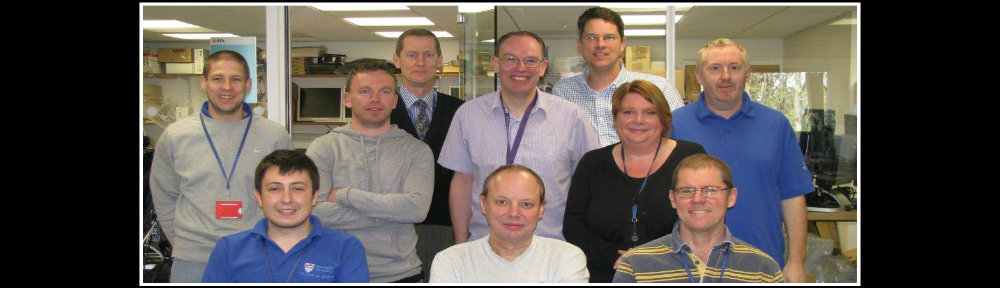This is a thorny issue, and one which we have had to deal with continually over the years.
When you have email, you have a mailbox limit. Inevitably that limit will be reached at some point. Now, the best answer to this problem is to keep your mailbox tidy and delete old messages. However, we realise that this isn’t always practical or possible – it’s a huge time investment, which is a commodity everyone is short of, and also there is a genuine need to keep old emails, sometimes for legal purposes.
So – how do we get around this problem? Well, the first advice is to do some housekeeping if you can. If you can reduce the amount you need down to the minimum, it will save problems later. However, if you still hit that ceiling, we need to look at an archiving solution.
The thing NOT to do is to create your own archive. One of the biggest problems we’ve had over the years is people archiving to their hard discs, and precious data being lost when their machine has been rebuilt or replaced. This is now not so easy to do, but is still possible and needs to be avoided – we in ISS will manage all your data as that way it is fully backed up and protected.
What we offer is a proper archiving solution. Initially, we can simply increase your mailbox quota – if you are on the latest servers you can probably have your quota increased from 1GB to 2GB. This should be enough for you in the initial stage.
It is possible that you may have been using the old Exchange Archiving System (EAS) which allowed you to store emails in a compressed format, leaving stubs which looked like this:
Unfortunately, this system was a little unwieldy because of the need for extra software installation, and, more seriously, it does not work on the latest email servers. The Infrastructure team is currently working on moving people off this system but it is a slow and laborious process and is expected to take until the end of 2013.
However, we now have Microsoft’s own archiving system. This works in a similar way to EAS but it does not require any additional software, and is a neat solution, placing old posts into a separate folder from which you can retrieve them as if you were running your own archive.
This is our current recommendation for people who have hit mailbox limits. The short answer is: talk to us! We can arrange for the solution which best suits your needs, so, as always, log a call with the Service Desk and we will pick it up from there.