Filestore
Unlike files stored on mobile and portable disks we know that information stored on University filestore is secure and backed up.
Our files are held on physical storage owned by the University and each day (twice in the morning and twice in the afternoon) files on you Home folder are copied, keeping around 3 weeks of changes safe. Even better, you have the power to restore these Shadow Copies.
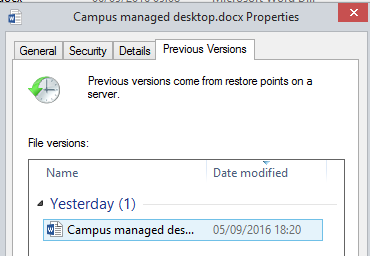
Try this:
- right click on a file you have been working on over the last couple of days
- Select properties, then the previous versions tab.
- Go to the page on Shadow Copy to find out more
And… if you can’t remember which Tower your Home folder is stored on click the the Technical Information link on People Search/My Details.
Getting Organised with Filestore
We collaborate therefore we use shared filestore.
Take a moment to think about the places you go to regularly. If you are spending ages every day navigating to a single folder buried in the PSS share then why not add it to your favorites? (We can use this even though it is spelt wrong!)
File Favourites
Simply drag the folder from the LTDS filestore to your favourites to have it listed.
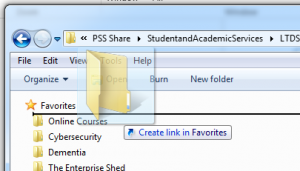
Network locations
Or, if you are regularly using a bit of shared filestore from somewhere else add it as a network location.
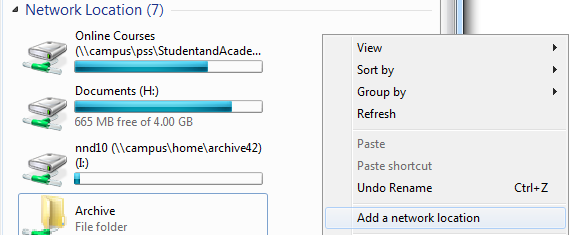
Type in the long address eg:
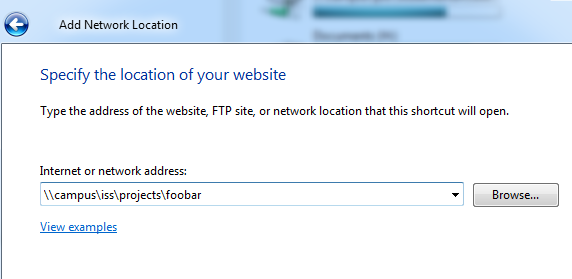
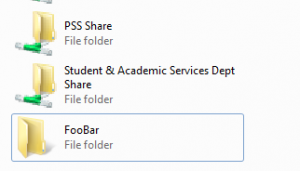
Software
Rather than having every single employee updating their versions of Adobe Reader, Chrome, Office, anti-virus. It all happens automatically, the software updates are packaged up, tested and deployed to PCs so that we all remain up to date.
There is an orderly elegance to it – If the library want to use an updated version of an Endnote file it can be copied to all the managed PCs running Endnote in 90 minutes.
If something nasty happens the whole system can be reset and can be rebuilt in a few hours without the need of feeding in lots of DVDs.
Try this:
- Click the start menu, then the shield
![]()
- Click “Switch to Advanced View”
Scroll down to see a list of software “applied” to your PC, for example.
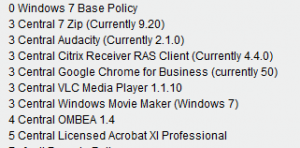
Free stuff
The University negotiates software purchases for commonly used products centrally. As members of staff we reap the rewards.
- You can install Office for free on your home PCs/ tablets and phones
- Other titles are available for free and at a discount.
See: http://www.ncl.ac.uk/itservice/software/softwaredeals/staff/
Single Signon
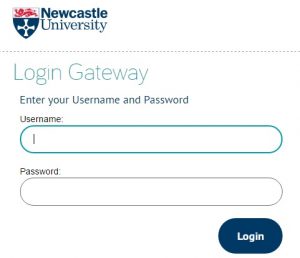
Thankfully you don’t have to remember gazillions of passwords as our IT folk are big fans of Single Sign On. A downside to this is if you want to access resources via different accounts eg your own account and a role account you may need to do one of the following:
- Use a different browser for each id (e.g. Internet Explorer for your own id, Chrome for the role account)
- If you have trouble swapping between identities, close down and open up your browser (to clear the session data); or open an incognito tab in Chrome.
The downsides
“I can’t install software on my own PC.”
This is a two edged sword! To my cost I know that the downside of recklessly installing any new bit of freeware-comes with a -guarantee that once every 6 months a full PC reset will be needed. Chances are if you would like to use Audacity, then it is already “packaged up” in a way that will work. You can ask for the software to be installed and it will be updated when the next version comes out.
“I can’t have the latest versions of the software I want to use.”
Sometimes having a safe, tested collection of applications that work together can be better than embracing often aptly named bleeding edge. Somethings are best upgraded in a managed way, for example it’s helpful to have versions of Office, SPSS, etc in sync across staff and student PCs. But, if our computing officer trust us we can always ask for local admin rights if we want to live a bit more dangerously!
