We provide standard templates for research group, project and conference websites which you can edit with our Content Management System (CMS).
To request a site simply complete the Research or Conference site registration form.
Unless your project is jointly held with another university, the address will be either research.ncl.ac.uk/projectname or conferences.ncl.ac.uk/projectname.
Your site will be set up within three days, and you’ll be emailed the getting started documentation and information about training.
The T4 cms can be found at cms.ncl.ac.uk and once setup you login using your usual campus username and password. Once logged in, click on Content and then Site Structure in the tabs across the top, and you’ll arrive at a screen that looks something like this.
(Click on images in this blog to view full size)
The main portion of the screen shows the Section structure of your site. Visible Sections of the site are shown as yellow folder icons. Hidden Sections are grey. Use the + icons next to them to view subsections.
To the right of this is a column of yellow boxes, which is used to Add, Edit or Remove Sections or Content. If you want to preview the site, you’ll find the Preview Section option within this column.
Clicking on this will popup a preview window (popup windows might be blocked by your browser, you may have to enable them for this site) showing what your site is going to look like. The initial template we provide looks like this:
Note that the menu items along the top correspond to the Section structure (yellow folder icons) within T4. Clicking on About our Project will reveal the subsections that you’ll see if you click on the + button next to About our Project within T4.
In general, a Section represents a single page on the website. A Section can contain multiple pieces of content (a list of news items, or staff profiles).
The three columns of numbers to the right of this part of the screen represent the amount of Content in a Section in three categories: Approved, Pending and Awaiting Deletion.
Next:
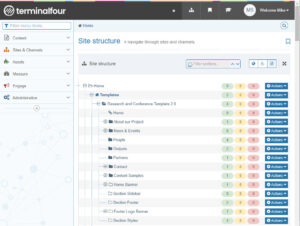
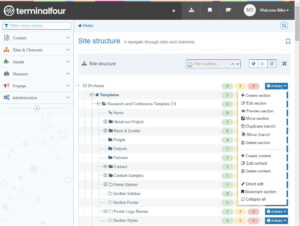
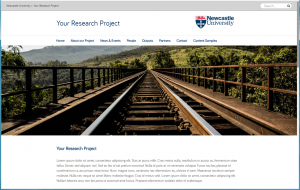
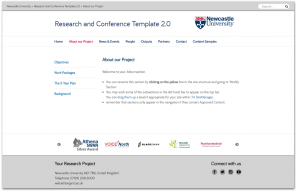
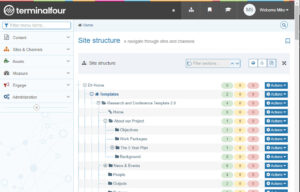
“To the right of this is a column of yellow boxes, which is used to Add, Edit or Remove Sections or Content. If you want to preview the site, you’ll find the Preview Section option within this column”. How do I reach the column of yellow boxes? All I see is https://blogs.ncl.ac.uk/t4/files/2014/01/Screen-shot-2014-01-15-at-10.39.07.png which has no yellow boxes, Thanks Paul
Hi Paul,
I’m referring to the yellow boxes with the down facing arrow that can be seen to the left of the columns of numbers in the attached image?
I possibly need a better way of describing them.
Paul