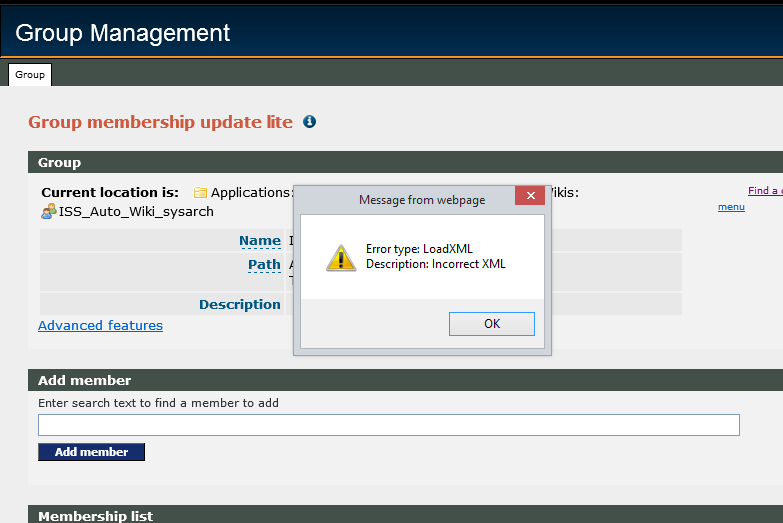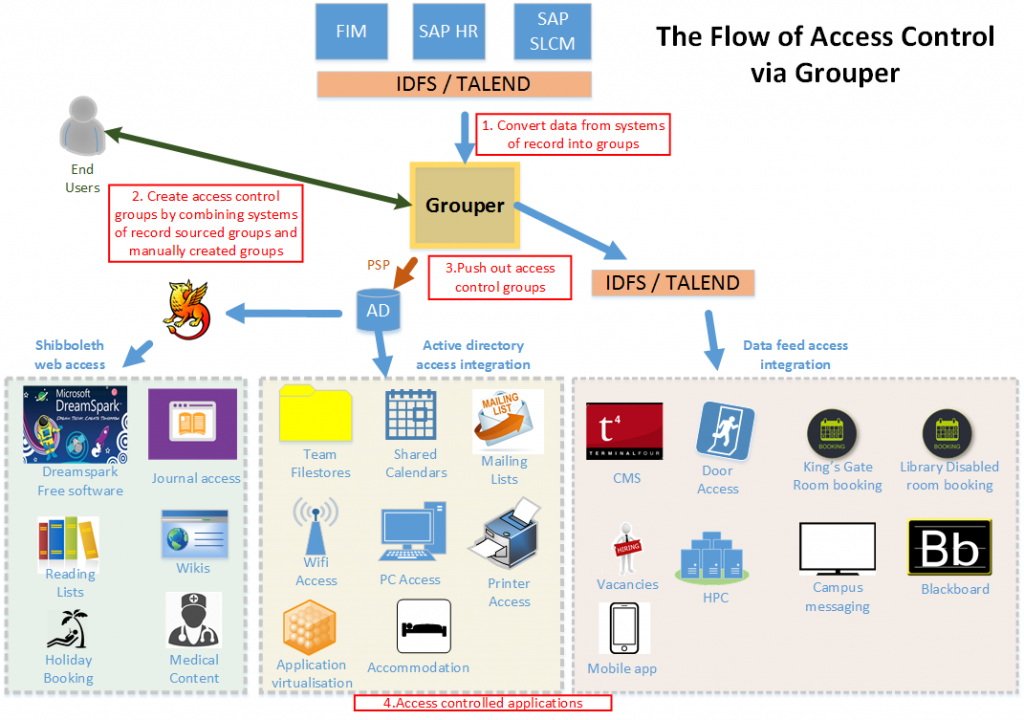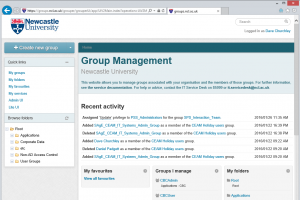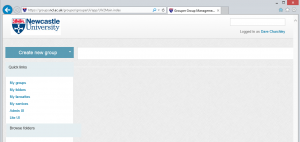Our first principle of Grouper good practice is:
- Use a ‘User Group’ to determine who has admin privileges on all of your groups and folders.
Whilst setting up another group for this purpose might seem like an additional overhead of time and effort before you really get started with Grouper, I assure you it’s worth it. There are a few reasons and considerations behind this.
Now, if there are several of you working together with Grouper and all want to have admin privileges on each other’s groups then this is just common sense; it’s much easier to grant privileges on your groups to a single group than to several of your colleagues.
But you might be thinking, “Hey, it’s just me here. I don’t need to share admin privileges with anyone else.” Well, that’s OK, I hear you, but, please still create a user group for this purpose (with you as the only member). I appreciate it’s a small hassle, but hear me out.
Today, it’s just you working on it. But what if that changes? In six month’s time, you might be lucky enough to get a new colleague to work with you. Do you want to have to go through all the groups you’ve created and grant them admin privileges? Or would you rather add them as a member of one single group that you bothered to spend a couple of minutes setting up to have admin privileges on all of your groups?
Or, another scenario, what if you move on? Now your successor doesn’t have privileges on any of the groups they need to look after. If only we had a single admin group we could add them to! Of course, if you’re moving on, you might not be too worried about that but I’d like to think we’re all conscientious enough to care.
My final thought on this is a little more contentious. I’d say you should set up and use a ‘User Group’ for controlling admin privileges even if there’s already a ‘Corporate Data’ group containing the right people. I must admit this isn’t something I’ve always done myself but as my thinking has evolved and developed, it’s what I’m always going to do in the future.
You can then simply use the ‘Corporate Data’ group to populate the members of your admin group. The reason for this is that, whlist the ‘Corporate Data’ group might be right today, we’ve seen how things can change with reorganisations and evolving responsibilities.
Using a ‘User Group’ for admin privileges, from the start, will future-proof your part of Grouper.