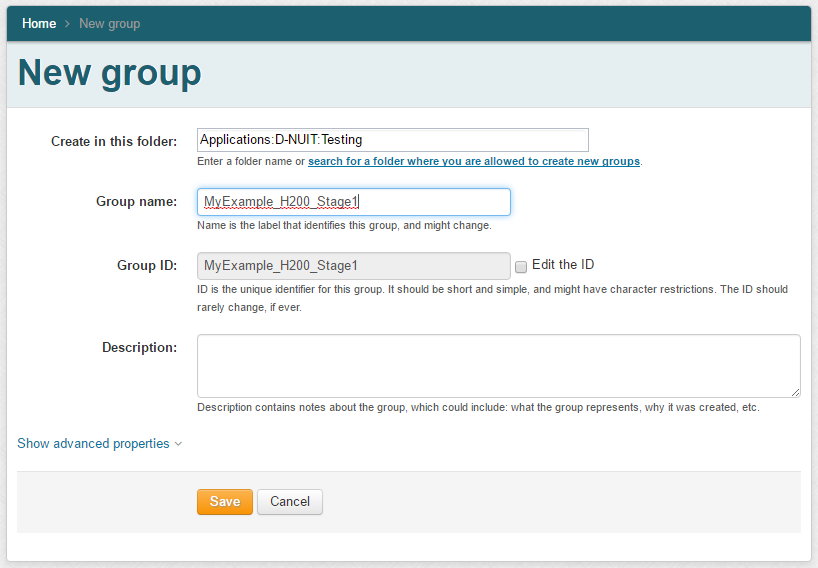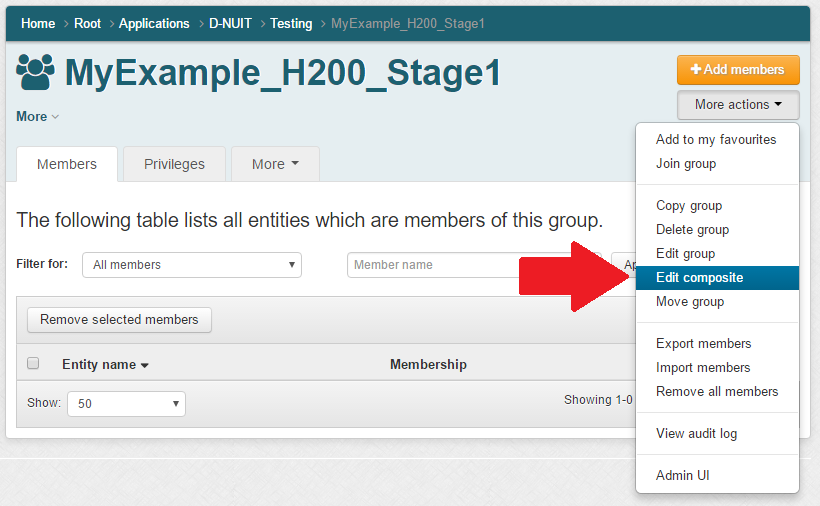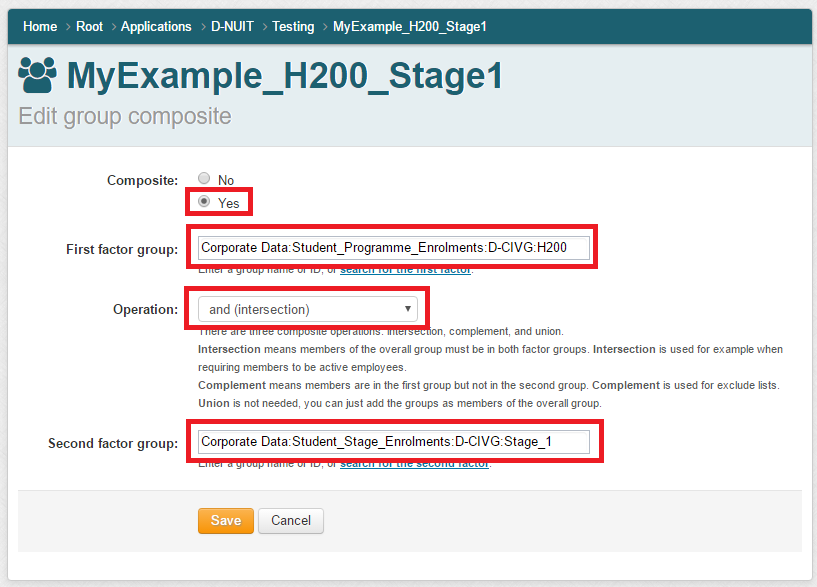I thought I’d already written about this but it seems I haven’t! (I can’t find it at any rate, which is just as bad.)
This post is for people who create groups in the Applications stem of Grouper and want them to be provisioned to AD or to be available as Shibboleth attributes.
There is a known error in this version of Grouper whereby the automatic provisioning only works if at least one member is added to the group before the provisioning service makes its first attempt to provision to AD; empty groups will not be provisioned.
In practice, this means that you must add a member to a group within about 45 seconds of creation of that group or provisioning (and subsequent updates) will fail for that group.
My tip here is simply to add yourself immediately to any new group you create in the Applications stem. This will ensure that it is picked up by the provisioning process. You can then correct the membership at leisure.
If you do happen to fall foul of this trap, don’t fret; we can fix it for you. Just contact the Service Desk (or log your own ticket in NU Service) explaining what’s happened and please include the full ID path of the group.
I’d also like to take this opportunity to remind you not to use spaces and slashes in group and folder IDs; please replace them with underscores.