
Is email a headache? This thing is a chance to step back from your inbox and think about what you could do to make it work for you.
A quick poll of LTDS colleagues suggest that the following techniques work:
- Use folders to hold emails on different topics
- Colour code items to indicate whether actions are needed
- Set reminder flags
- Use rules to delete or move messages that fit particular conditions
Here are three scenarios by way of examples:
- You anticipates lots of emails from a particular source that you only need to look at once or twice a day.
eg: You have created a form that sends you an email or a Doodle poll and want to keep track of responses, but only want to look at this once every couple of days while it is open. - You want to watch out for certain routine and regular communications and make sure you read them
eg: You want to make sure you jump on Richard’s weekly update from the Strategy Group - You are part of a small project team of 5 people and want to easily identify communications about this project.
eg: I work with Angela and Catherine on the Dementia Care free online course, and with Steve, Kovila and Martin on the Cyber Security one. We sometimes use a mailing list and other times communicate with each other individually.
I’ve used these scenarios to illustrate a few things that are possible with rules. Work through one or two, translating them to your own context. Or, if you like consult with one of the team’s uber-organised colleagues to help you fix something immediately useful to you.
If you are new to rules you may want to have a look at one or two Microsoft training videos.
Scenario 1: Lots of emails from a source that you only need to look at infrequently.
This is crying out for a rule. One option is to create a folder and move all responses automagically to the folder.
- Right click on the email message
![]()
And select Rules
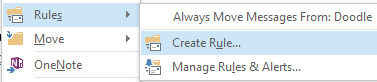
- Then fill in the boxes and click OK.

Scenario 2: Watch out for important communications and flag them
Let’s highlight all strategy group updates and flag them.
- First off find one in your inbox and right click on it.
- Click advanced options
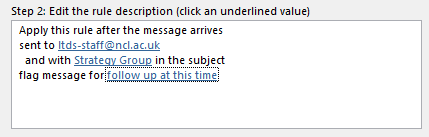
- Click Next to move on to “What do you want to do with the message?” screen and select “flag message”
- Click “follow up at this time”
![]()
- Select when you want it to go red

- Click through the dialogue boxes to make the change.
Now these will be flagged – you can tick them when read and digested and move them to folders if you want to keep them.
Scenario 3: Colour code items from particular people
Outlook gives us the possibility of creating custom categories. You can edit categories in use in Outlook and add new categories, by clicking the arrow at the bottom of the Categorize button.

But, helpfully, you can also do this on the fly in the process of creating a rule.
Here’s what I want to do: assign all emails from the Lynne, Catherine and Angela to a new category “Dementia”.
Create the rule; in the “Which conditions?” box select the “from”

You can add extra people to the list in the rule description box by clicking the underlined value:

Then click next to go onto “What do you want to do with the message?”
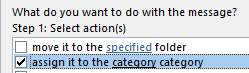
- Click category in the bottom part
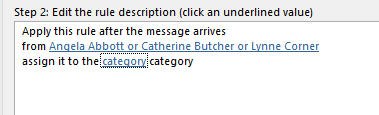
- Add a new category
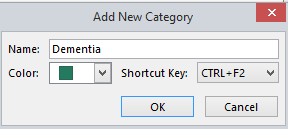
Now, presto, everything from this project team is signaled on my inbox.
For your blog/comments on this post
Which strategies do you use to manage email? What have you done/will do as a result of thinking about this thing?

I’ve finally set up some rules in my Outlook…after reaching 13k e-mails in my inbox (that’s HE Review for you, but yes, they were all read). I find that the rules don’t always work perfectly though, even when you specify words in the subject line. Perhaps I am missing a trick?
Finally getting round to catching up on my things! I use a rule for service desk as I was finding that my inbox was inundated on a daily basis with emails about this!