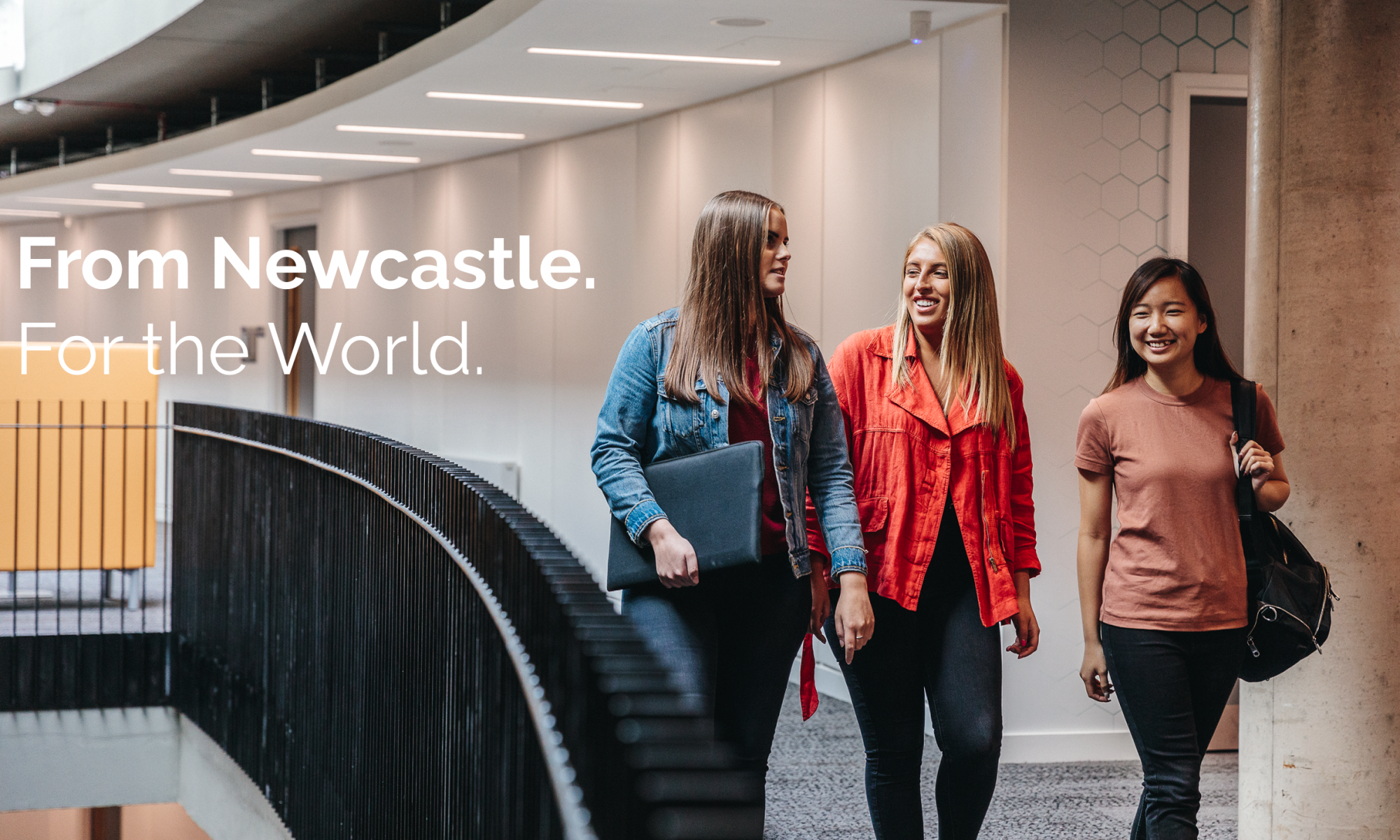Prior to April this year my experience of using Turnitin was limited to attending the training courses organised by NUBS and run by LTDS mainly as the modules i taught were assessed through 100% end of course exams. I had no practical hands-on experience of how to set up or mark using Turnitin.
The reality of having to use Turnitin for the upcoming 24 hour take home exams led me to find a way of marking summative exams online that was both pragmatic and gave me the basic statistical information I needed. This short blog is intended to disseminate how I mark with Turnitin through two short videos and provide links where further information can be found.
My first video shows the type of submissions we are likely to get in A&F (being a mixture of some type, some scanned images, some cut and pasted Excel) and how I marked them using QuickMarks.
The LTDS resources are excellent and I recommend:
- Watching the LTDS screencast “Turnitin Online Marking Tools” and downloaded the TEL guide.
- Watching the LTDS screencast “Turnitin – QuickMarks” and download the TEL guide
This method of using QuickMarks within Turnitin to create a bank of marks that i could ‘drag and drop’ was fine but it meant I had a lot of manual adding up to do and it did not give me a breakdown of marks per question or section unless I kept a separate spreadsheet. As a consequence I looked for a solution to this and found Grading Form.
My second video shows how I use Grading Form to reduce the amount of manual additions and also remove the need for keeping a separate spreadsheet. The Grading Form can be set up so that a mark can be entered for as many questions and sub questions as required and then Turnitin will automatically add these up to give a total. In addition, a spreadsheet can be exported with the mark per question or sub question detail. The Grading Form can be attached to an assessment and then is available for all scripts submitted. Please note care is needed with this as a Grading Form should only be attached once to an assessment. If a second Grading Form is attached to the same assessment then any prior marking done on that assessment will be deleted.
Unfortunately there is no LTDS screencast on Grading Form at present but LTDS are running regular webinars and hold regular drop in sessions where they are happy to answer any queries – i know because i have used them a lot!
Happy to help with queries but also don’t forget LTDS are the experts in this and are very friendly!