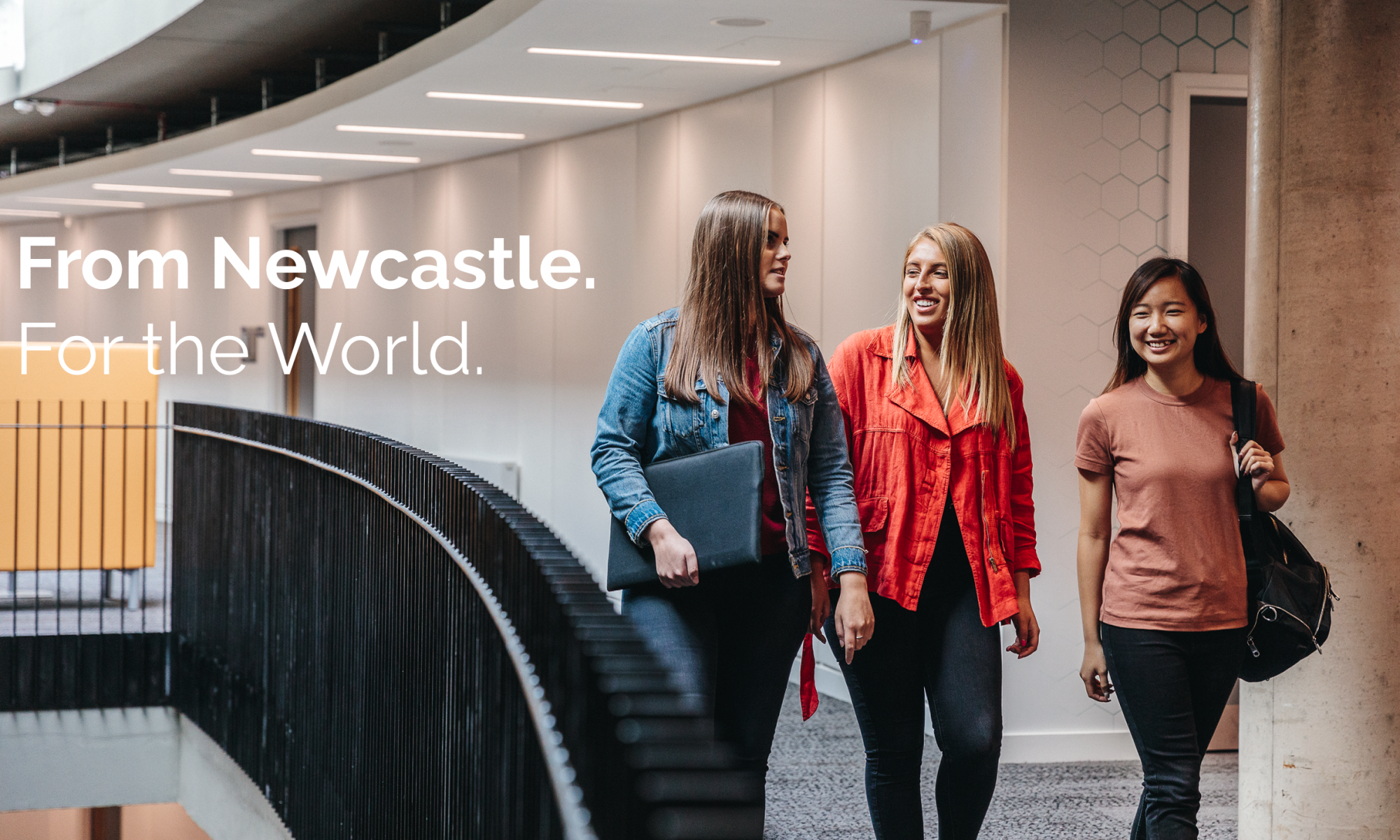A Newcastle University Business School we have full access to all the Business and Management talks on HSTalks. This is a useful additional resource for students that can add considerable depth to the digital resources that they have available. To summarise the resource provides access to video lectures and case studies delivered by qualified academics or practitioners. The videos can be directly embedded into Blackboard or Canvas, and there’s a very useful guide which shows you how to do this.
I’ve put together a short overview video of the HSTalks, which goes into basic functions and how to insert the content into Blackboard in a few easy steps. Please do leave below any comments or feedback that you may have about the resource below and your use of it.
How-to Guide: Financial Times Headline API
At Newcastle University Business School all staff and students have free access to the Financial Times through the library . This allows staff and students to access a number of features of the Financial Times, including developing article lists which can be shared with students, having keyword news alerts for stories on certain subjects, high quality newsletters e-mailed to your inbox on a selection and range of issues.
One of the more powerful tools at a lecturers disposal is the ability to use the free FT Headline API functionality to embed a scrolling and live, constantly updated feed of news stories into a VLE (Be that VLE Canvas or Blackboard). This potentially puts alongside your lecture materials a large amount of contextual, real world, news stories about what is perhaps happening regarding the issues explored in your lecture that week.
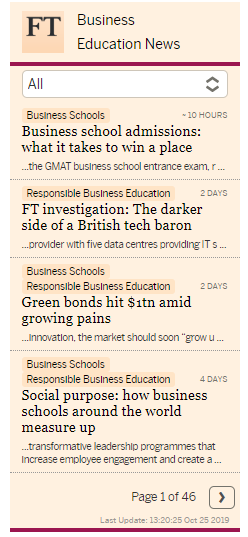
The above picture is an example of a widget you can embed into your Blackboard site. The rest of this Blog post will lead you through the three main areas to embed this into your Blackboard site.
How to get your free FT Headline API Code
The first thing you’ll need is a FT Developers Key for creating a Headline API. This sounds a lot more grandiose than it really is, and takes just a few straightforward steps:
- First make sure your FT Account itself is all set up, and you’ve set an FT password (https://myaccount.ft.com/details/core/view).
- The first thing you’ll need to do is go here: https://developer.ft.com/portal/ and sign in. Enter your e-mail address and press next, on the next page saying sign in press under the box saying SSO Sign In “Or use your FT password”, press that. Then sign in using your FT password.
- This takes you to the FT for Developers page. On the right hand side under dashboard it says API Catalogue, click that, the click “Request an API Key”.
- Your new API Headline key will now be shown to you, it will look like a very long line of letters and numbers. Save that and keep it safe. FT will also send you an e-mail with it in to make things easier.
Using Openft.org
Openft.org is itself is a straightforward and surprisingly user friendly website for creating FT Headline widgets. The first thing you need need to do is copy and paste you FT API Code into the box saying API Key and then press reset to clear the form. Pressing reset after inputting the API key is important, and problems can occur if you don’t.
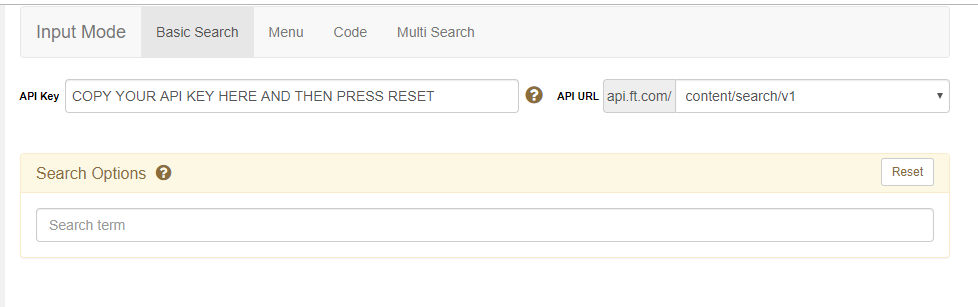
The website should now be ready to create widgets for you. The website has two clear sides to it. The left hand side is the input side in which you’ll input all your desired search options. The right hand side is the visualisation of the output, and contains all the tools to further adjust and customise the widget you’re creating.
You now have a number of different search options. The main three you might use are Basic Search, Menu and Multi-search.
Menu is useful if you have particular themes you’re interested in. Just Click on Menu and then you have a number of tick boxes you can click to create a custom widget on Brexit (or similar). Basic Search is useful if you have a straightforward concept or issue you’re wanting to drill into.
Increasingly I find myself using Multi-Search. Multi-Search allows you to search a range of keywords which could bring up articles you’re interested in. So for example if I was giving a lecture on Ethics and CSR. I may have a range of 4-5 different search terms which I might want the widget to bring back results on. The second search box is a categorisation box which is helpful look at a particular search term, it defaults to “All”.

On the right hand output panel the element you’ll definitely want to use is Widget Title to give your output search box a name, however there are a wide range of other customisation options for you to explore.
Once you have the widget just how you want it. Simply click Get Embed Code and copy the bottom box (don’t worry at all about how complex it looks, you don’t need to know any coding at all, this is simple copy and paste of this code).
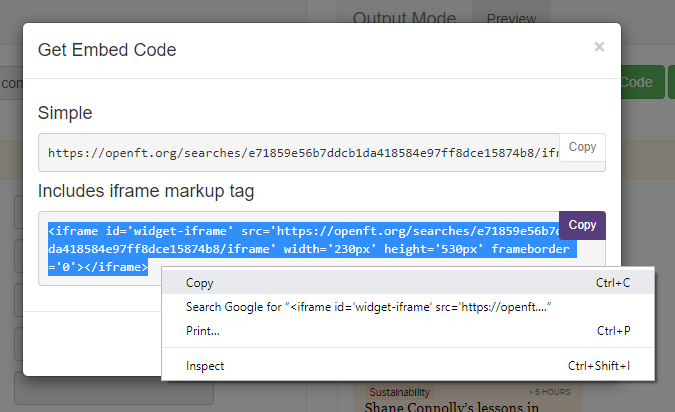
Embedding your Widget into Blackboard
Deciding where to place your widget it perhaps the best place to start. I personally place it beside the lecture materials to add some context. The process now you have your embed code is very straightforward. Simply click Build Content, then Create Item.
In the text box now press the HTML Button (see below):
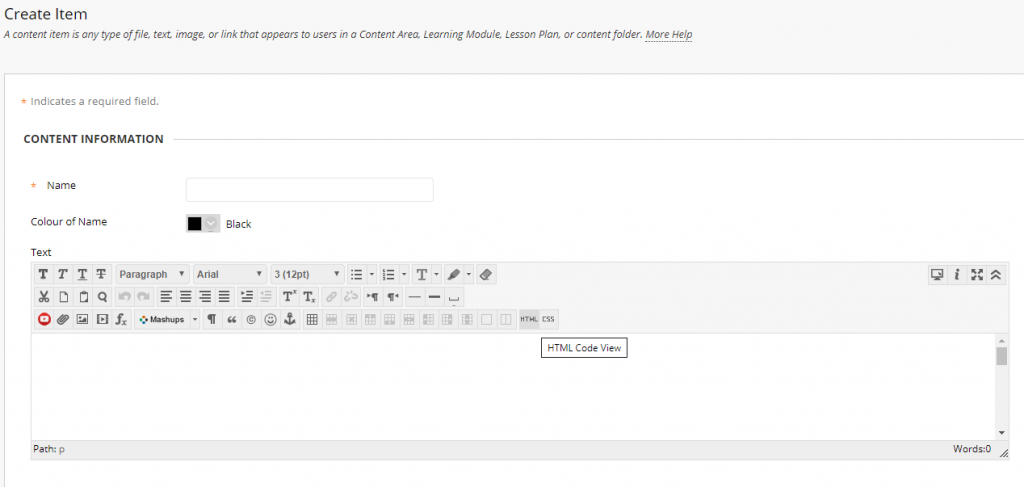
Now simply paste your embed code from the Openft.org site into the box which pops up and then press Update.
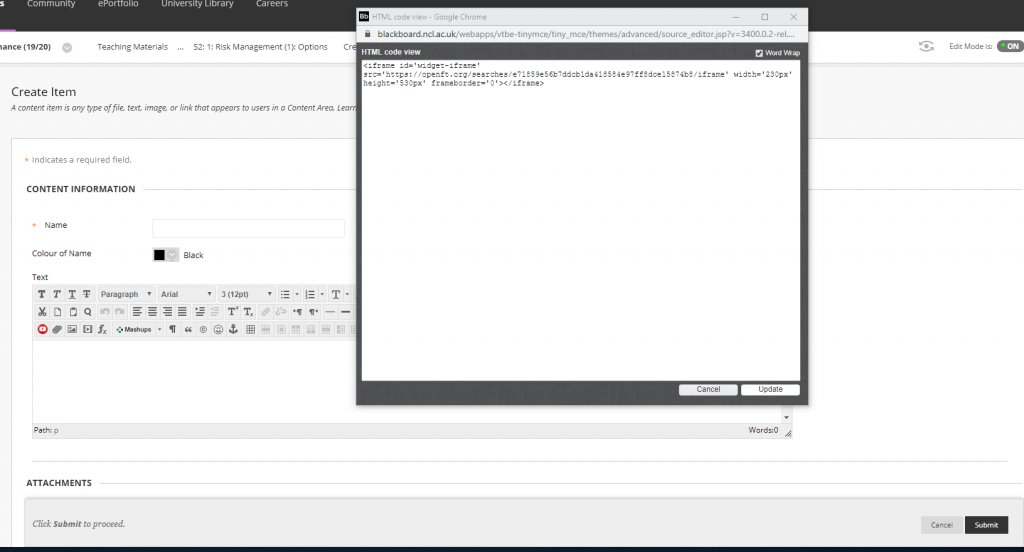
Then just name your Item (Context: Business Ethics in the News or similar), and press Submit. You can now move this item around just like you would any other Blackboard or VLE item.
I hope you’ve found this “How-to” Guide useful! Please leave any tips or comments in the comments section below.
Resource Review: BoB, Box of Broadcasts/Learning on Screen
Bob, Box of Broadcasts, or Learning on Screen (they’ve gone by many names over the years) is a tool which I’ve used for a number of years on my modules. As a resource , when you pick the right programmes and documentaries, it can add considerable depth to the resources available to students to contextualise the subject matter you’ve been exploring in lectures and seminars.
The main benefits of using BoB is that all the material is pre-validated for teaching use so there’s no tiresome checking with the library for permissions etc. If it’s available on BoB it can be inserted into your module as a teaching resource. Possibly more useful for a generation used to Youtube and iPlayer, the BoB controls are highly intuitive.
BoB themselves are continuously improving the site and over the last 2 years have added much better VLE integration, so it’s possible if you’ve reviewed this resource before and found it “clunky” it could have had a sizeable improvement since then.
Some of the most useful improvements (which will also carry over to Canvas) is the improved share options which BoB now has. Including one of the share options being a direct iframe code which can be inserted straight into a VLE. This user friendliness means that with a very short copy and paste into the VLE you can add a video using an pre-setup embed code. WAYFless Links are also available to speed students directly to the resource (see some useful Youtube’s below from the Learning Technology Development team of Edge Hill University).
One of my favourite uses of the resource is to set up playlists for students which will lead them to a range of resources from which they can pick from.
In terms of integration with the learning experience I’ve used this resource in a number of ways including getting students to watch documentaries and write reflective blogs comparing and contrasting what we’ve taught them in the classroom with their views after watching some real world practise. I’ve also used it in a flipped classroom technique for a seminar, where students were to watch after a lecture a documentary on Mercedes’s merger with Chrysler, and the seminar was very much them debating the issues arising.
The downsides of the resource are that it can take a little time to curate and find the videos you want. There is a little set-up time here. A quick time saver can be though to search through other peoples playlists in the search function, you can do this by selecting “search public playlists” on the search function instead of just searching programmes. The last downside is that while it does have a great deal, it doesn’t have everything. I’m still waiting for Enron: Smartest Guys in the Room to show up sometime.
Academic research which has been published regarding the integration of BoB into the curriculum is sparse (and potentially an area for pedagogic research). However JISC have published some insightful guides on using video in teaching and learning, within their larger “Using digital media in new learning models” guide. My favourite part of the guide being one of my favourite views of the use of technology in teaching overall:
Please do leave a comment below if you yourself have had any positive/negative experiences with BoB, or would like to share any further resources or help guides associated with this resource.