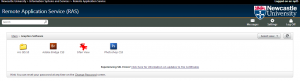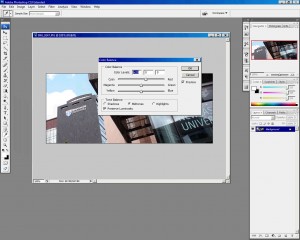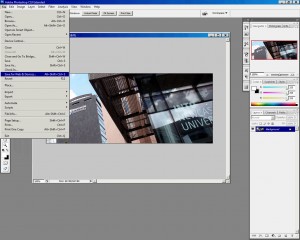While it is possible to crop and resize images within the T4 media library and resize them within the content area, higher quality results will be obtained by resizing them in photoshop, which is available on RAS in the folder labeled Graphics Software.
Images for use in the News or Staff templates may need to be resized before uploading as modern cameras take images that are far too big to be uploaded to a website.
Open Photoshop in RAS
Firstly, save all of your images to your H or other shared Drive so that they can be accessed from within RAS.
Go to ras.ncl.ac.uk and open the folder labelled Graphics Software. Then click on photoshop. Once photoshop appears, go to File -> Open and locate your file.
Cropping and Resize the Image
If you need to crop the file you’ll find the crop tool in the vertical tool bar on the left – it looks like a dashed square, and will allow you to drag a box within the image you wish to crop.
Select Image -> Crop from the top menu bar.
Once you have the crop of the image you like, you’ll need to resize it to better fit webpages (your phone or camera will probably have taken images designed for much higher resolution than is available on websites).
The content area of most websites built using T4 is around 710 pixels wide so set this as the width.
Contrast and Colour Balance
Many images will benefit from a little ‘warming up’. If you visit Image -> Adjustments -> Color Balance, you might want to experiment with increasing the Red in the image by +10 to +20 – don’t overdo it or the image will look artificial.
If you visit Image -> Adjustments -> Auto Contrast you may find that the image looks better on screen than your original, though this does depend on the type and quality of your camera.
Save for Web and Devices
When you’re happy with your image, go to File -> Save for Web & Devices.
You’ll be given an opportunity to choose file format and quality in the right hand panel: 70% is more than adequate for web publishing.Photography is best saved as JPG and line art or diagrams as PNG.
Once you’re done, click Save, being careful to choose a new file-name and not overwrite your originals.
And once you’ve done that, upload the image into the T4 Media Library.