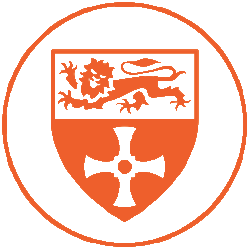Making your first recording
In this video we will be discussing the basics of Pro Tools, plugging in a microphone and how to make a recording!
Turning on the Basement Band Room
In this video we show you how to turn on and work safely in the basement band room at Newcastle University.
Using a microphone in the Basement Band Room
In this video we show you how to set up and use a microphone with the Soundcraft SI Expression 1 mixer in the Basement Band Room at Newcastle University.
Click here to learn how to turn the room on and off safely!
Room Booking Guide
Step-by-step
- You’ll need to visit our website for the booking system. You can find it by going to https://booking.ncl.ac.uk/Connect2Sacs on any device connected to the Internet.
- Next, you’ll have to log in. Press the Sign into Your Account button, then click Sign in With Your ‘University ID’ on the next page. Enter your Campus username & password into the boxes (these are the same as your credentials for any computer on Campus).
- Now, it’s time to book a room! Go to the Book by Category tab at the top of the screen and select Music Rooms and Studios.
- You will see a list of all the rooms you have permission to book, which depends on your course & module. You can select any of the items by clicking Create Booking next to the resource you want to use.
- After that, you’ll see a Calendar page. You can easily choose the times you need the item(s) for by using the box on the right hand side. Then, click Update to save it. Note that rehearsal rooms can be booked for a maximum of 2 hours, studios for 6 hours and the basement band room for 4 hours. Booking the same space repeatedly stops other people using the room and your bookings will be deleted. Press next when you have selected the correct times.
- If you are working with people from outside of the music department you can use the guest form on the next page to register those who you are bringing into the building. If you’re working alone, do not fill in these fields and just press next.
- The notes page can use used to give additional info about your booking – this is mostly used by staff so feel free to hit next again.
- Finally, you’ll see a summary of your booking. Please review all the information on there to make sure it is correct. Once you’re happy, click Submit. You’ll then see a confirmation page and receive an email verifying that your booking has been made!
Tips n’ Tricks
- You can find the rooms you are looking for much easier if you sort the rooms by category, or use the search box on the left.
- Make sure you bring your University-issued smartcard with you, as this is how the security, who check the buildings, know who you are.
- If you have any further questions, email the technicians at music.technicians@ncl.ac.uk .
Equipment Booking Guide
Step-by-step
- You’ll need to visit our website for the booking system. You can find it by going to https://booking.ncl.ac.uk/Connect2Sacs on any device connected to the Internet.
- Next, you’ll have to log in. Press the Sign into Your Account button, then click Sign in With Your ‘University ID’ on the next page. Enter your Campus username & password into the boxes (these are the same as your credentials for any computer on Campus).
- Now, it’s time to book equipment! You will see a list of all the equipment you have permission to book, which depends on your course & module. You can select any of the items by clicking Add to Basket. When you’ve selected all the items you need, click the green Create Booking box.
- After that, you’ll see a Calendar page. You can easily choose the times you need the item(s) for by using the box on the right hand side. Then, click Update to save it.
- You will now have to agree to the Terms & Conditions. Please make sure you read through it all carefully so that there is no confusion on the loans, charges & breakages policies. If you are happy to proceed, tick the box at the bottom of the page & then click next.
- Then, you’ll see the Notes page. Add any necessary information then click next!
- Finally, you’ll see a summary of your booking. Please review all the information on there to make sure it is correct. Once you’re happy, click Submit. You’ll then see a confirmation page and receive an email verifying that your booking has been made!
Tips n’ Tricks
- You can find the items you are looking for on the store page much easier if you sort items by category, or use the search box on the left.
- Please book all items you need at the time into a single booking, rather than making multiple individual bookings, which makes things less of a hassle for our team. You can do this by utilising the Add to Basket button.
- All items can be picked up at The Hatch (floor 2 of the Old Library Building). It is open 10AM – 12PM and 2pm – 4pm, Monday to Friday. (Afternoon sessions only outside of term time)
- To return an item, simply bring it back to The Hatch at the 15 minute interval around the time you’ve chosen.
- Make sure you bring your University-issued smartcard with you, as this is how the system knows who you are. You cannot pick up or return items without it.
- Please make sure any items are returned the way you got it, cameras & the like with their SD cards, as we cannot accept any returns without it.
- Bring the items back on time, as the system automatically charges you for late returns. You also cannot book new items if you have late ones due to be returned, or unpaid loans on your account.
- If you have any further questions, email the technicians at music.loans@ncl.ac.uk .
Music Technicians Celebrated by University After Folk Degree 21st Success
Four of the School of Arts and Cultures Technicians were celebrated today after a wildly successful 21st birthday party for Newcastle University’s BA Folk and Traditional Music degree. The degree, which offered the first traditional music course in the UK, was set up 21 years ago by some of the shining lights of the traditional music scene, including Alistair Anderson, Catriona Macdonald, Sandra Kerr and Vic Gammon. Current staff teaching on the degree includes Nancy Kerr, Simon McKerrell, Imogen Gunner and Kathryn Tickell, all of whom performed in the concert with Catriona, who led the event organisation.

The technical team for the event was:
- Anna Heslop (Loans Assistant): Projectionist and Stage Assistant
- Tom Waterworth (School Technician): Videography and Stage Assistant
- Rob Blazey (Music Technician): Sound Recordist and Stage Lead
- Fred Hollingsworth (Lead Music Technician and Associate Lecturer): Lead Technician, Sound and Lighting Engineer. Videographer for VT content.
The team pulled out all of the stops for this event, one of the first fully public fixtures post-COVID and one of the biggest shows the department has ever put on. The rig included the department’s new RCF HDL-26A Line Array, paired with two RCF 9006 Subs, which the team are delighted to be able to use on a weekly basis for the student concert series. Lead Technician, Fred Hollingsworth said:
It’s great to have the HDL-26 as our main PA – we can rely on it to deliver even sound coverage across the King’s Hall – a notoriously lively room – it really takes our events to the next level and highlights the quality and professionalism of our team’s work.
There were some incredible performances by staff and students past and present (watch this space – the whole show was filmed and multi-tracked!) and the whole team were proud to be a part of the production and of the recognition (and wine) received at June’s Celebrating Success event.




AMS Neve Add Newcastle University To Featured Clients
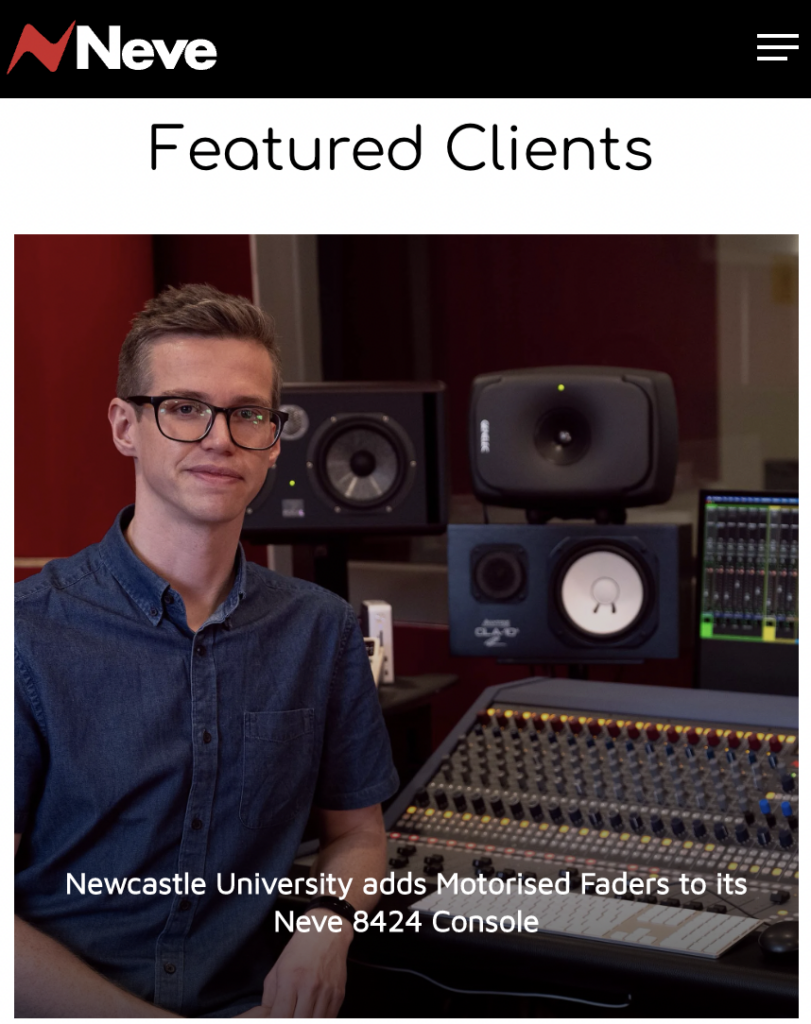
Legendary audio equipment manufacturer AMS Neve has featured Newcastle University’s Music Studios and technician/associate lecturer Fred Hollingsworth on their featured client’s list, following Fred’s speedy installation of the motorised fader pack for Newcastle University’s Neve 8424 analogue mixing console. Check out the article below for more information:
https://www.ams-neve.com/newcastle-university-adds-motorised-faders-to-its-neve-8424-console/
You can see the timelapse of the installation by following this Instagram link:
https://www.instagram.com/tv/CYrT3khIjXo/?igshid=YmMyMTA2M2Y=
Newcastle University Music Studios featured on SXPro
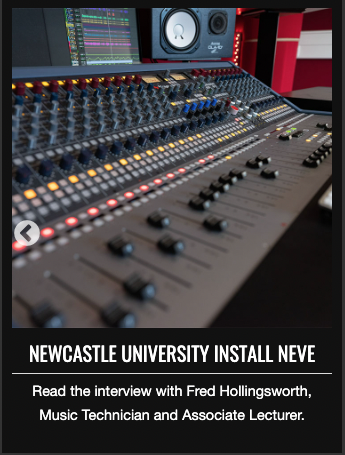
Studio retailer SXPro, who aided with the recent studio upgrades at Newcastle University, have featured The Music Studios and technician/associate lecturer Fred Hollingsworth on the featured client’s section of their website.
Check out the article using the link below:
https://sxpro.co.uk/featured-story-newcastle-university-adds-neve-8484/
Studio 1 multi-DAW workflow for Logic / Ableton users
Studio 1 and 2 both exclusively use Pro Tools as their system DAW (Digital Audio Workstation). However, if you use a different DAW at home you can still integrate the studios as part of your production process using some very simple file transfer workflows. In this video our Ableton Live expert, Tom Waterworth, shows you the ropes.