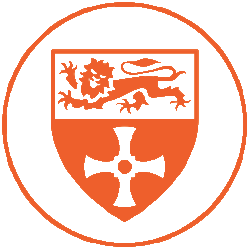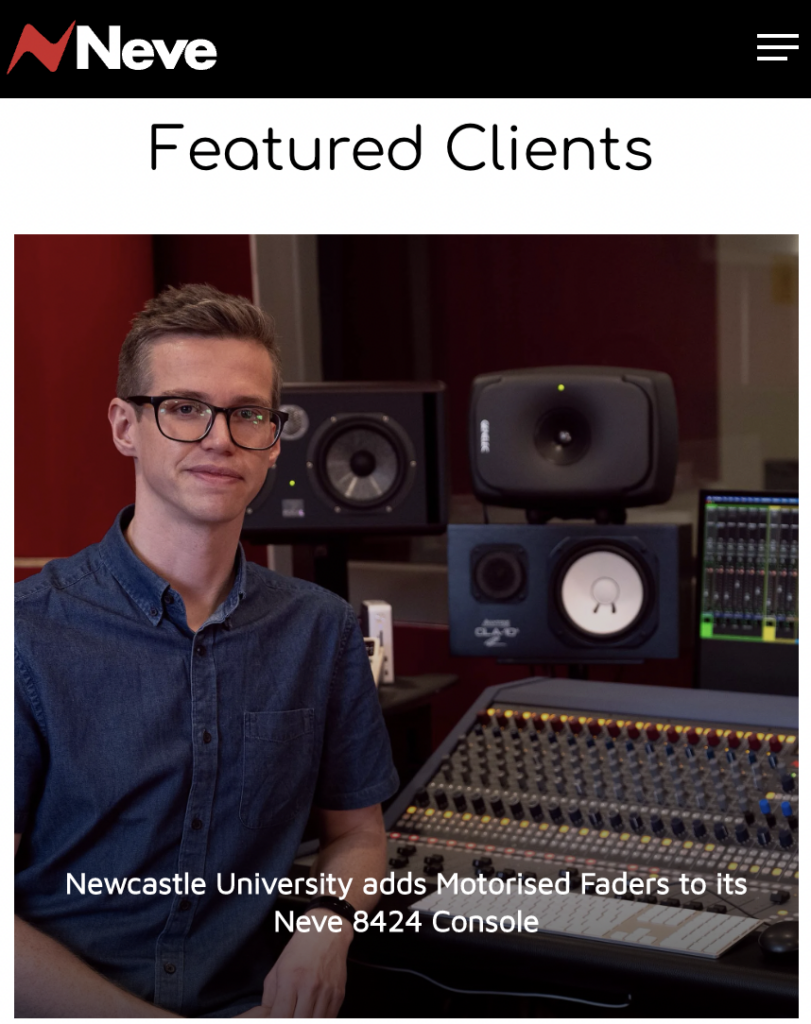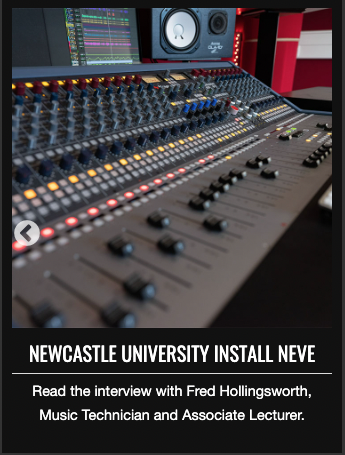Step-by-step
- You’ll need to visit our website for the booking system. You can find it by going to https://booking.ncl.ac.uk/Connect2Sacs on any device connected to the Internet.
- Next, you’ll have to log in. Press the Sign into Your Account button, then click Sign in With Your ‘University ID’ on the next page. Enter your Campus username & password into the boxes (these are the same as your credentials for any computer on Campus).
- Now, it’s time to book a room! Go to the Book by Category tab at the top of the screen and select Music Rooms and Studios.
- You will see a list of all the rooms you have permission to book, which depends on your course & module. You can select any of the items by clicking Create Booking next to the resource you want to use.
- After that, you’ll see a Calendar page. You can easily choose the times you need the item(s) for by using the box on the right hand side. Then, click Update to save it. Note that rehearsal rooms can be booked for a maximum of 2 hours, studios for 6 hours and the basement band room for 4 hours. Booking the same space repeatedly stops other people using the room and your bookings will be deleted. Press next when you have selected the correct times.
- If you are working with people from outside of the music department you can use the guest form on the next page to register those who you are bringing into the building. If you’re working alone, do not fill in these fields and just press next.
- The notes page can use used to give additional info about your booking – this is mostly used by staff so feel free to hit next again.
- Finally, you’ll see a summary of your booking. Please review all the information on there to make sure it is correct. Once you’re happy, click Submit. You’ll then see a confirmation page and receive an email verifying that your booking has been made!
Tips n’ Tricks
- You can find the rooms you are looking for much easier if you sort the rooms by category, or use the search box on the left.
- Make sure you bring your University-issued smartcard with you, as this is how the security, who check the buildings, know who you are.
- If you have any further questions, email the technicians at music.technicians@ncl.ac.uk .