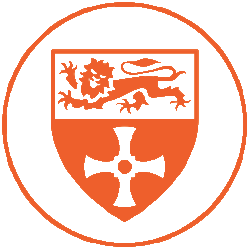| Microphone Type | Condenser |
| Polar Pattern | Cardioid |
| Frequency Response | 30Hz – 20KHz |
| +48v Phantom Power Required: | Yes |
| Manual | AKG.com |
The AKG C451e is a classic small diaphragm condenser microphone that has been a staple in recording studios for years. One unique feature of the C451e is its detachable capsule, allowing for the attachment of different polar patterns to suit your recording needs.
This microphone is known for its reliability and versatility, making it a great option for recording drum kits and most instruments in the studio. However, it’s not recommended for recording vocals as it does not have the same features for controlling extreme frequencies and volumes as other microphones in the AKG line. Nevertheless, the C451e is still a solid choice for those seeking a reliable and classic microphone option.
To use the C451e, begin by attaching the microphone clip to a stable stand and securing the microphone in the clip. Connect the XLR cable to the bottom of the microphone and the other end to a patch bay. Then, switch on the 48V Phantom power on the preamp or mixer and select the correct input in your recording software or mixer.