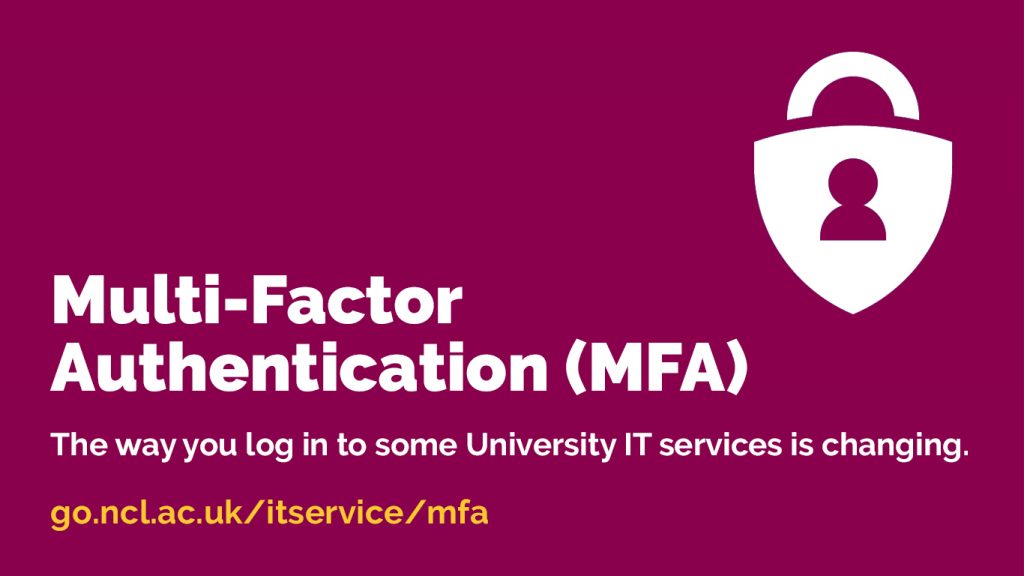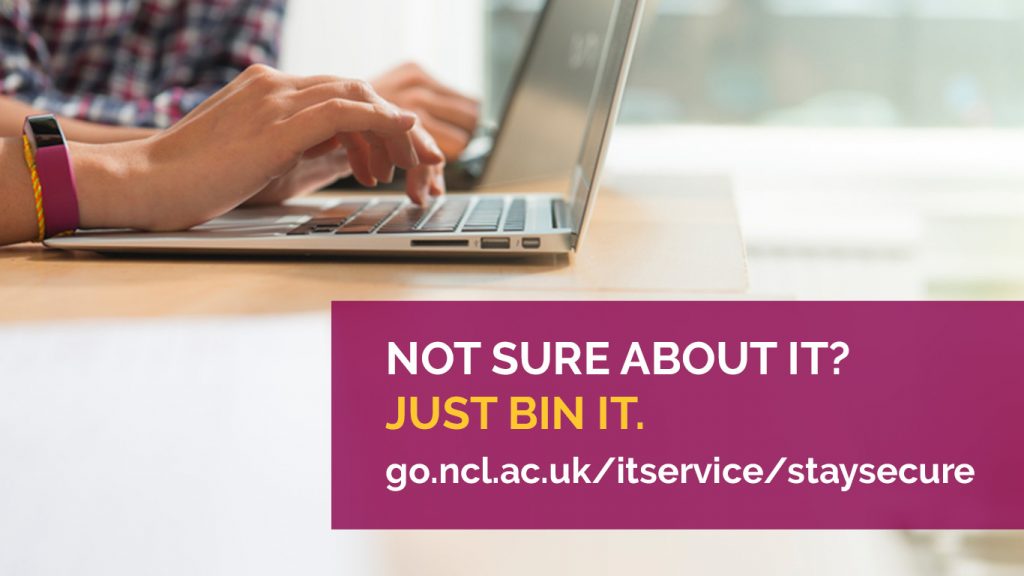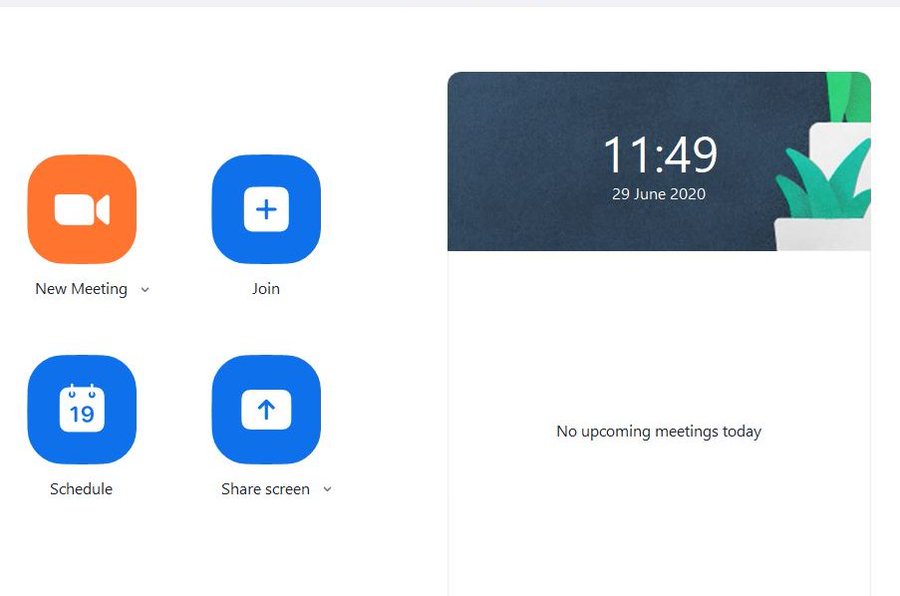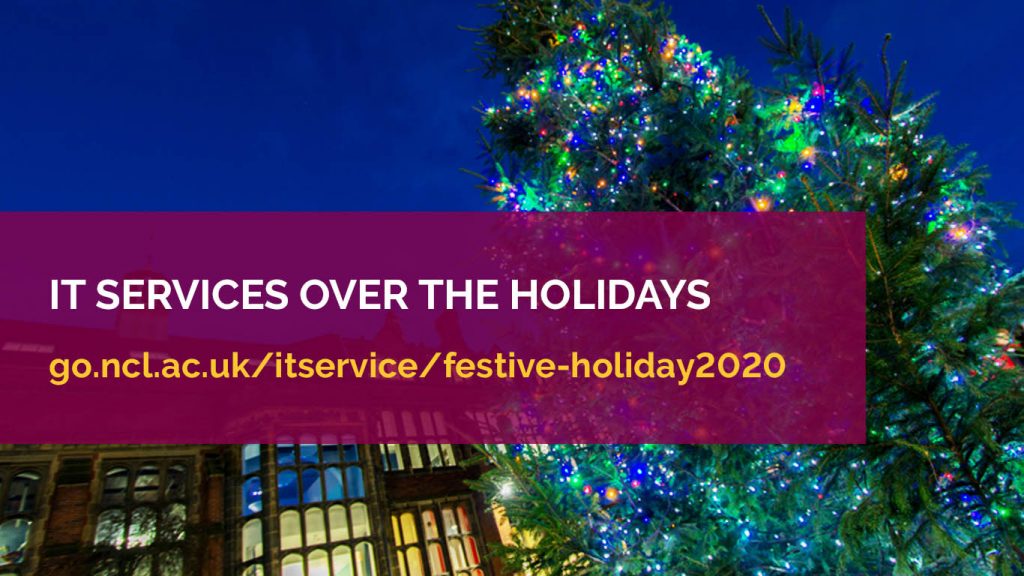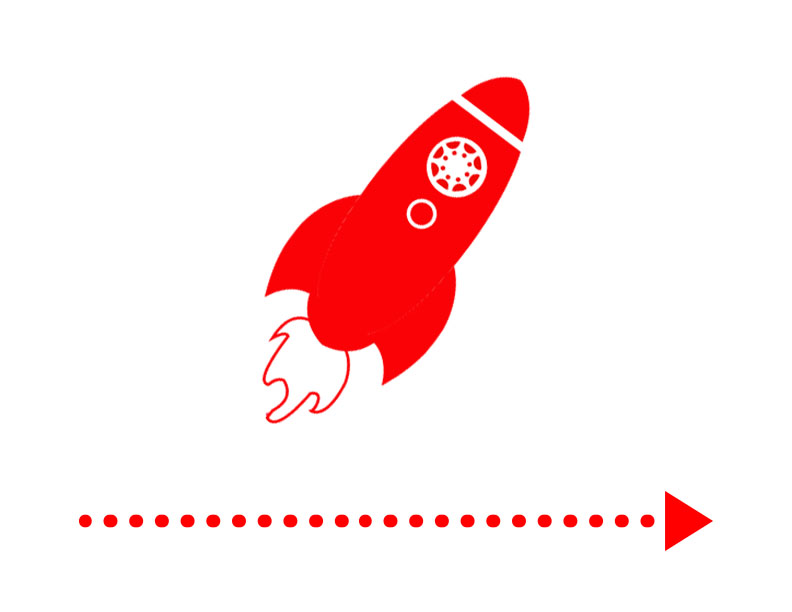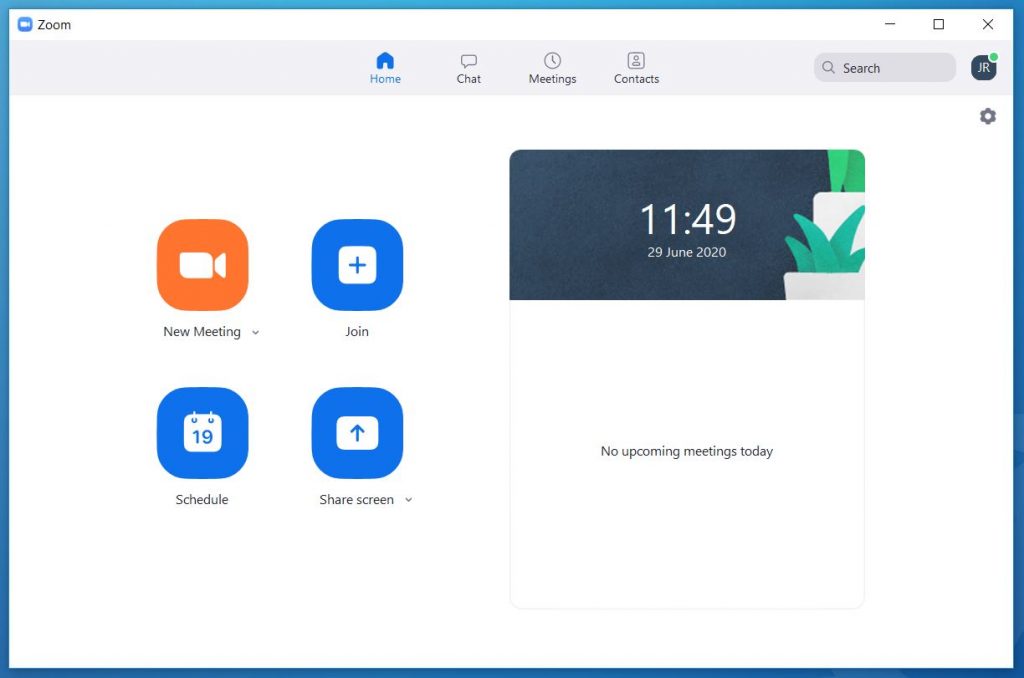Digital transformation in learning brings increased engagement and real-world digital skills.
The digital transformation of learning is an important part of delivering both academic excellence and an enhanced student experience. This is why several schools within the university teamed up with NUIT to provide undergraduates with Microsoft Surface Go devices.
The mobile, two-in-one devices operate as a secondary device when working in high-performance computer labs, and as an essential mobile device during field and lab work. Most importantly, they are helping to ensure equity of opportunity and access to learning for all.
“This has allowed us to change the way we deliver materials. Students gain the skills that employers are looking for in the workplace. They can engage more with their peers and it’s given them more independence in their learning.”
Dr Sara Marsham, Acting Dean of Education, SAgE Faculty, and Senior Lecturer (Teaching and Scholarship) in Marine Biology in the School of Natural & Environmental Sciences (SNES)
Opting for Microsoft Surface devices has also helped NUIT manage device deployment more easily and to take on device management. Dr Mark Ferrar, Newcastle University CIO, explains, “It fits with our existing tech, it comes with a pen and a keyboard, and it links to Microsoft Endpoint Manager and it enhances IT’s ability to support the business need.”
Read the full story at: http://customers.microsoft.com/doclink/1432746097314209390-newcastle-university