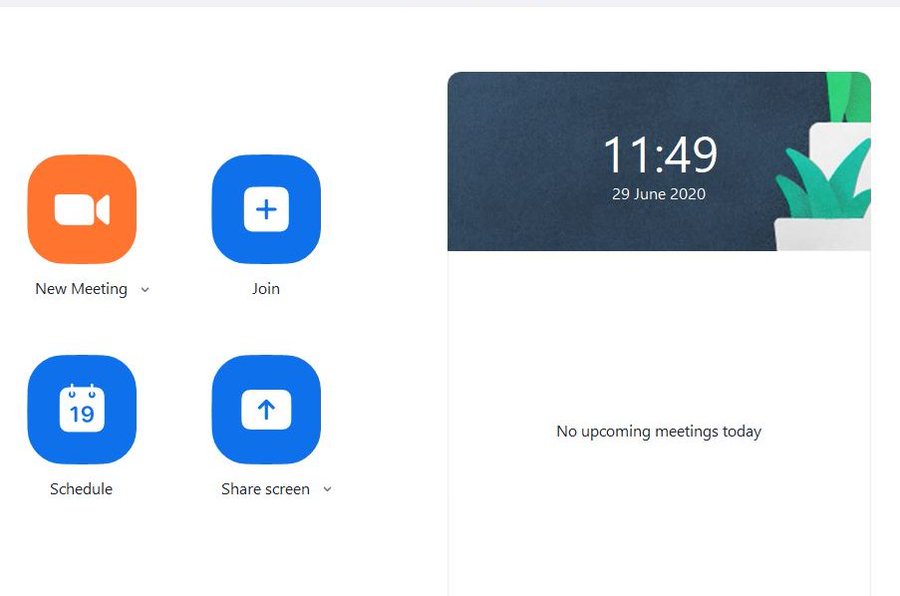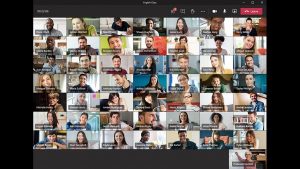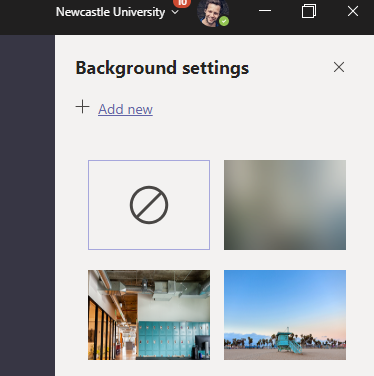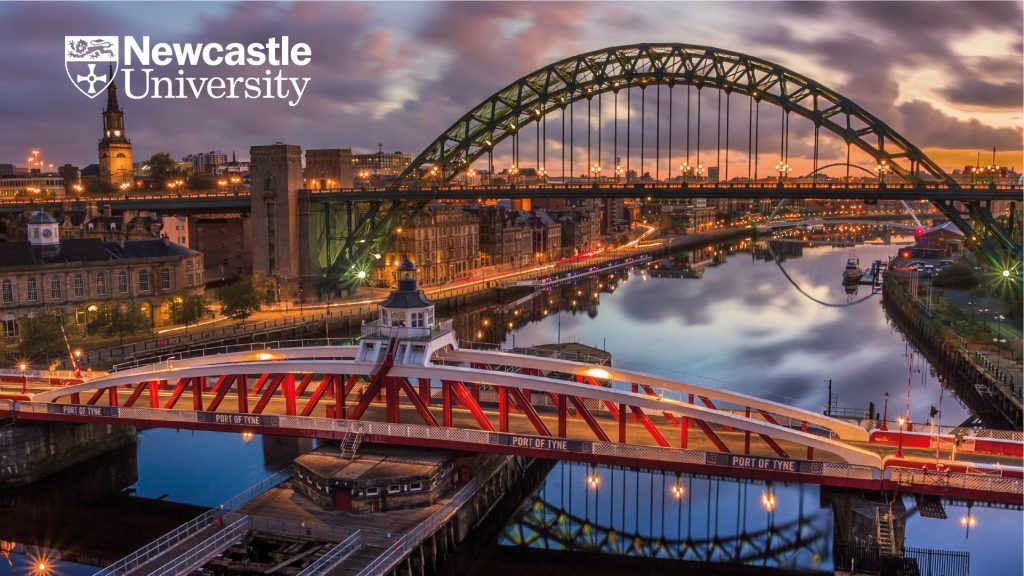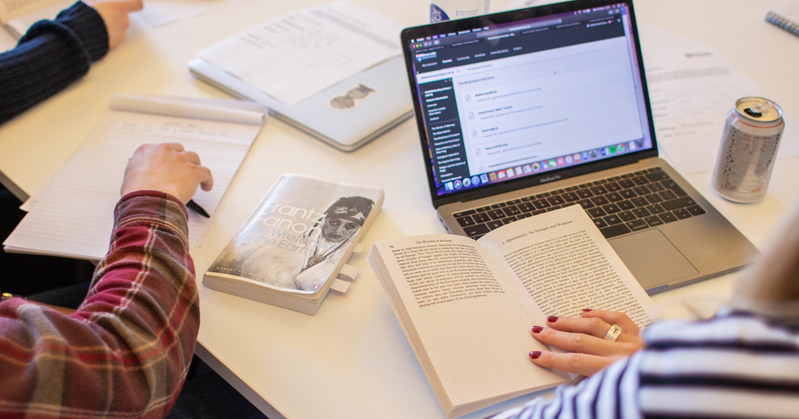Whether you are looking to use Zoom for the first time, need a refresher on a specific topic or just want to see what’s new, we are running another batch of our popular Zoom tutorials through to the end of February 2021.
Our new sessions are topic-driven, so it’s worth attending even if you have been to one last year.
We run 3 x 30-45 minute sessions, covering the basics like signing in and screen sharing scheduling through to breakout rooms, annotations, whiteboards and polls.
If you use Zoom regularly or will be supporting Zoom users across the next academic year then we would highly recommend coming along – https://videoconferencing.ncl.ac.uk/advicenew/training/#zoom
We hope to see some of you there!
We also have an active Zoom community running (with over 600 members) if you are interested in joining?