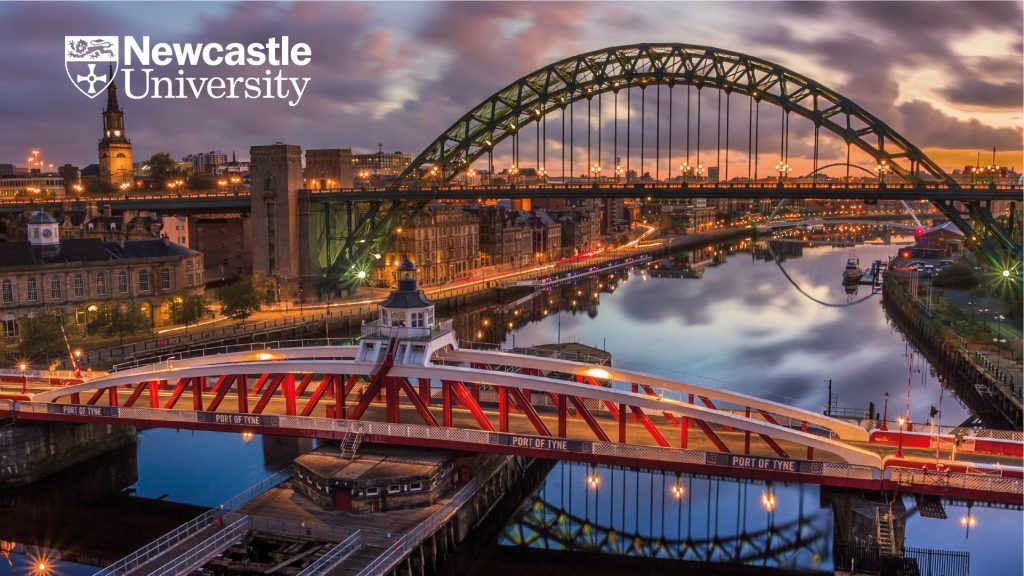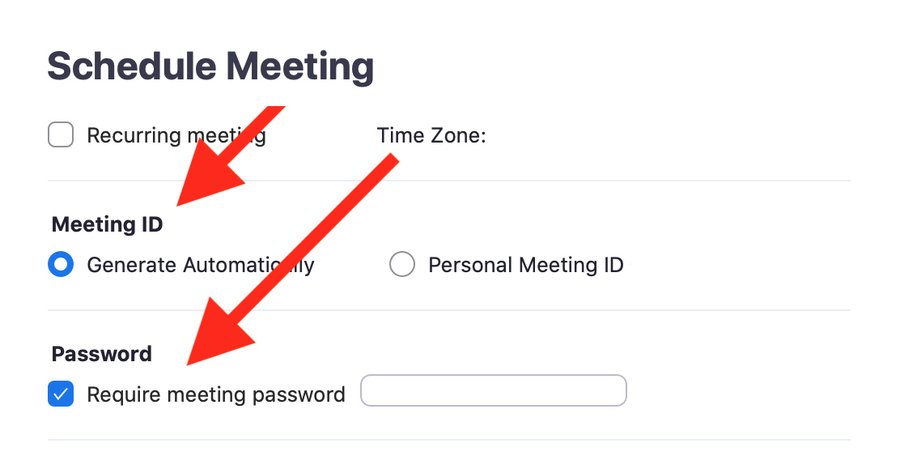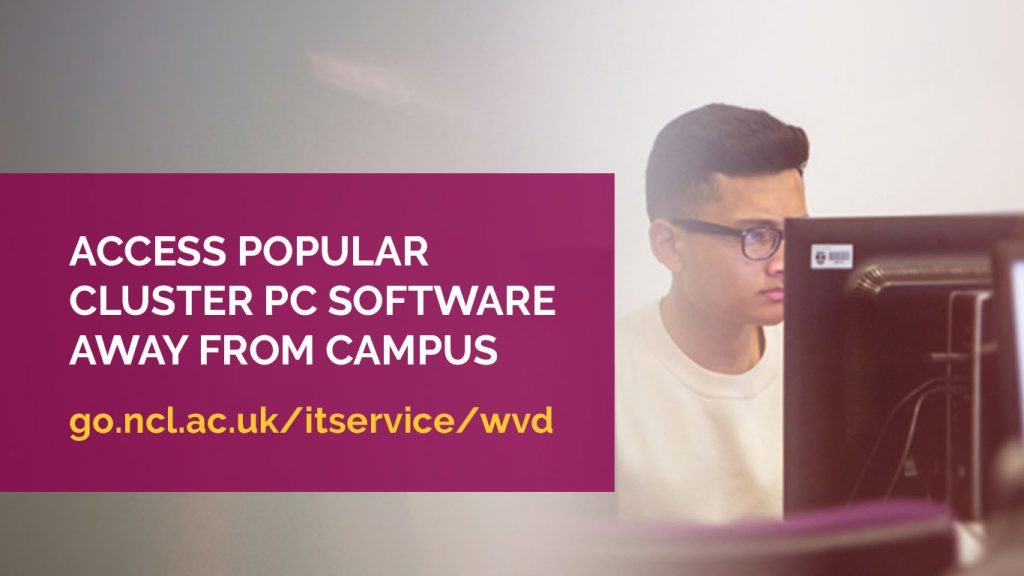You may have seen the creative backgrounds people are using on Zoom. They are great if you don’t want colleagues to see your choice of home decor (or the pile of ironing on the bed!). But how do you add a background to your Zoom chat? And what if you’re after something a little more professional?
Zoom’s virtual background feature allows you to display an image or video as your background during a meeting. It’s simple to set up:
- Sign in to the Zoom desktop client (or install the Zoom Client to your PC)
- Click your profile picture then click Settings.
- Select Virtual Background.
- select ‘+’ to choose a virtual background and browse to an image
A selection of corporate backgrounds can be downloaded from the University Photo Library.
A detailed how-to guide can be found on the Zoom website. Please note, your computer or device must meet the minimum system requirements. How well it works can also depend on your physical environment (e.g. background and lighting).
If you have specific questions about Zoom or would like to learn more about its features, join our Zoom Community.