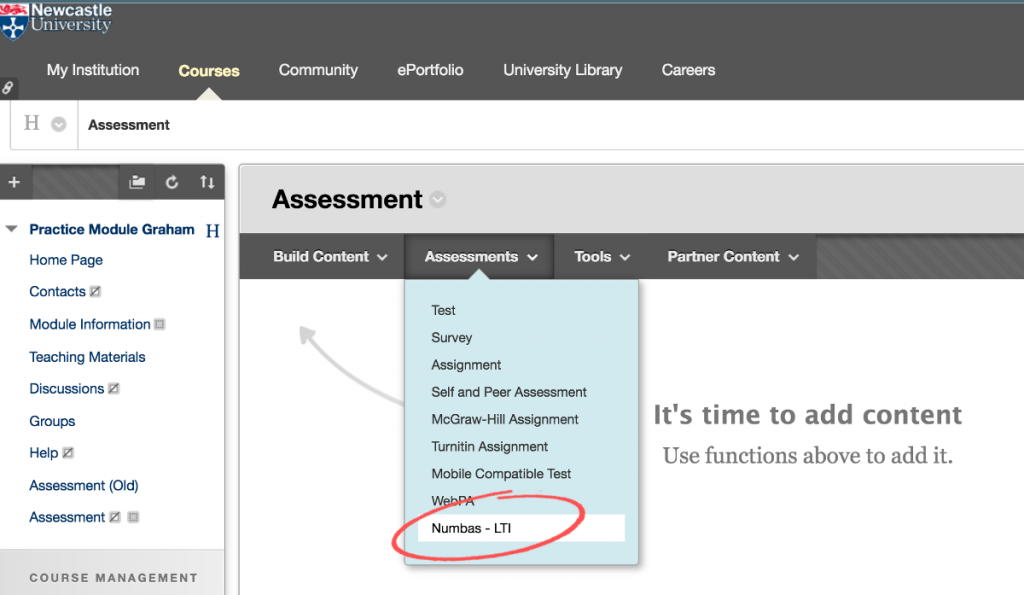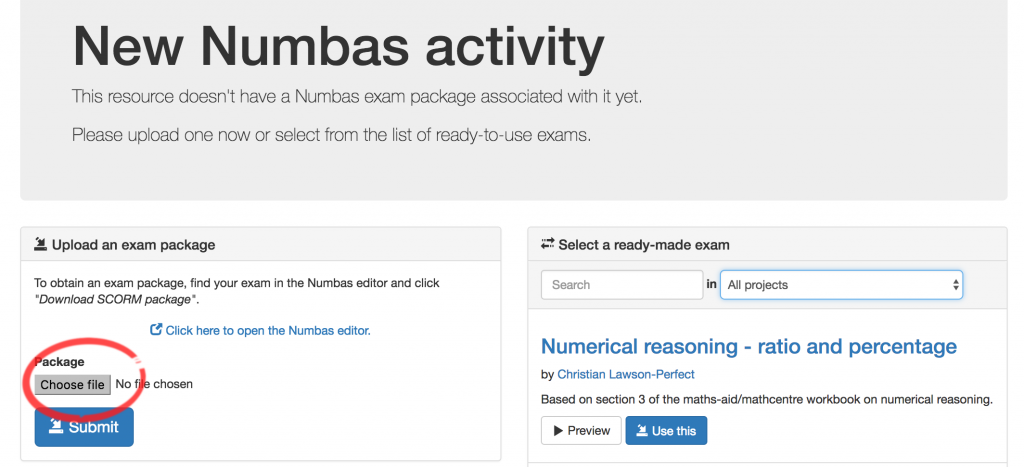To add a Numbas test to Blackboard, first create a test in the Numbas Editor (see this post). Next, download your test: from the sidebar of the test, choose the Download -> SCORM package option.
In your Blackboard course, go to the Assessments drop-down menu and select Numbas – LTI.
You will be presented with some options, including a name and optional description. This is the information used to display the item in the Blackboard folder. Further down you will find some of the other standard Blackboard options such as display dates. There is no need to change any of the LTI configuration.
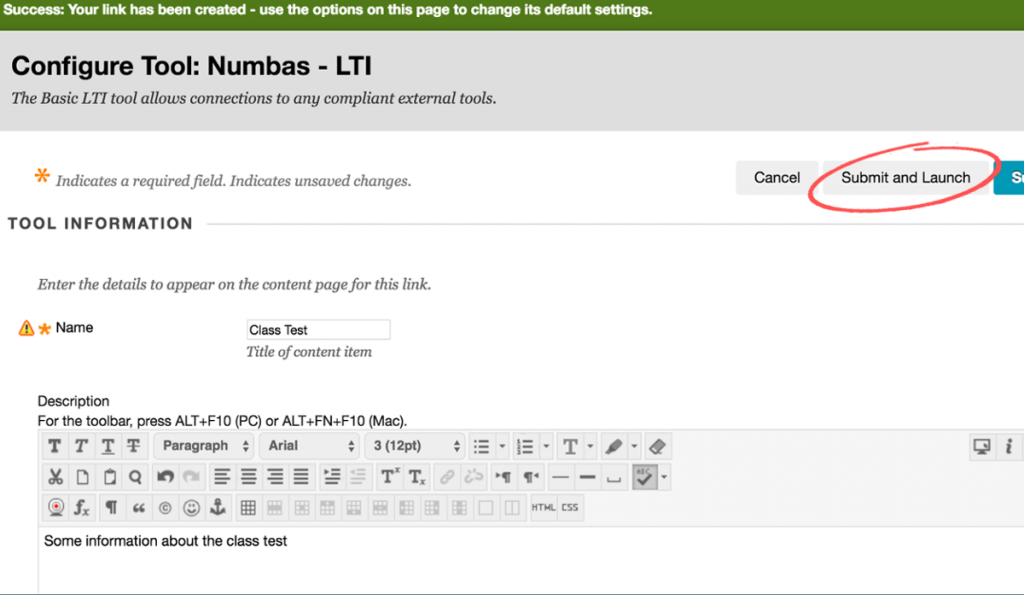
After clicking on Submit and Launch you will be presented with the New Numbas activity page.
Using Choose file, browse to your Numbas test, then click Submit. You will be taken to the dashboard of the test, which will display student attempts, once the test is up and running.
Click the Test run button to preview your test. The dashboard will show attempts once students have accessed the material, and has options to do things like download scores. Clicking on the Blackboard link to the test will take instructors to this dashboard; students will be taken straight into the test itself, which you can preview using Blackboard’s standard Enter Student Preview button.

Numbas is developed by the e-learning unit in the School of Mathematics & Statistics. If you have any questions or are interested in using Numbas in your course please Chris Graham at christopher.graham@ncl.ac.uk