Assessment Feedback Digital Inspera Exams
Markers can release a ‘common feedback’ statement to all students once all submissions have been graded. This common feedback should relate to the full exam. Feedback about specific questions can be addressed using Page Notes (you can also view a demo page note functionality).
Important note: Assessment Feedback must be created before confirming marks. Once marks are confirmed, the option in Inspera will be greyed out.
To use this feature, the candidate report must be enabled, for further details on Inspera feedback release and how to enable the candidate report please see our feedback release webpage.
Instructions for use of Assessment Feedback:
- Within the Inspera Grade tool, to the left hand side you have workspaces. Go to the Planner workspace
- Select ‘Assessment Feedback’
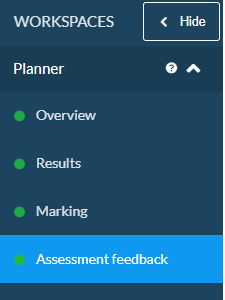
- This allows you to provide feedback to all students using the following methods:
a. Text
b. Audio
c. Attach a file
The example below is a Text feedback box. There is a rich text editor option for the general feedback.
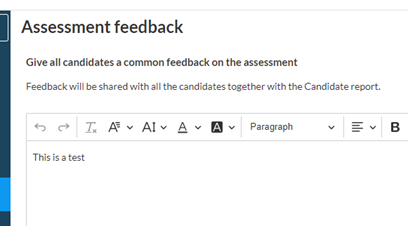
- Once you’ve created your feedback, click Save
- For students to view this feedback on Inspera, you must enable the candidate report and select the appropriate the feedback release settings in Deliver options under ‘After Test’:
- ‘Enable general feedback for assessment’
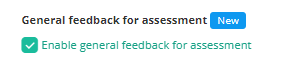
- ‘Share assessment feedback with candidates’

Important note: Assessment Feedback cannot be edited after the Candidate Report has been released to students.
