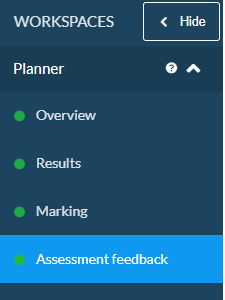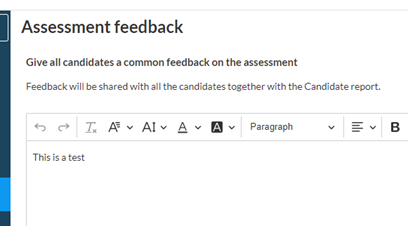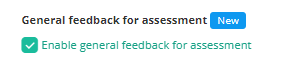What do snapshots do?
If a student accidentally deletes text in an essay question, there is an option to restore it using Snapshots. This Snapshot functionality is available for students during their live Inspera exams.
Snapshot is accessed via the test editor/option panel available to students on any essay question:

The icon to retrieve Snapshots which are available is a backwards arrow around a clock face: .
Once selected, students can retrieve previous versions of their work. A new snapshot is taken every 15 minutes and is saved in the browser memory. Snapshot use is available after 15 minutes of beginning work on an essay question. Navigating away from the question, and then returning to it would not disrupt the Snapshot. Snapshots are activated per question, so using this option could not revert any other question answers to an earlier instance.
Important note: As browser-based memory is used for this feature, exiting the Inspera exam or refreshing the browser will disable Snapshots. (Note: refresh is only available in non-locked down exams).
How does it work for students?
When students click the Snapshot button, a message like the one below will appear. The student will be advised to select a snapshot and then click continue. This will enable them to retrieve prior instances of their work. Students can click the icon and select a different snapshot if their first selection is not what they were searching for.
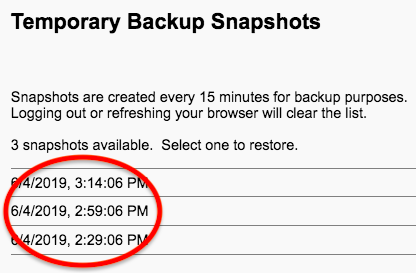
Next steps
For academic year 2024-25, Instructions will be available to exam invigilators, these can be shared with students if needed in their exam.
Instructions are also available for students to familiarise themselves with ahead of their exams via the ‘Instructions in Inspera’ tab on the Student Inspera ASK website
For any questions, please contact the team via Digital.Exams@newcastle.ac.uk.