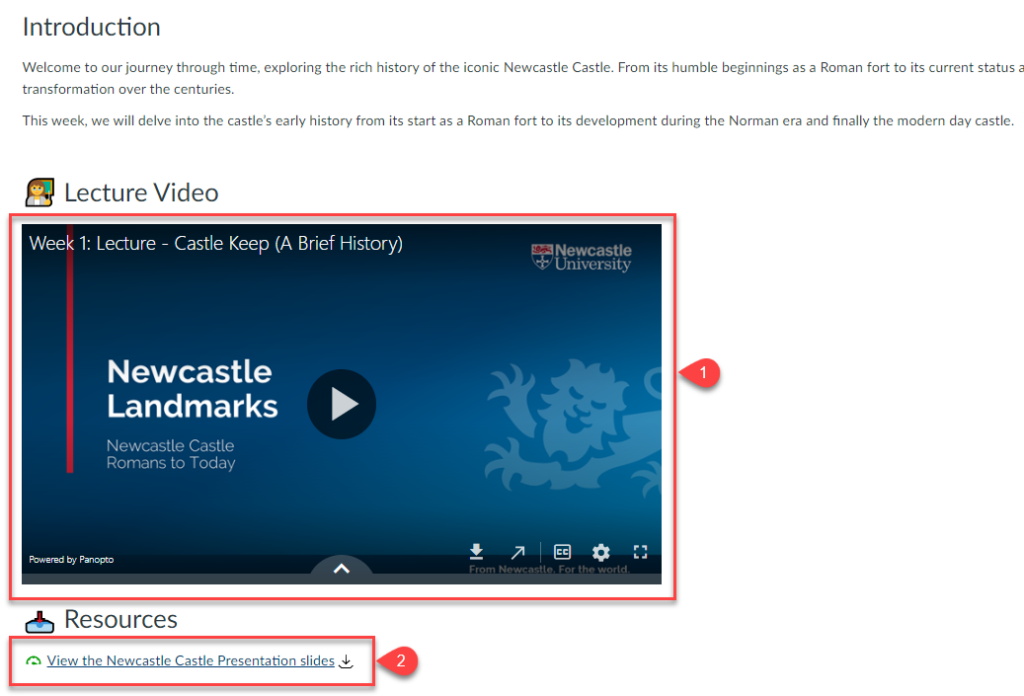The Rich Content Editor in Canvas offers a straightforward and efficient method for building content in your Canvas courses.
The Rich Content Editor is available in:
- Announcements
- Assignments
- Discussions
- Pages
- Quizzes
- Calendar
The Rich Content Editor allows for the embedding of various elements such as videos, images, other types of media files, course files. Additionally, it enables the creation of tables and lists. You are also able to link to content within your courses and to materials outside your course via hyperlinks.
The Rich Content Editor allows you to bring all your content together in one place.
In this blog post, we will show you examples of how to can use this in Announcements, Assignments, Discussions, Pages and Quizzes.
This short video from Instructure, you can see how to use the RCE in Canvas:
An example of using the RCE in Announcements
Links can be incorporated into your announcements to guide students towards specific resources you wish to highlight.
In the example provided, we prompt students to review a pre-lecture task located on a Canvas page. By including a direct link (highlighted as 1 below), students are navigated straight to the resource, eliminating any potential confusion. This ensures that all necessary resources are conveniently provided within the announcement message itself.

An example of using the RCE in Assignments
Essential resources for the assessment can be made readily accessible to students by providing pertinent links. These may include links to guidelines, policies, and additional support such as discussion boards.
In the following example, we have incorporated a link to a discussion board (1), enabling students to anonymously pose questions about the assessment. Additionally, we have included an email link (2) for direct communication with the module leader. Links to school policies and university regulations, such as student progress and plagiarism, are also provided.
By consolidating all necessary information for the assessment in one place, we eliminate the need for students to search elsewhere.
This approach promotes clarity and guidance, ensuring that students fully comprehend the expectations and requirements of their assessment

An example of using the RCE in Quizzes
In the Quizzes section, you have the option to include links that can assist students with their assessments. These could be links to the content that will be evaluated or to technical guidance.
In the given example, we are notifying students that the assessment will be based on the Week 1 Lecture (highlighted as 1). Additionally, a link for technical support (highlighted as 2) is provided for their convenience.
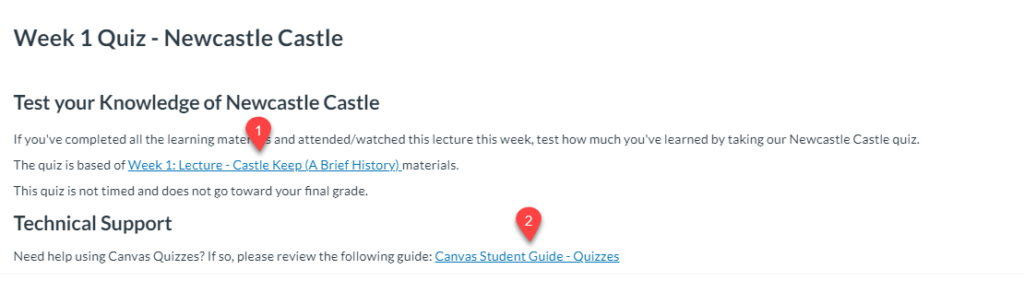
An example of using the RCE in Discussions
Links to the discussion topic and technical guidance on utilising Canvas Discussion boards can be incorporated. This approach is beneficial as it equips students with all the necessary resources for active participation in the discussion, while also providing context to the discussion topic.
In this instance, we are offering a link to the module corresponding to the current teaching week (highlighted as 1). This serves to give students a prompt for the discussion and context for the topic under discussion. Additionally, we provide technical guidance for utilising discussions (highlighted as 2).
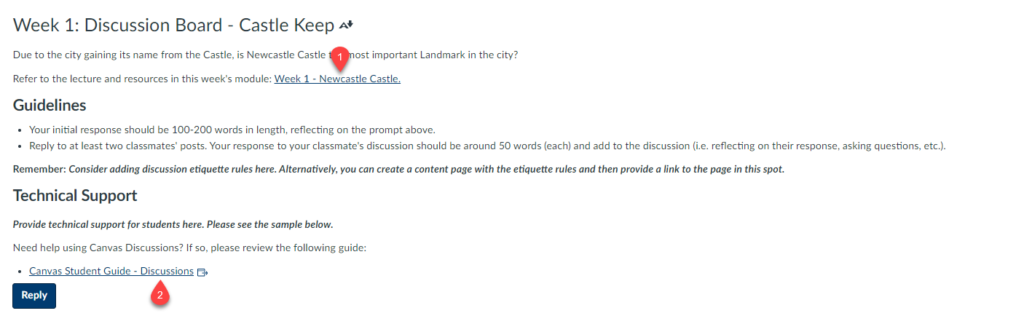
An example of using the RCE in Pages
Using the RCE in Canvas Pages
Leveraging the Rich Content Editor (RCE) in Canvas Pages, you have the flexibility to enrich your teaching materials with a diverse range of content items. This includes not only links to course-specific content and videos, but also resources like PowerPoint presentations and external webpages.
In the below example