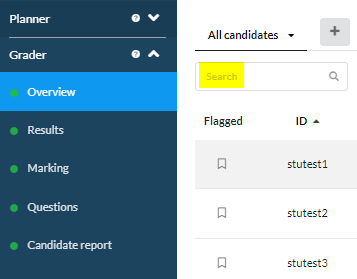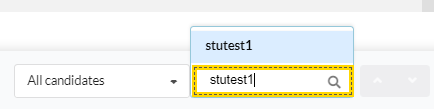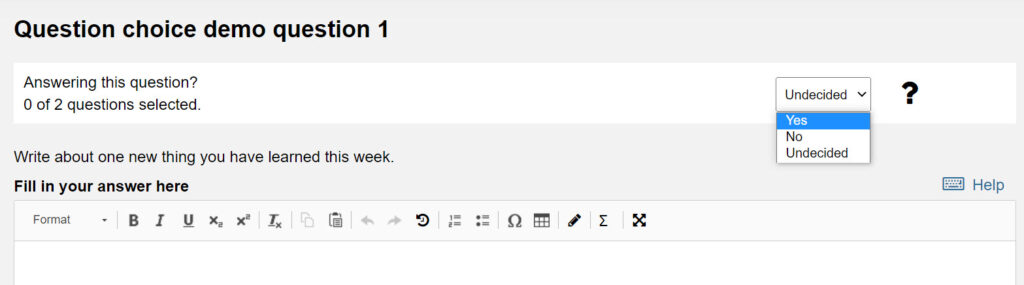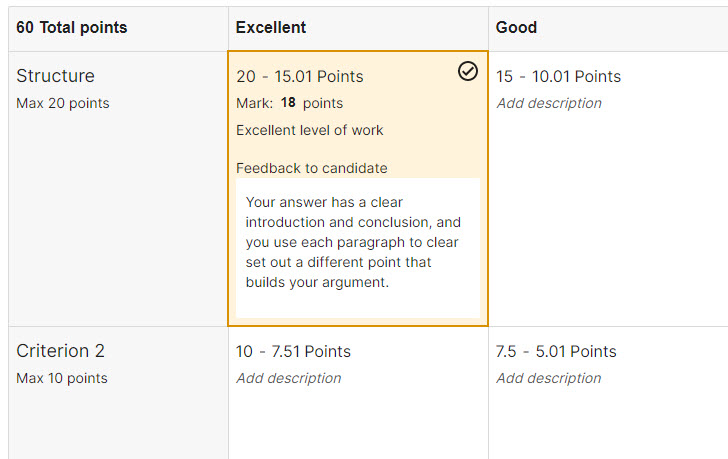New Feature: Grading of Candidate Selected Questions (CSQs)
If you are marking an Inspera exam where students have been given an option to answer certain questions from a range of question options (i.e. students answer one out of three possible questions), this is known as Candidate Selected Questions (CSQs). When in use, the grading per student function (where markers would move to the next student awaiting grading using the downward direction arrow), meant that markers were shown the next student in the list, even if they had answered an alternate option.
Now, markers who move to the next student using the direction arrow next to the student information (as shown below), will find clicking the down arrow will take them to the next student who answered the same question option. This means that marking of a particular question can be achieved.

More information about the candidate selected questions feature can be found on the Inspera Help Centre.
New Feature: Deleting Multiple Questions
It’s now possible to select more than one question and delete in bulk. Previously, the deletion was only possible per question. Deletions should only occur if you no longer wish to use the question, for example, if you found errors or will no longer use the question in future.
Deleting questions can be done via the Author Tab.
To delete multiple, select the tick boxes on the left hand side of the questions you wish to delete.
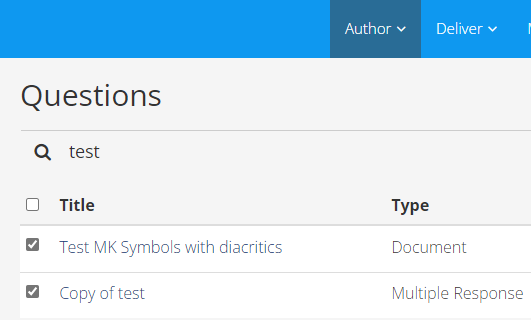
Multiple questions can be deleted simultaneously by using ‘move to trash’ – a pop up which will appear on the bottom panel.
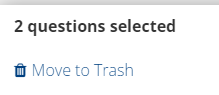
New Resources
The Digital Exams Team have created some new resources for colleagues. We have a brand-new website dedicated to the use of Grading Committees in Inspera. This website provides users information about what these committees are, how to use them and Frequently Asked Questions area.
We have also recently released information on our colleague facing Inspera webpages relating to Inspera Feedback Release, as well as an Inspera for Professional Services Colleagues area.