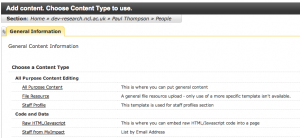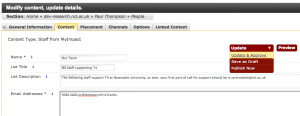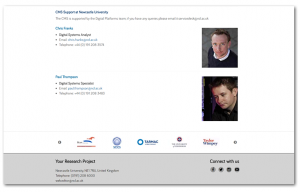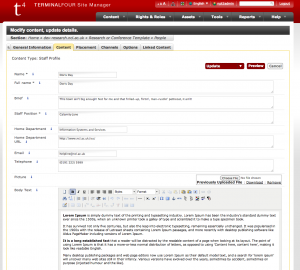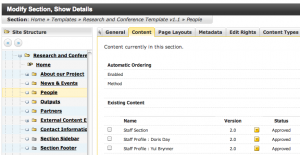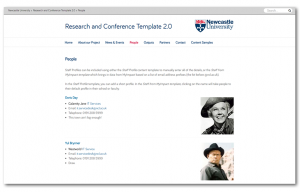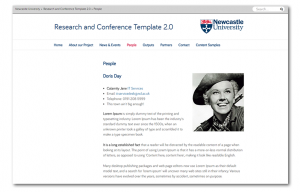Most content on your website is added using the All Purpose Content template type. Other content templates are available for Staff Profiles, News and Events, etc.
This page discusses two ways to create lists of Staff Profiles on your site. The Content Templates are: Staff from MyImpact and Staff Profile.
Staff from MyImpact
This is the quickest way to get a staff list up on your site provided all of your project team are newcastle university staff with a profile in the MyImpact system.
Create a Staff, Team or People section, then click Add Content and choose the Staff from MyImpact Content Type.
Give the list a Title and Brief description, then enter on a single line with no spaces the list of staff you want in the list using the first part of their email address (the bit before the @) as the identifier:
So in the case above, we’re Paul Thompson, Mike Sales and Chris Franks.
Our email addresses are chris.franks@ncl.ac.uk, mike.sales@ncl.ac.uk and p.thompson@ncl.ac.uk.
So in the field we enter: p.thompson,chris.franks
When the site is previewed, the staff list should appear in alphabetical order, respecting the peoples preferences in MyImpact (which means that you may not be guaranteed an image or contact details) and linking to their preferred profile page.
Note: we do not embed these profiles in your site as this creates duplicates and it’s bad for search engine results to have many duplicate pages.
If, for whatever reason (you have students in your team, or people from outside the university, or you want to write a bit more about each person), you need to use the Staff Profile content type.
Staff Profile
Click Add Content within a section in the usual way and select Staff Profile. You’ll then be given quite a few fields to fill in for the list and also the option to upload an image and add a larger piece of text for the profile.
When you save and approve the Staff Profile, it adds the staff profile to the list. The Name field is what is used when sorting in alphabetical order, the Full Name field is what is displayed on the page.
The image is automatically resized to appear in the staff list as a thumbnail and as a larger version in the profile page
A staff list created in this way will have multiple pieces of content in a single section – in T4 a section usually represents a single page on the web, but in the case of Staff Profiles, News and Events, these appear as a list on the page linking to a new page containing the full text.
In the screenshots below there is a piece of All Purpose Content at the top to explain the page, you might want to separate lists of staff into groups with introductory content.
Next: