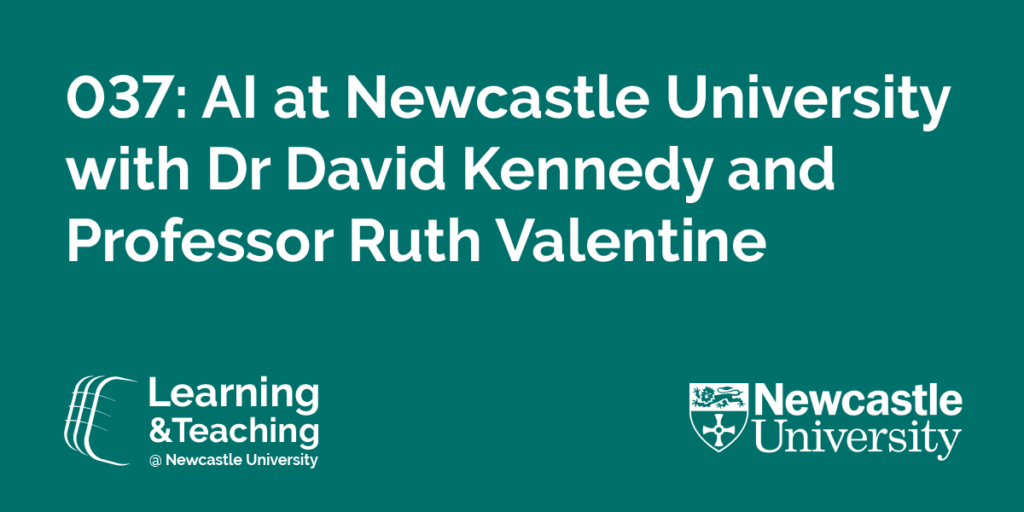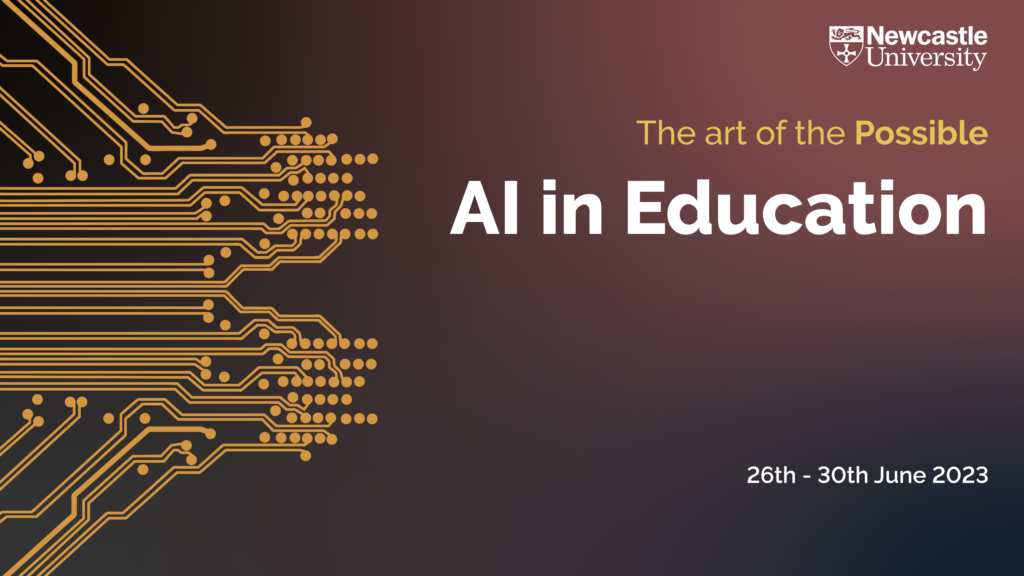H5P, the Canvas-integrated tool, allows you to create more interactive course materials. From simple formative quizzes to complex branching scenarios, H5P is an easy to use, but powerful tool to enhance students learning.
Why should you consider using H5P?
As a busy academic, it can be challenging to find the time and resources to enhance your teaching methods. However, H5P is a powerful tool that can significantly benefit your teaching, even amidst a busy schedule. Here’s why:
- Interactive and Engaging Content: H5P allows you to create interactive and engaging content easily, allowing you to increase students’ attention, their engagement, and make the learning experience more enjoyable.
- Time Efficiency: H5P provides a user-friendly interface and a wide range of pre-designed templates, making it easy to create interactive content quickly. Once you become familiar with the tool, you can save time by reusing templates, clone and modifying existing content (created by you or shared with colleagues) to suit different topics or courses.
- Versatility: H5P offers a variety of activity types, including interactive videos, presentations, quizzes, games, timelines, and more. This versatility allows you to cater to different learning styles and adapt your teaching methods to meet the needs of diverse student groups. Whether you want to assess knowledge, reinforce concepts, or promote critical thinking, H5P provides a wide range of options.
- Seamless Integration: H5P is compatible with our learning management systems, Canvas. You don’t even need to leave your Canvas page to create your content, and minimises the need for students to navigate between multiple tools.
- Help and support is at hand available: All content types have built-in tutorials. To support colleagues, we are also running additional workshops on using H5P.
Using H5P to Enhance Learning and Teaching Webinar
H5P is a tool integrated into canvas that allows users to easily create, share, and reuse interactive and multimedia content. H5P offers a wide range of content types, such as quizzes, interactive videos, games, and presentations. With H5P, users do not need to have advanced programming skills to create engaging and interactive content, as the tool provides a simple and intuitive user interface that allows them to add multimedia elements, interactions, and assessments to their content with ease.
Next Date: 21st June 2023. Sign up via Elements
Using H5P to Enhance Learning and Teaching: Advanced Webinar
A session on more advanced tips on working with H5P – for users who would like to explore more advanced content types. This session is designed to empower educators with the skills and knowledge to harness the full potential of H5P in their teaching practices. This workshop is specifically tailored for academics who are already familiar with the basics of H5P and want to explore advanced features and functionalities. Through hands-on exercises and guided demonstrations, you will learn how to integrate H5P content seamlessly into your existing course materials. The workshop will also provide a platform for collaboration and sharing of best practices, allowing you to network with peers and gain inspiration from real-world examples. By the end of the workshop, participants will have the tools and expertise to create engaging learning experiences using H5P, thereby enhancing their teaching methods and fostering a more interactive and impactful classroom environment.
Next Date: 30th June 2023. Sign up via Elements
New Guide on Virtual Tours
We have also published a new guide on H5P on the Learning and Teaching Website: Tutorial on Creating Virtual Tours Using H5P. It contains a step-by-step instructions on creating a virtual tour, with some example 360 and static images for you to practice.
How do you use H5P?
What is your experience H5P? Do you have examples of content you would like to share? Comment below and let other colleagues get inspired!
See also: H5P Case Studies