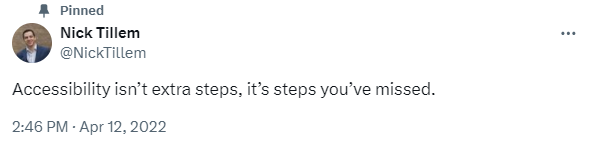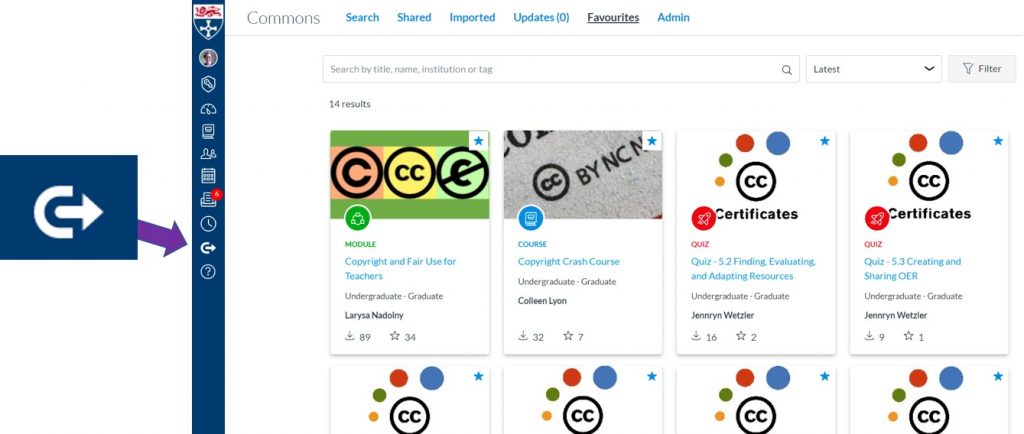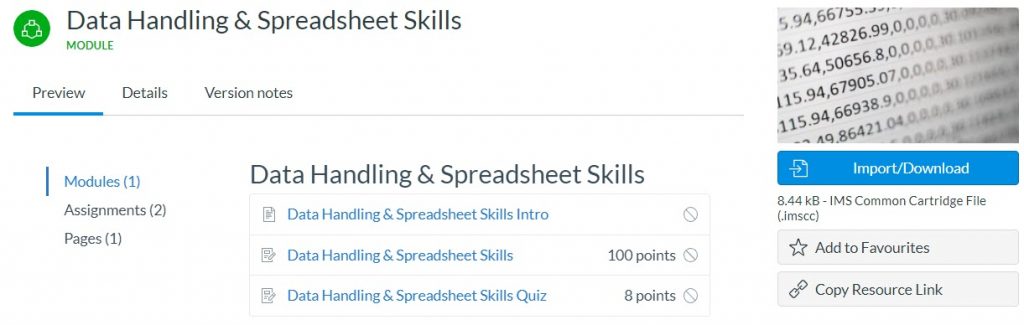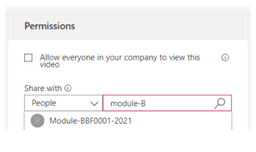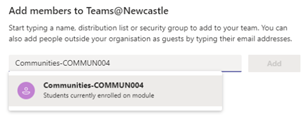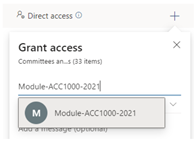Do you know how analytics might help you in your teaching?
There are lots of definitions of learning analytics but the most widely cited definition that aligns with Newcastle University’s approach is what Siemens and Gašević’s describe as “the measurement, collection, analysis and reporting of data about students and their contexts to help institutions understand and optimise educational processes, learning and the environments in which it occurs.”
With this in mind, colleagues came together at the latest NUTELA session to explore analytics and share what worked for them. We’ve included videos and some key ideas from each of our presenters below:
Using analytics to gain insights into students’ access.
Rachelle Maddison, INTO
Rachelle used analytics with a small group of international students during the lockdown to check if they could access resources on Canvas. Rachelle’s transparency about the purpose of using Canvas New Analytics promoted trust and partnership with students.
In this video, Rachelle explains how this helped her to make changes to her course content early in the academic year.
Using Canvas New Analytics for Course Review
Danny Homer, LTDS
Danny employed his analytics expertise using Canvas New Analytics reports with Power BI for in-depth analysis and visualisations of course participants’ online interactions. Danny explains how he was able to overcome the limitations of the available analytics interfaces using New Analytics reports.
ReCap Analytics as an insight into the instructional and content redesign for Executive MBA at NUBS
David Grundy, Newcastle University Business School
David used ReCap analytics with a small group of 15 students and a larger group of 220 students. See how David worked around video parameters to review the content and format and make ReCap videos more digestible to students.
How to use ReCap Analytics
Carol Summerside, LTDS
Carol introduces ReCap analytics which give insights into viewer interactions with recordings. She demonstrates how to access analytics and shares some practical tips for getting started.
To find out more about analytics, visit the Digital Learning website or sign up for a Canvas Analytics webinar.
Get involved in NUTELA
NUTELA is a group of academics, professional service staff, and technicians who care about improving learning and teaching at Newcastle University.
Our termly sessions focus on technology in and for teaching. They’ve been a bit different this year but usually involve some pizza, pop and a chance to practice.
Microsoft Team
Join the NUTELA Team to continue the conversation about using technology in your teaching. The Team includes resources, upcoming events and the chance to connect with colleagues across the University. NUTELA advocates are also on hand to answer any NUTELA related questions you might have.