Over the summer there have been a series of updates to the Inbox within Canvas.
In this blog post, we will highlight some of the key changes to the Inbox and how you can utilise these changes in your courses.
Video Overview
Add Auto Response
All users can now create an Auto Response message in the Canvas Inbox. This works similar to an email Out of Office message however this only within the internal messaging system in Canvas.
An example of this can be found below:
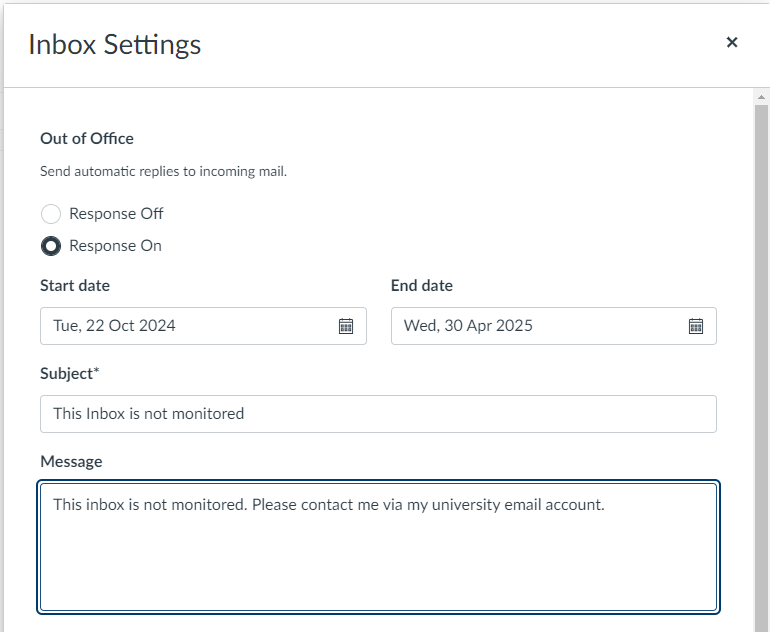
To do this:
- In the top left corner of the Inbox, select the cog icon
- From the dropdown menu select “Response On”
- Add the Start and End Date
- Add a Subject
- Add a Message
- Select “Save”
Add Signature to Messages
All users can now create a personalised signature on their Inbox messages in Canvas. This works similar to a signature in Emails and is assigned to internal messages in Canvas.
An example of this can be seen here:
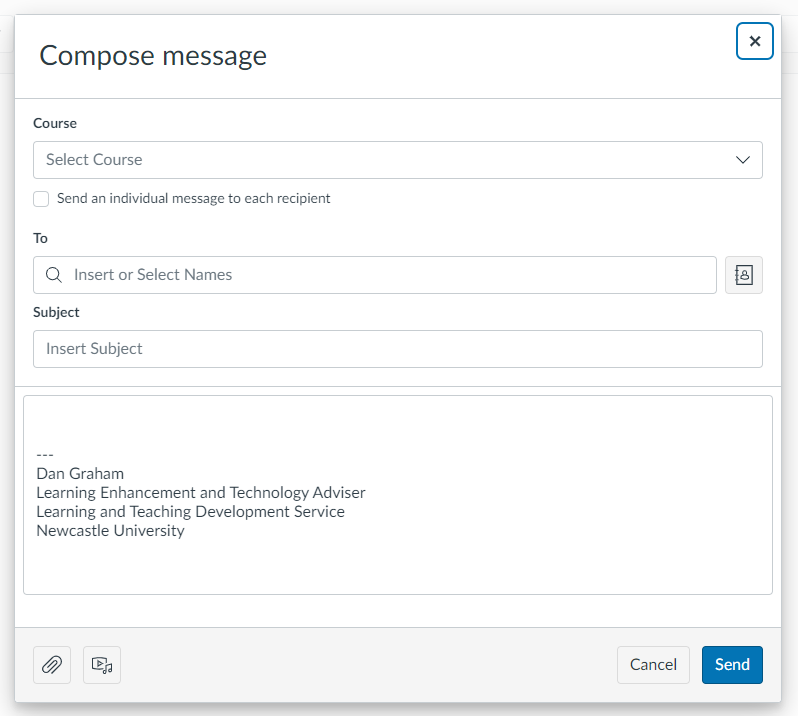
As you can see above, my contact details have automatically been added to my message.
To do this in your own inbox:
- In the top left corner of the Inbox screen, select the cog icon
- Select the “Signature On” button
- Add your personalised signature in the box provided
- Select the “Save” button
