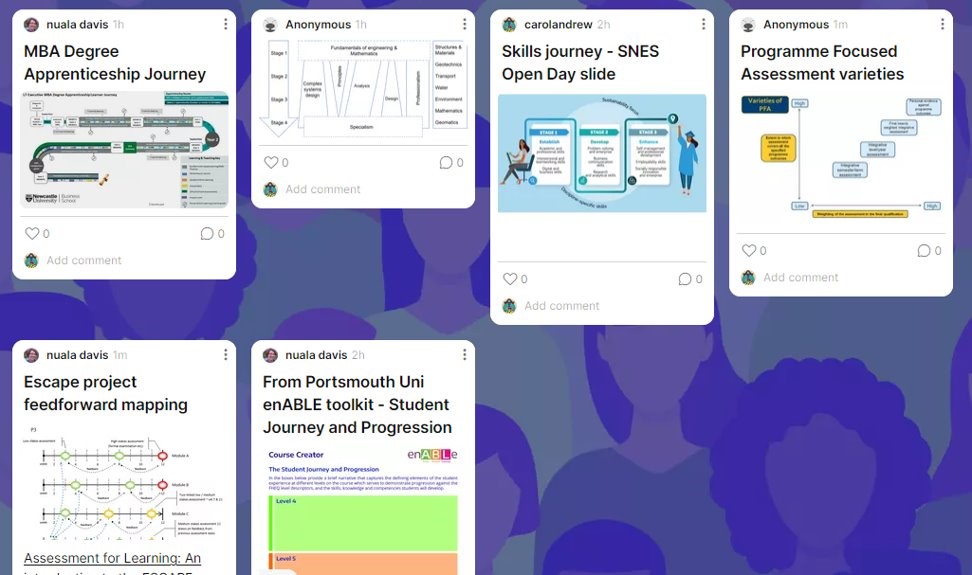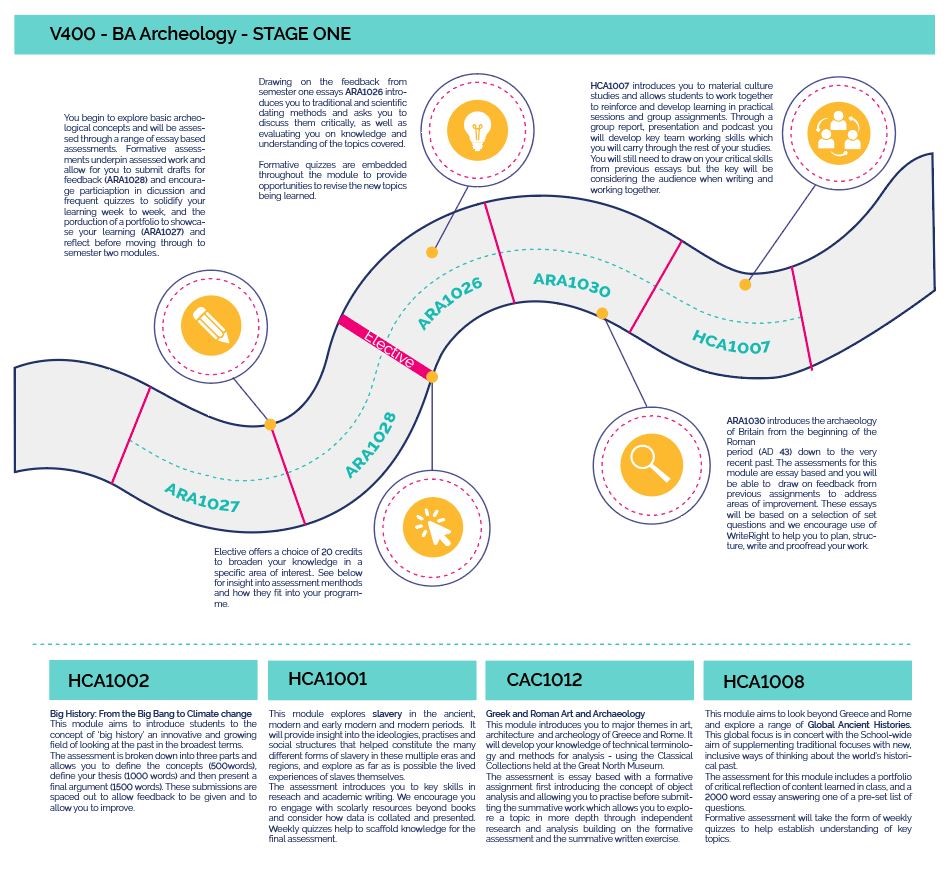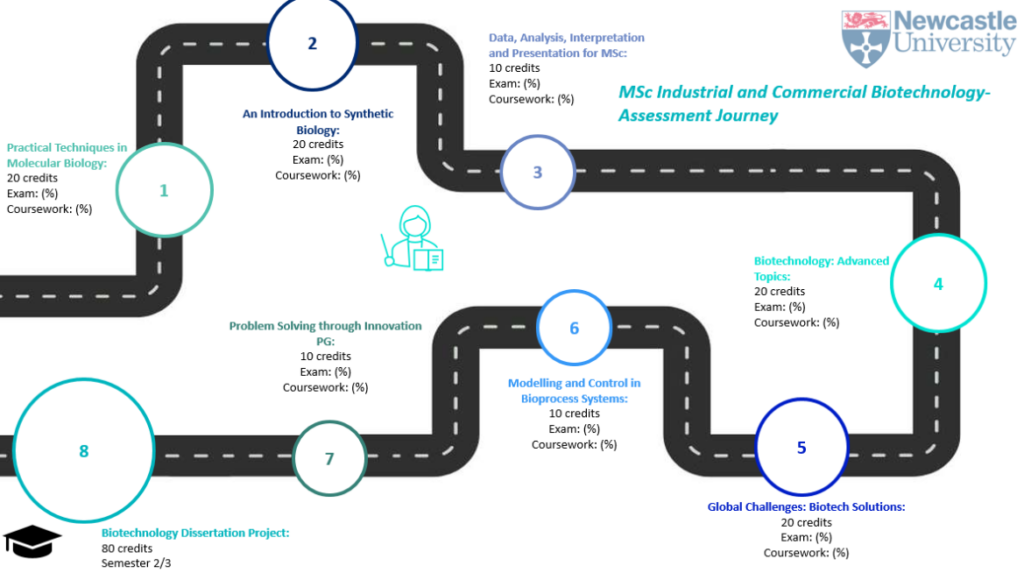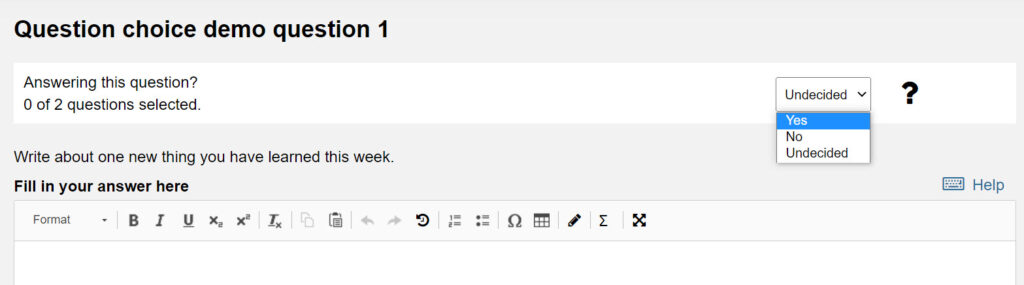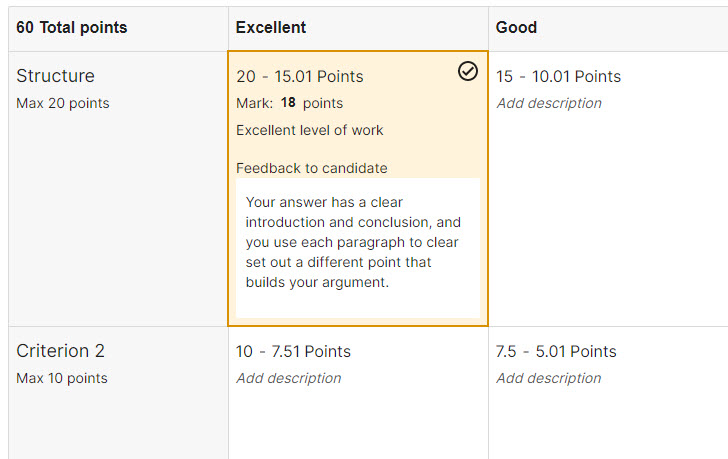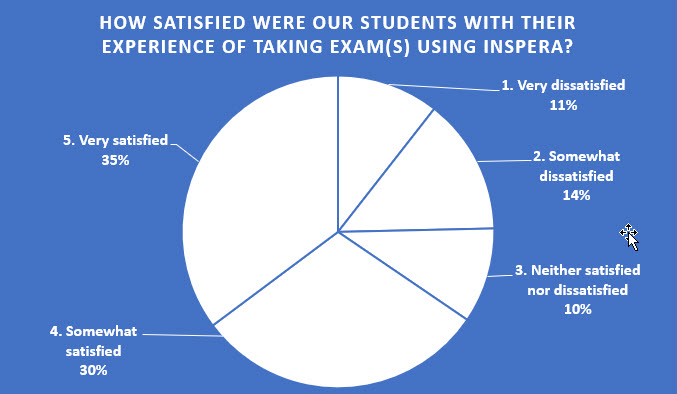By Levi Croom, Meg Hardiman-Smythe
In the fifth sprint of the Assessment and Feedback Sprint Series a small team of students and colleagues, from across the university, worked collaboratively for three weeks to investigate and design resources that would help answer the question:
How do we articulate a meaningful programme experience that ensures a cohesive assessment journey for all our students?
The initial discovery phase of the sprint revealed that students often struggle to see the ‘big picture’ of their programme and how their assessments relate to and are informed by one another within a modularised system. Rather than understanding their assessments as a journey that is an integral part of their learning, students chiefly viewed them as standalone, disconnected instances that are ‘tacked on’ to the end of a module with the sole purpose being to assess. Rarely were assessments recognised by students as a part of their continued learning and development of skills.
With this in mind, we have created an assessment and feedback planner. The aim of which is to provide students with a resource where they can collate all of their assessment information, across a stage of their programme, so that this can be easily visualised and stored in a single place. More importantly, however, the planner’s primary function is to encourage students to consider the skills that their assessments are designed to develop. This allows students to critically reflect on how these skills are transferable across their modules and the stages of their degree, and how to carry their feedback forward, thereby building a clearer picture of their programme as a whole.
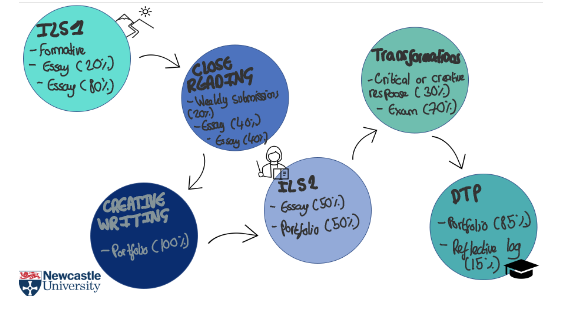
The assessment planner is operated through OneNote, a platform available to all students as part of their Microsoft package. The planner can be used to both type and handwrite information, as well as providing space to import or jot down any key notes. We have provided two links, one to a blank template, and one to a mock-up of a completed planner so you can visualise the planner in action. You can use the tabs to navigate through the planner and for more information we will be creating a ‘getting started’ video soon that offers a guide on using the planner. One of the key benefits of the planner is that it is fully editable so that students on any course can customise it to fit their specific programme’s needs and goals.
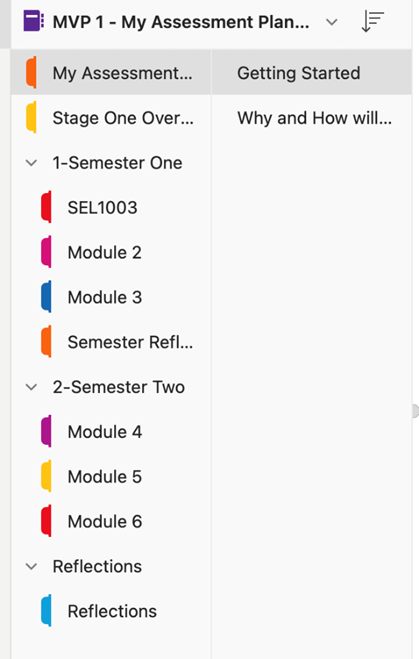
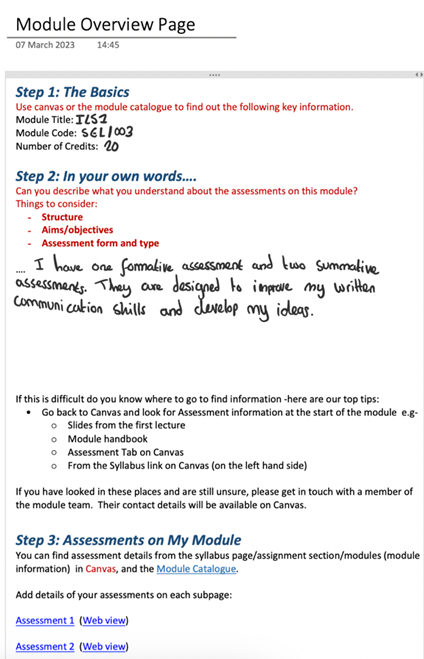
In the version we have created, we have decided to use a Stage One template, as student validation suggested that receiving the planner in stage one would be most useful to reinforce assessment reflection across all stages in a programme.
“This would have greatly helped me in Stage One”- Student, HaSS
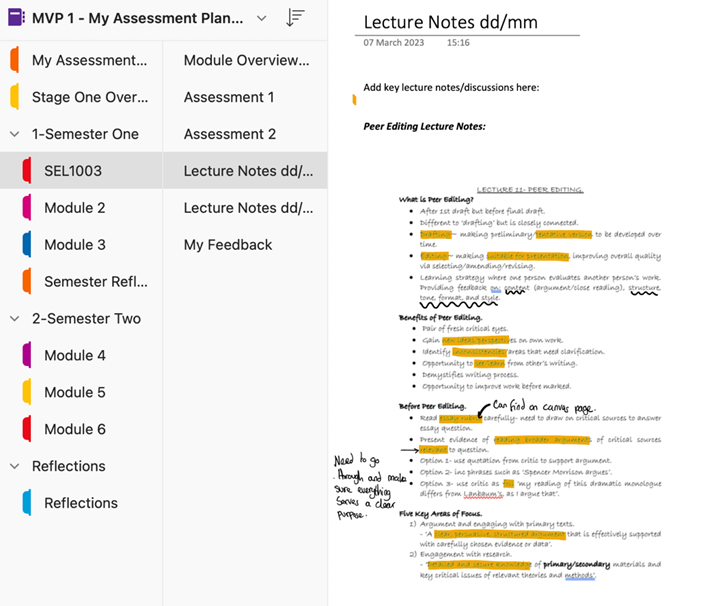
The most important feature of the planner is the reflective output. We have included a “My Feedback” page for every module, a “Semester Reflection” to act as a bridge across semesters, and a “Thinking Back, Looking Forward” section to reflect on the stage as a whole and to feed forward into the next stage or into the post-degree future. All reflective sections offer students the opportunity to think critically on their assessment goals and knowledge, with questions such as “what assessment skills/knowledge have you developed since starting at Newcastle/since your previous years of study?” and “thinking back, how do you feel about the goals you set at the start of the year? (What progress have you made? Have your goals changed at all?)”. By having open-ended questions that require detailed answers, students can reflect on their educational assessment journey and feed this forward. A link is embedded into the last section of the planner to encourage students to create a new planner for the next year of study, if applicable.
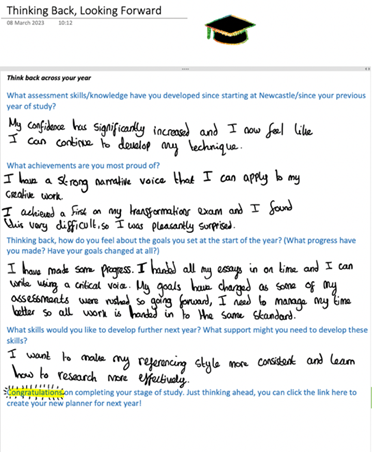
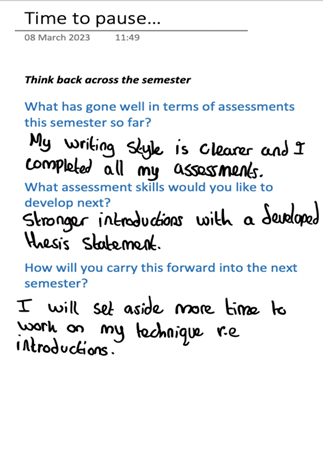
We see the “My Assessment Planner” potentially being used as an active tool that students could work through with their Peer Mentor and discuss with their Personal Tutors. This is because when validating the planner with students it was suggested that they would find this most useful if they had the opportunity to review the completed planner with peers or staff.
“I would want this to be a resource facilitated in partnership with staff”- Student, HaSS
The overarching aim of the planner is to provide more cohesion across assessments to enable students to better understand the links between stages and their overall programme.
Try out the Assessment Planner
We have two versions of the assessment planner available for download. These are “packaged” versions of the workbook – simply download them and click to open them in OneNote.
- an empty template for your to use and adjust for your needs
- the filled in version that Megan demonstrated in the showcase
If you have any questions about the ‘My Assessment Planner’ please get in contact with Levi Croom (HaSS Faculty Student Experience Administrator) Levi.Croom@newcastle.ac.uk
See our earlier blog post to view the Sprint Showcase Recording and find out more about our second “Minimum Viable Product” – Programme Assessment Journey Map.