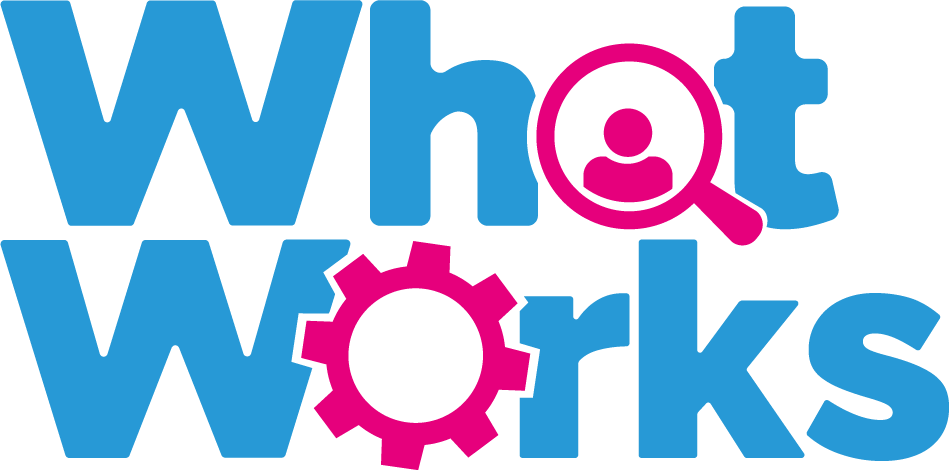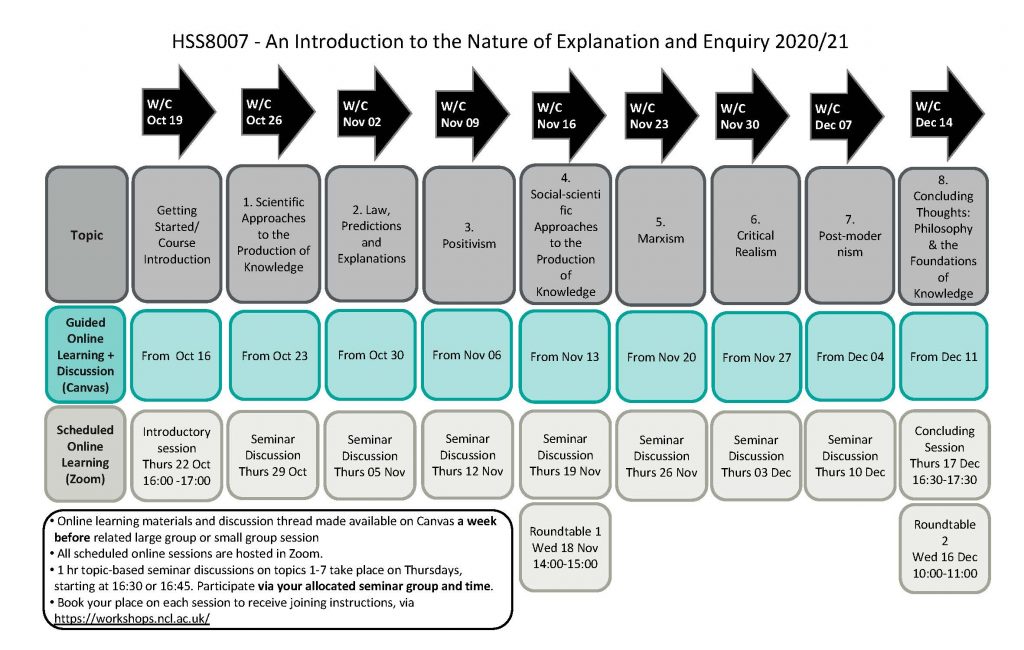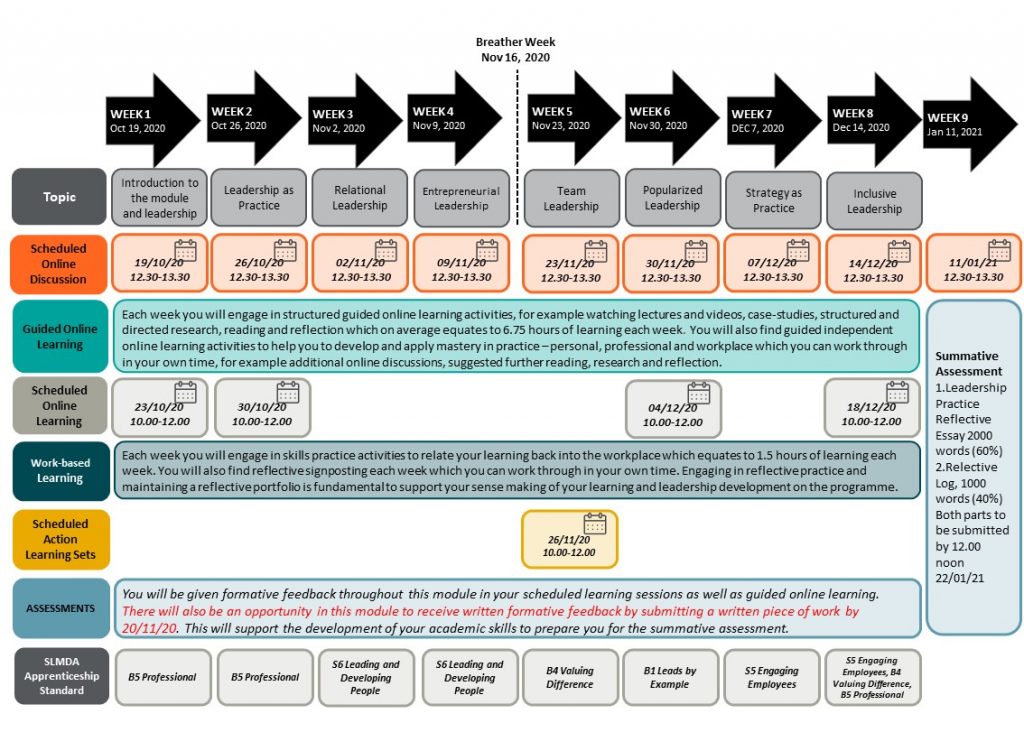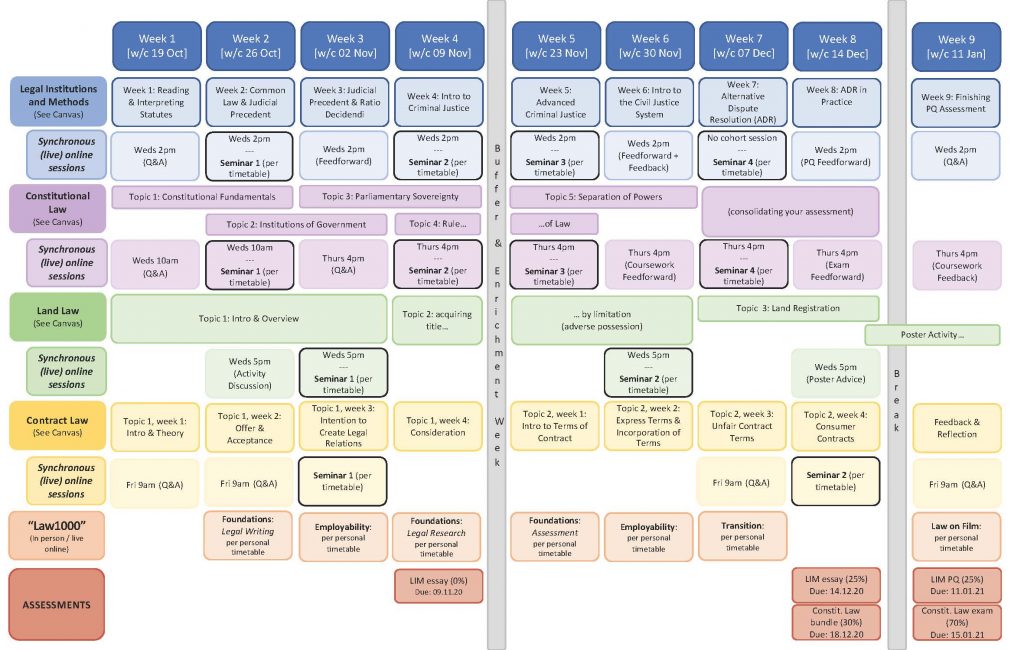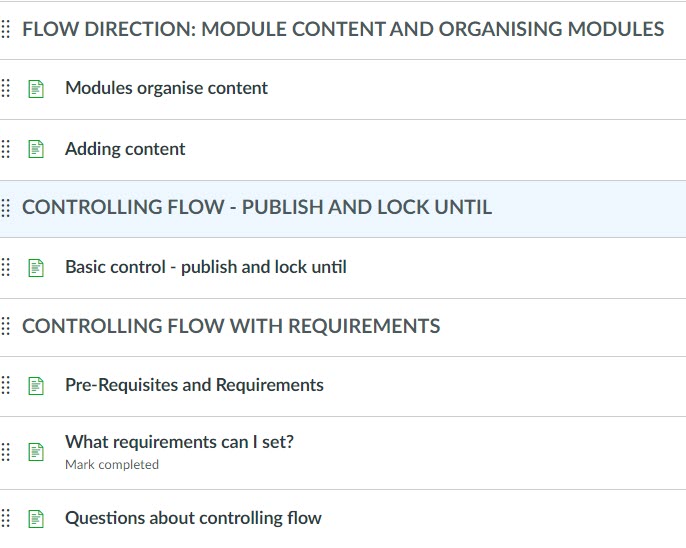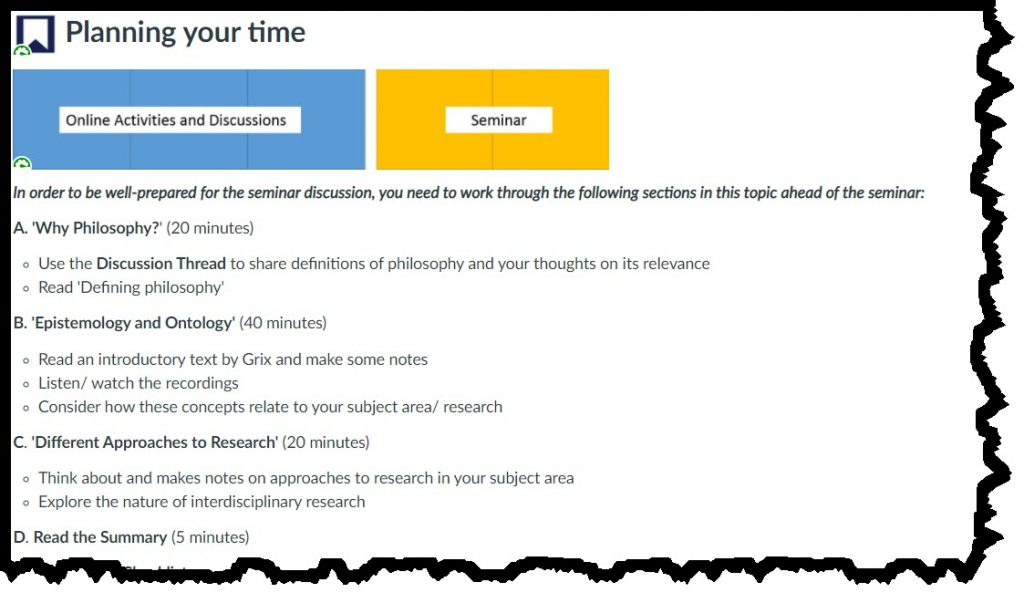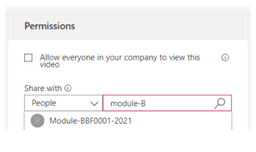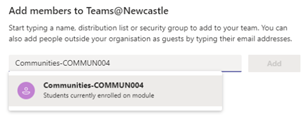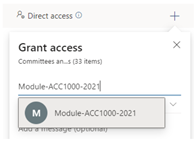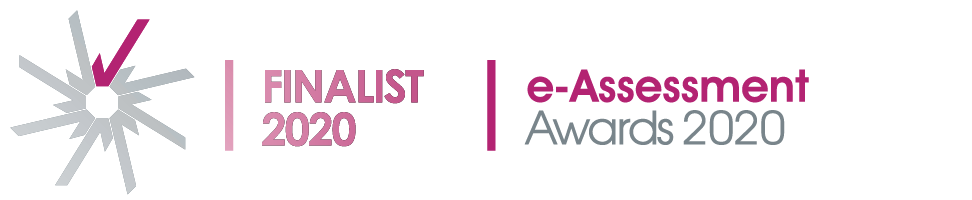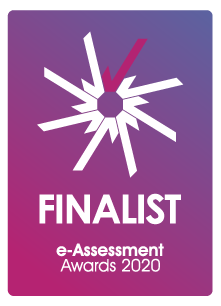In an earlier post we showed demonstrated how to host videos on ReCap and Stream and then add them to Canvas. But how do they compare?
Let’s take a student perspective what are the differences between these two as a consumer? If you are making notes from video you’ll value things like variable playback speed, the ability to view full screen and the option of viewing or searching the caption/transcript — all of these are easy to find whether video is hosted on Stream or ReCap.
ReCap
ReCap has a handy rewind facility – if you miss something you can go back 10 seconds with one click. It also lets you make private timestamped notes on the video – so you can mark places you want to go back to. If the video is long you can help students find their way around by adding Content items.
Stream
Stream videos can be added to a watchlist, they can be liked and, if you permit it, students can add comments to the videos. These will be visible by anyone with permissions to view the video. Stream helps you find your way around content by converting any timestamps you put in comments or the video description into clickable links.
There are good reasons to turn comments for particular circumstsances – eg are providing feedback, pointing out helpful sections or taking part in peer review.
Permissions
Stream videos are only available to people with @newcastle.ac.uk email addresses, so you’ll need to sign in to view the content above. ReCap videos are normally shared with those on a particular course, but you can make them public as we have done with the first video here.