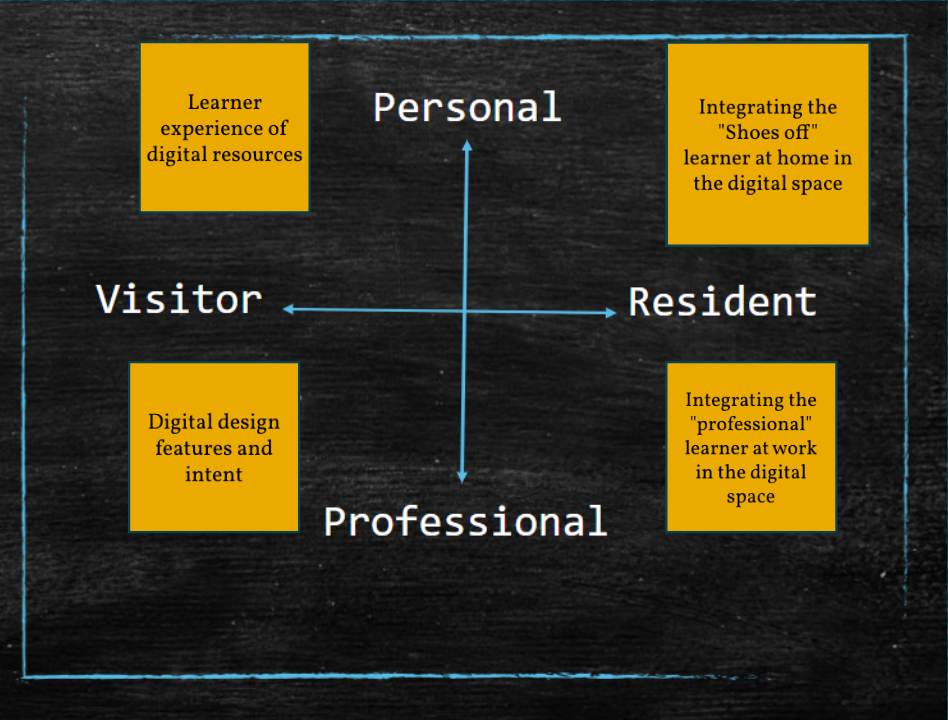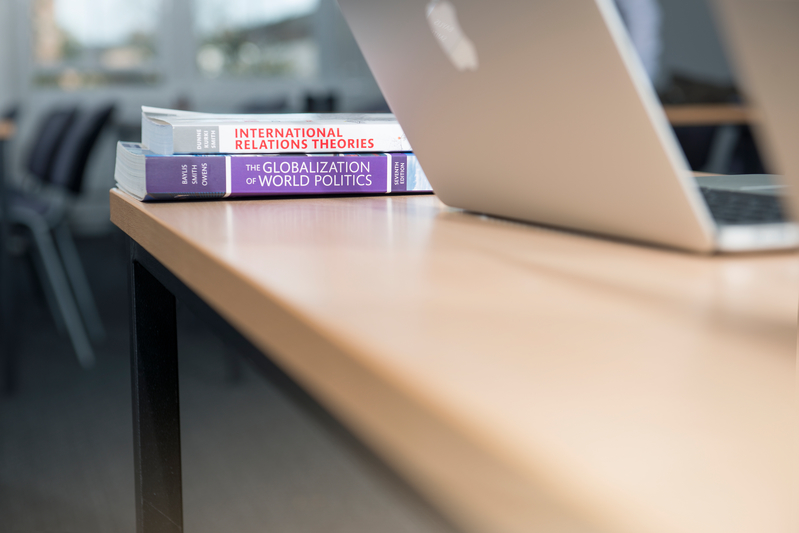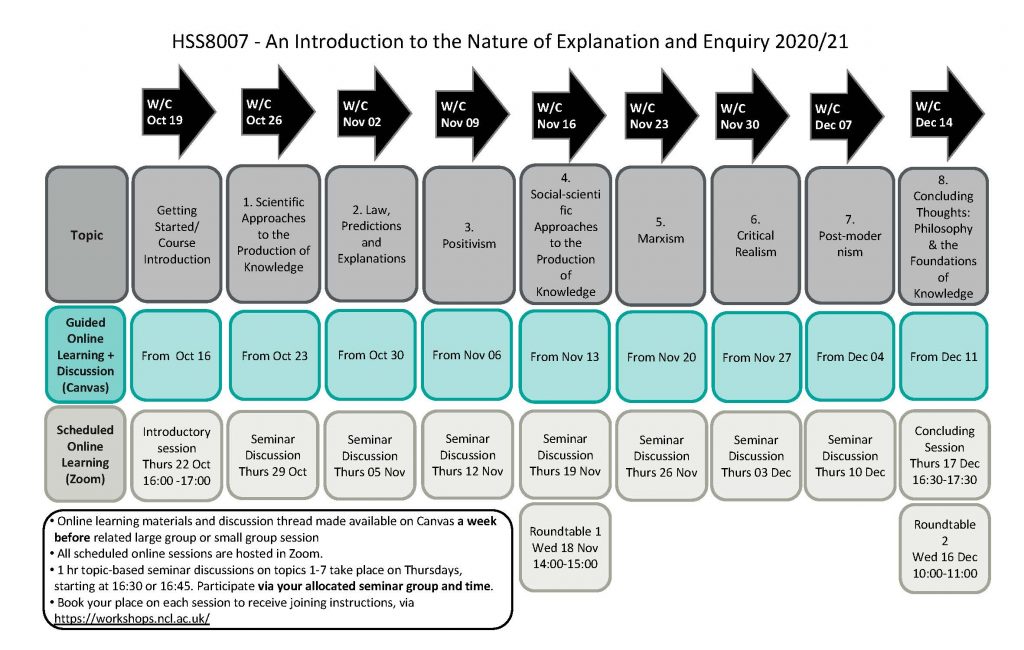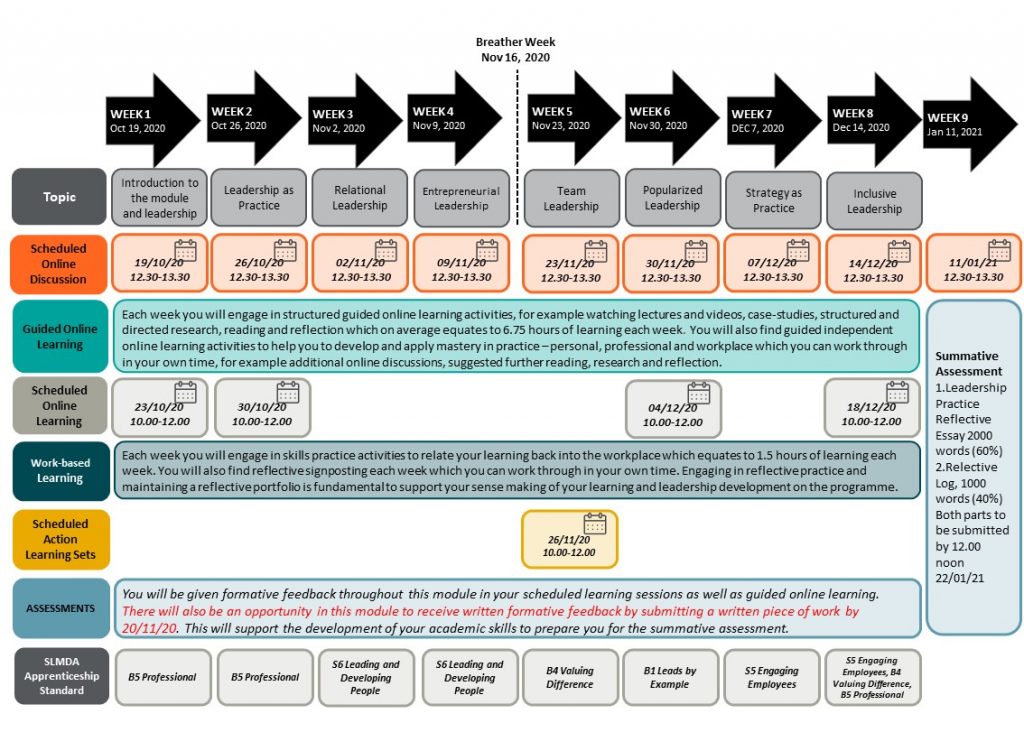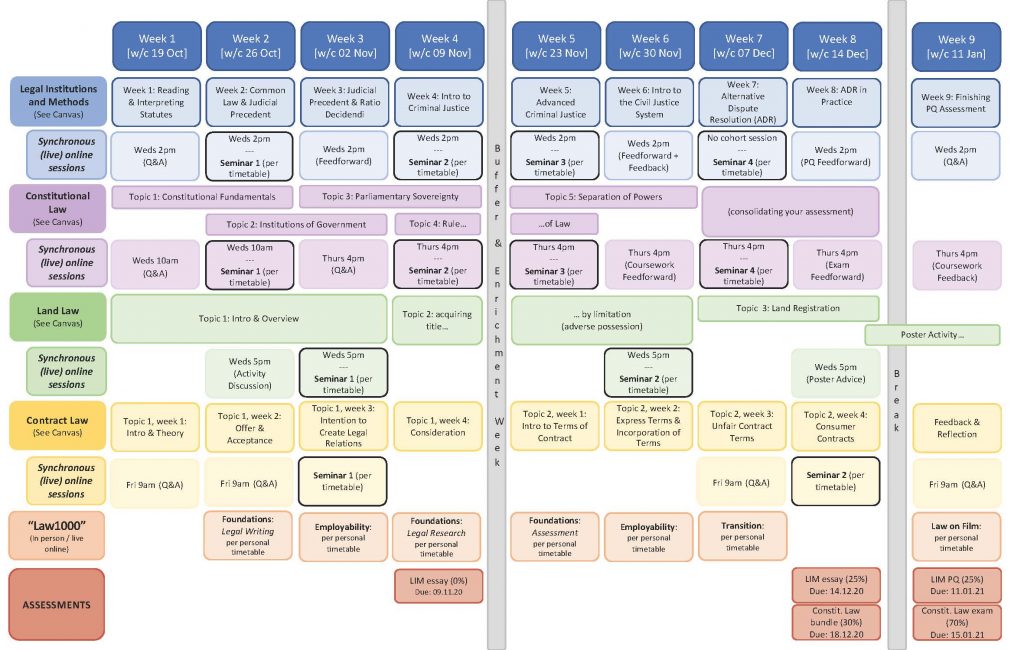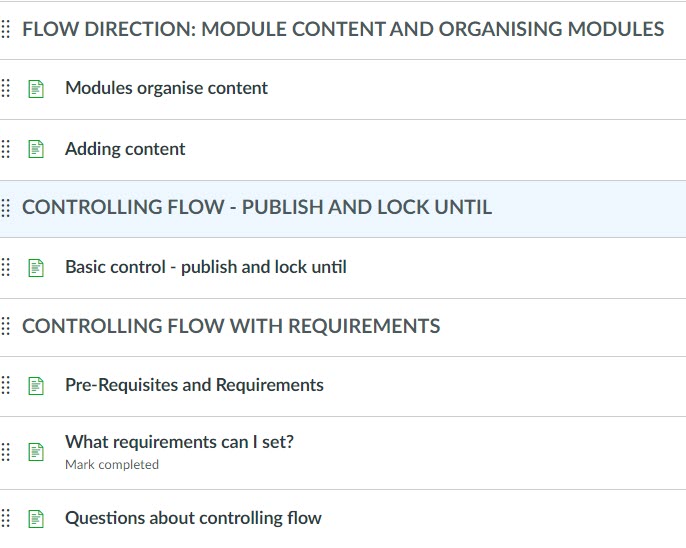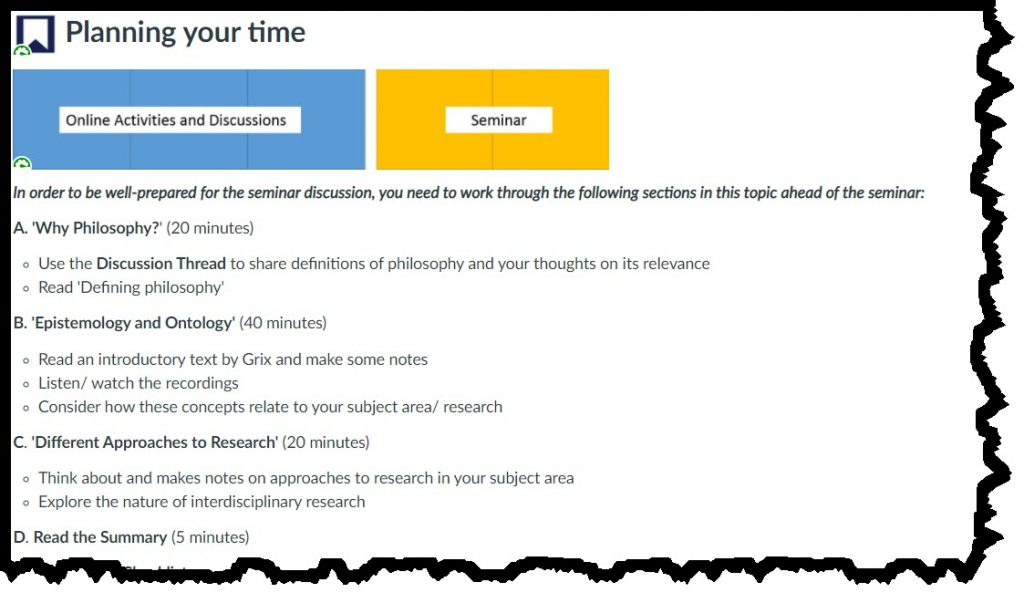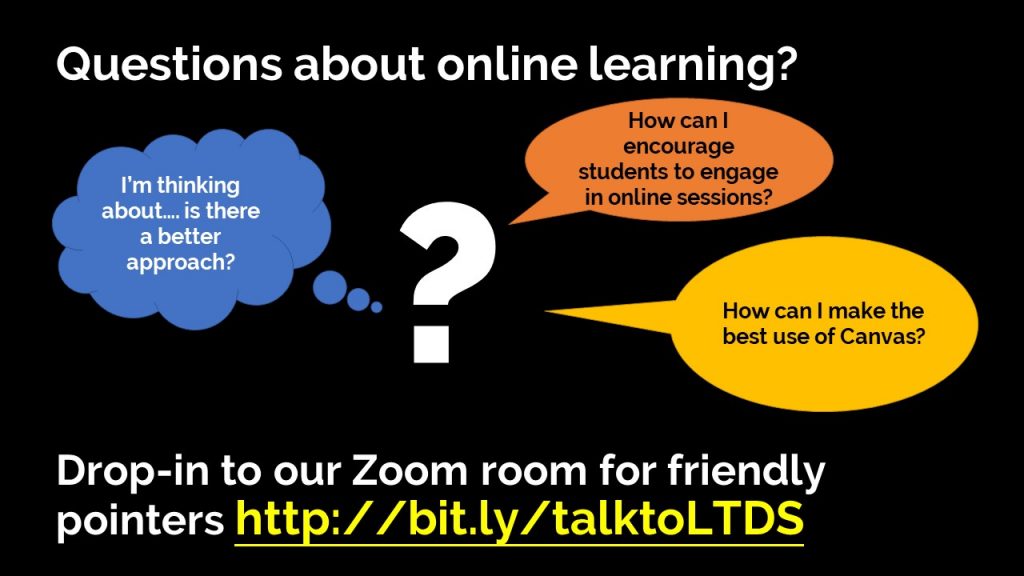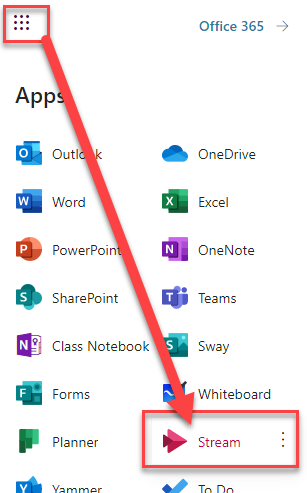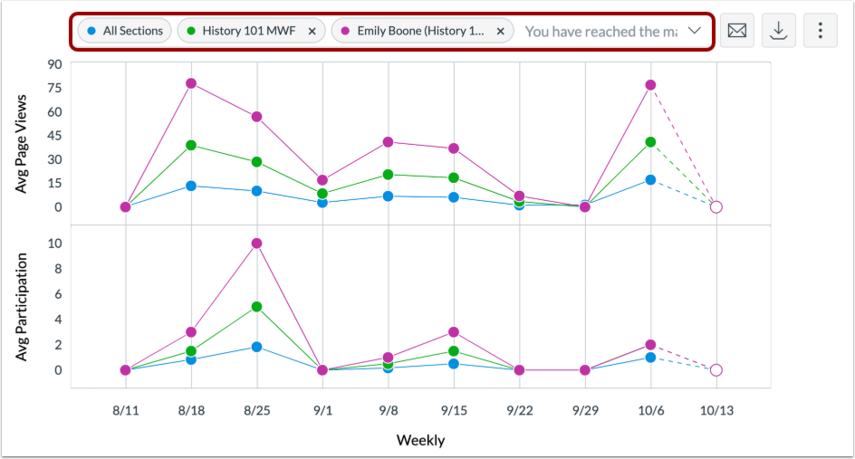The blog post was written by Dr Lucy Hatt, Senior Lecturer in Leadership at Newcastle University Business School.
Have you ever wondered how many places you can be at once? Before Covid19 lockdown homeworking, the most places we could manage to be at once was two. Unless we happened to be a Time Lord, most of us could only be in one place physically, and perhaps another place mentally, at the same time.
However, online learning requires us to inhabit a third space – the digital space. As well as the incongruence and mental stress that’s created by being physically at home and mentally at work, we need to be present on-line in the digital space too. And, in order for our students to engage fully in on-line learning, we need to support and encourage every student to establish a digital residence as well as a physical residence.
Dave White, Head of Digital Learning at the University of Arts, London, researches the phenomenon of digital residency and came up with a framework to describe and analyse people’s approach to online spaces. In this framework, we can choose to be present professionally and personally online across a continuum that ranges from visitor to resident.
Take Gemma, a fictional student of a post-graduate executive education programme. In her professional role as marketing manager, Gemma is a visitor of the digital space, seeing it as a collection of tools she can use to gather information useful to get a particular job done. However, in her personal life, she has created a digital residence in the form of her Facebook and Twitter posts and in Zoom calls with her friends and family. In her personal life, Gemma sees the web as a series of spaces or places where she chooses to be present with other people.
When we are in the digital space in “visitor mode”, we leave no deliberate social trace of ourselves. We might be searching for information on Google, reading product reviews, watching videos, shopping, or “lurking” on social media reading the posts of other people. When we are in the digital space “in resident mode” we are living out a portion of our lives online. We leave a social trace, which remains when we go offline. To be a digital resident requires a digital identity, which we create and develop by making social media posts, participating in discussion boards, making comments, giving reviews and feedback and responding quickly to direct messages.
In order for our students to engage fully in the learning experience, as educators we need to engage with them in all four quadrants of the framework. In order to encourage digital visitors, our digital learning platforms need to be aesthetically pleasing and easy to navigate, so our visitors can easily gather the information they need. In the past, we have contented ourselves with students who are digital visitors, because we have been able to engage more fully with them when we have shared the physical space of the classroom.
However, now Covid19 has restricted that possibility at least in the short to medium term, we need understand how to encourage and support our students to be digital residents too. If our students only “visit” online learning spaces rather than residing in them, we are failing to engage them fully. Learning is likely to be more superficial and less transformational – and altogether less satisfactory. We need to find ways to allow and encourage our learners to develop a digital identity in which they feel safe to integrate their “shoes-off” self and establish digital residency.
We can do this by such behaviours as acknowledging, sharing and relating to domestic intrusions, encouraging “off grid” student WhatsApp groups, having regular check-ins at the start and end of synchronous teaching sessions, using music and ambient sounds, integrating wellbeing activities, incorporating playful tasks and maintaining a sense of humour. In order for professional learners to integrate their work identities, its important to design activities that require the integration of theory and practice, perhaps reflecting on how theory has informed practice encouraging students to identify opportunities to use practice to develop their theoretical understanding.
As with many of the ways that Covid19 has forced us to change our educational practices; being aware of the various ways our learners engage with the digital space will benefits that will last long after we get back into the classroom. Recognising and valuing the “reality” of the digital space will enable us all to establish our own digital residence more consciously, and in doing so, we will encourage more learner engagement and become better educators.
Read our Case Study to find out how we applied the Digital Residency Framework to the design and development of the online spaces for learners on the Executive Education Programmes.
Acknowledgements
Thanks to Dr Helen Webster, Head of the Writing Development Centre, Newcastle University, whose presentation in the HaSS Education Community Room, introduced us to the work of Dave White on Digital Residence, and to Rosalind Beaumont and Dr Tracy Scurry who lead the HaSS Education Community Room.