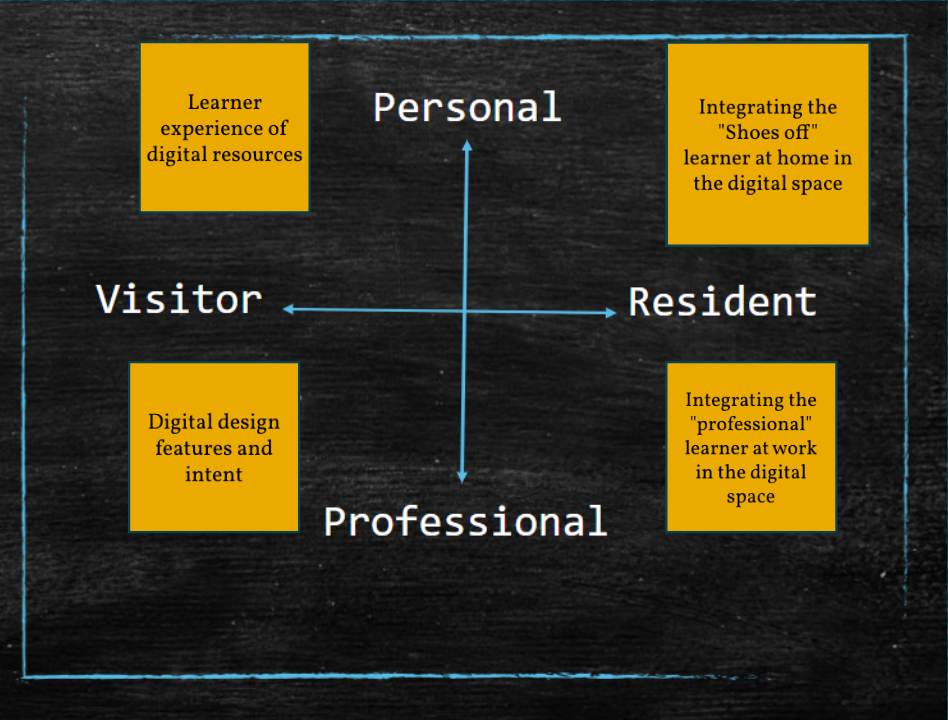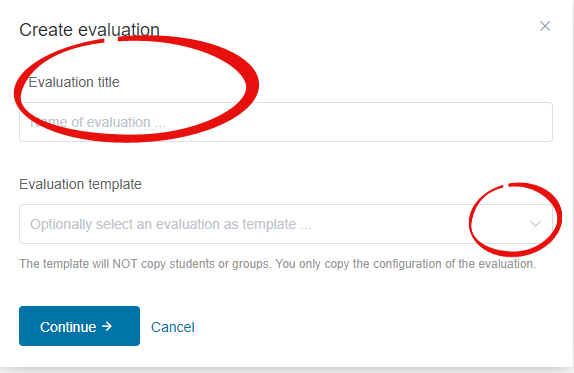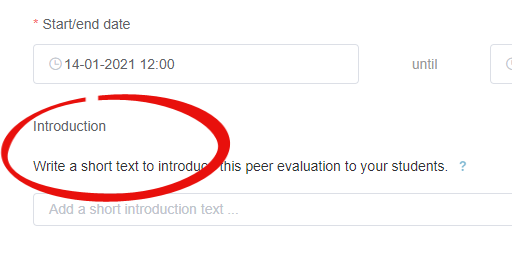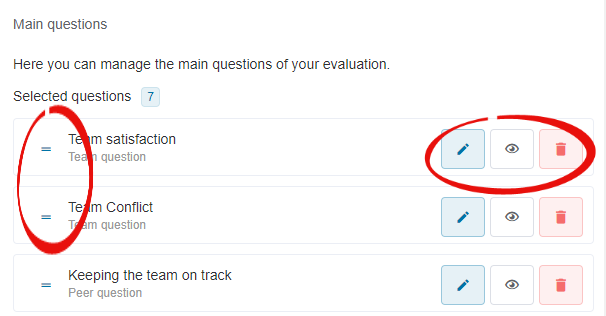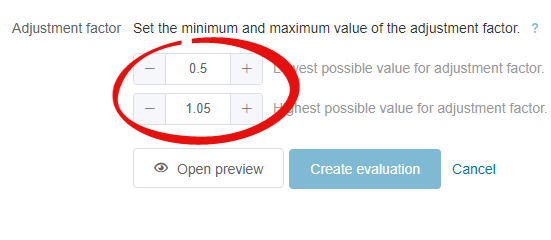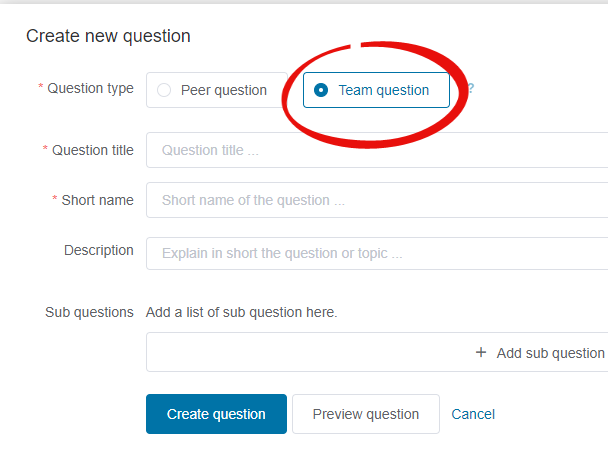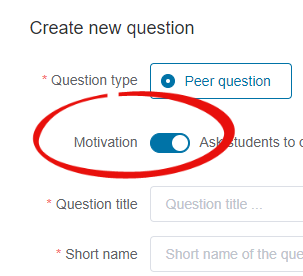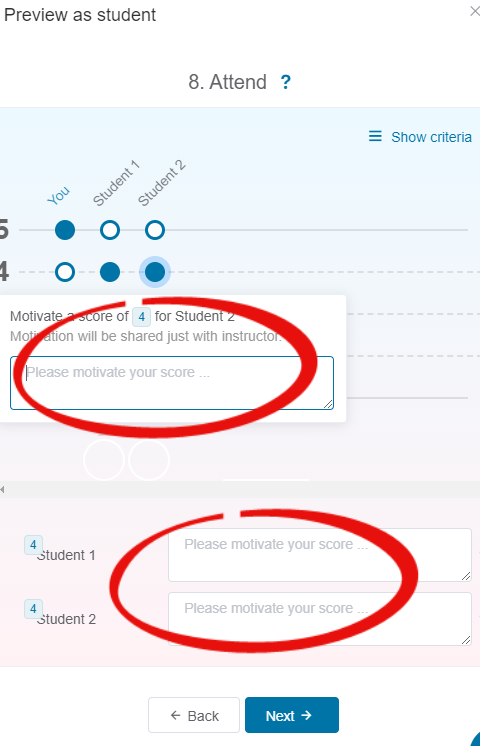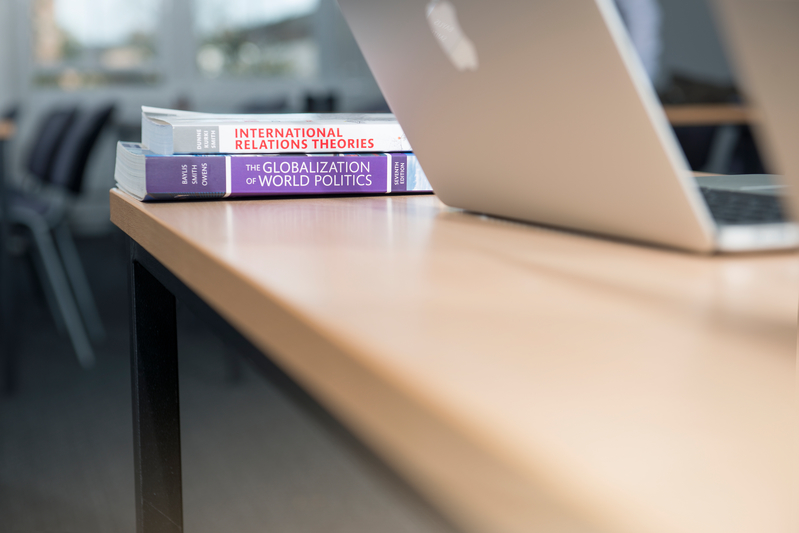With the new academic year fast approaching, we at LTDS are offering a week of online interactive learning sessions to help you get ready for the new academic year.
Here are more details about the new and exciting sessions. You can enrol on each of the six sessions below.
Learning from strategic digital education projects
This session will take place on Thursday 9 September, 12.00 – 13.00.
This session will outline the achievements made in three strategic blended learning projects in the School of Engineering, Newcastle University Business School and the School of Biomedical, Nutritional and Sports Sciences. It will demonstrate the changes made to programmes and provide an opportunity to ask how it was done in a Q & A.
Sign up to the session through elements.
How to Make a Podcast
This session will take place on Friday 10 September, 13.00 – 14.00.
Newcastle University Learning and Teaching podcast was launched recently. The appetite for podcasting in education is going through a surge in interest in using this engaging medium with students. This workshop will take you through everything you need to know to feel confident and capable to make your own podcast.
Sign up to the session through elements.
Saving time and enriching your courses with Canvas Commons
There are two sessions available on Tuesday 7 September, 14:00 – 15:00 and Thursday 9 September, 11:00 -12:00.
Canvas Commons gives us a really easy way of sharing, finding and importing course content into Canvas courses. We can use Commons to share a whole range of content types including, assignments, pages, quizzes, images as well as entire modules.
This hands-on webinar provides an opportunity to explore Canvas Commons. You’ll add content from Commons to your sandbox course. We will consider what you need to do before sharing content and discuss examples of how sharing content can save time and enrich your courses.
Sign up to the session through elements.
Getting your Canvas course ready for next year
There is a session taking place on Monday 6 September, 15.00 – 16.00 and you can find further dates here.
The aim of this short webinar is to support you while you create your new Canvas courses for the 2021/22 academic year. You will learn the process for new course creation, how to build your canvas course, and how to check your content is accessible.
The topics that are covered include, blueprints, content and assignment import from the previous year’s course. As well as homepage, curse navigation menu, accessibility, and publishing your content and your canvas course.
Sign up to the session through elements.
Using H5P to create engaging digital content
There are three H5P sessions over the course of this week. Monday 6 September at 13.00, Wednesday 8 September at 9.00, and Thursday 9 September at 14.00.
What is H5P? H5P is a resource that lets you create simple interactive content like interactive videos, quizzes, games, presentations, and more.
This training webinar offers a 30-minute introduction to H5P looking at some of the benefits in using this tool, followed by an optional 30-minute task where you can try creating some H5P content, with guidance.
Sign up to the session through elements.
Digital assessment – outlining the possibilities and processes
This session will take place on Thursday 9 September, 15.00 -16.00.
Assessing students in new ways and delivering feedback remotely during the pandemic has given us as a community of educators and learners a wealth of new experiences and ideas. As we begin to return to campus, further digital assessment opportunities open up with the introduction of the Unversity’s new digital exam system Inspera Assessment.
This session will share some of these new possibilities and provide an opportunity to reflect on what to retain from our recent experiences, as well as exploring how digital assessment can further enhance authentic assessment and ensure it is accessible to all our students.
Sign up to the session through elements.
If you have any questions please get in touch with LTDS@ncl.ac.uk.