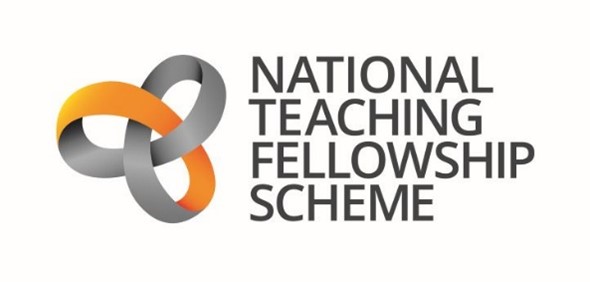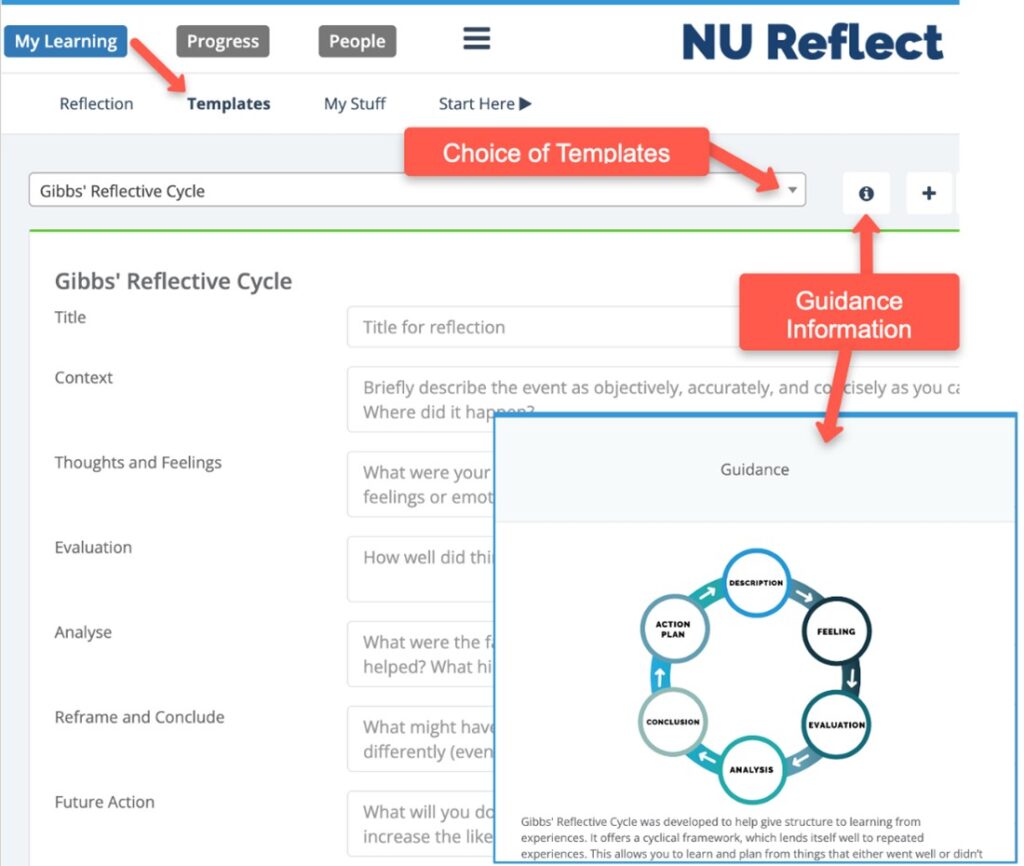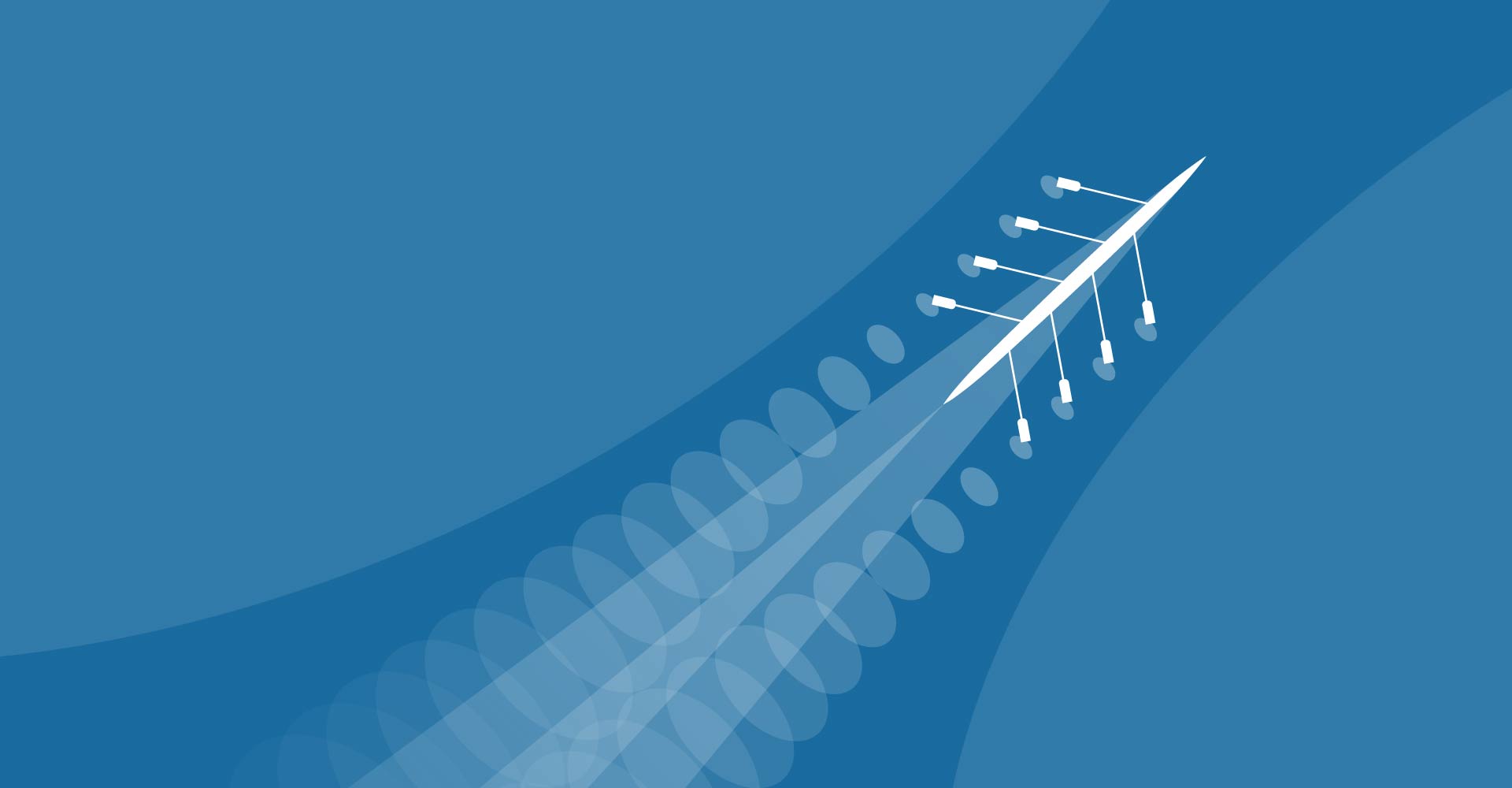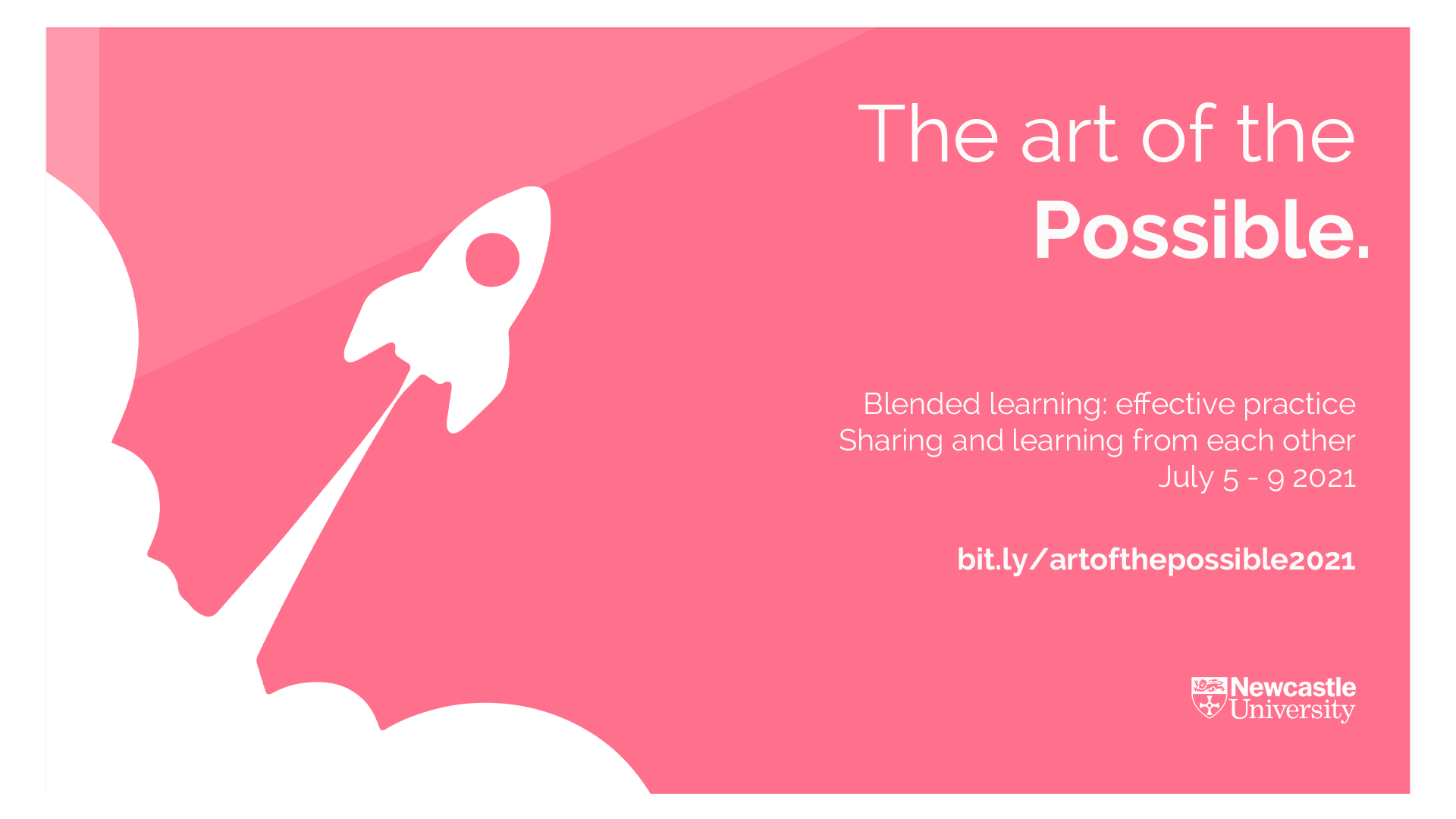Inspera Assessment, the University’s system for centrally supported digital exams, launched for the 21/22 academic year. A key part of understanding how we better use digital exams is to consider ways to improve the student experience of taking a digital exam. Following the launch, the Learning and Teaching Development Service (LTDS) asked for student feedback from those who took a digital exam in 21/22.
142 students submitted their feedback.
Here are our findings:
65% of students were somewhat or very satisfied with their overall experience of taking their exam using Inspera.
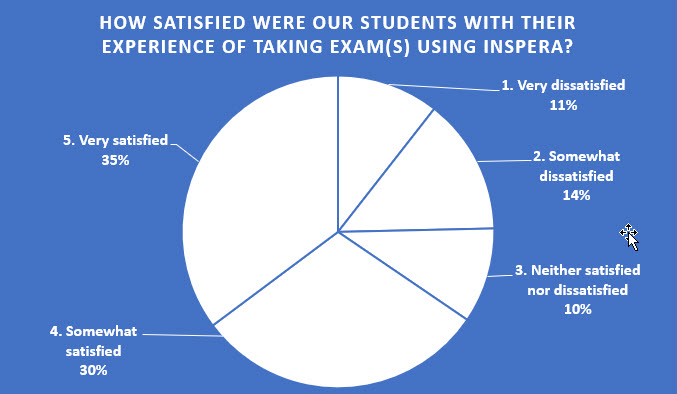
How easy is Inspera to use?
81% of students found starting their Inspera exam somewhat or very easy.
80% of students found handing in/submitting their Inspera exam somewhat or very easy.
When asked to compare a written exam paper and an Inspera paper which included written questions where students could type their answers, 63% of students stated they found it somewhat or much better using Inspera.
Is Inspera better for Take Home or on Campus PC cluster exams?
85% of students were somewhat or very satisfied with their overall experience of using Inspera for their take home exam(s).
73% of students were somewhat or very satisfied with their overall experience of using Inspera for their PC Cluster exam(s).
Thoughts for the future
Inspera seems to be a hit with students overall; the experience of using it is largely positive, with Inspera Take Home papers gaining the highest satisfaction scores. PC Cluster Inspera exam satisfaction scores showed the majority of students were satisfied with their overall experience. Feedback clearly indicated many students felt re-editing written answers works well in Inspera (and is better than trying to edit paper based written exams).
The most common concern raised was around plagiarism. LTDS is keen to work with colleagues to alleviate student concerns and ensure that the provision is developed and supported going forward.
LTDS opened its provision for digital exams to all modules, and the number of planned digital exams for 22/23 has increased.
To better support students before their exam, the LTDS recommend students practise with Inspera. Our survey showed 60% of students tried at least one demo before their main exam; we’d like to get that figure up! Practice exams can help with learning to use the tool and they are accessible via Canvas.
Try it out: