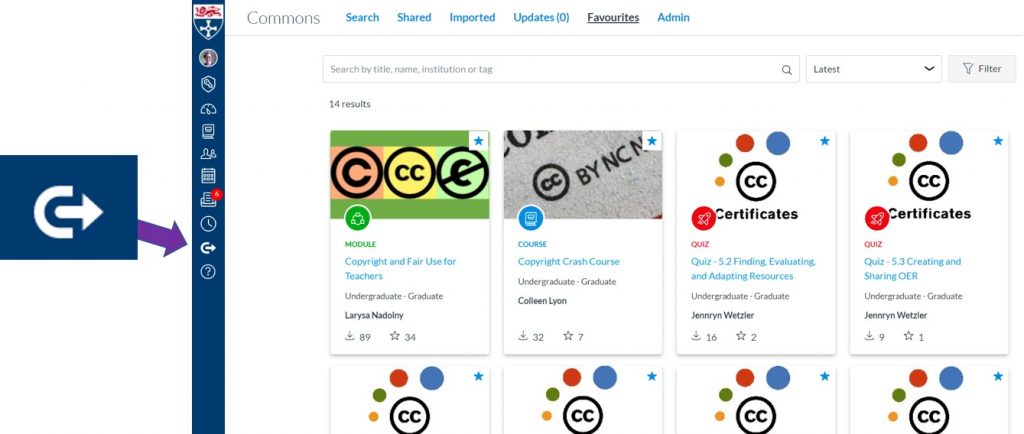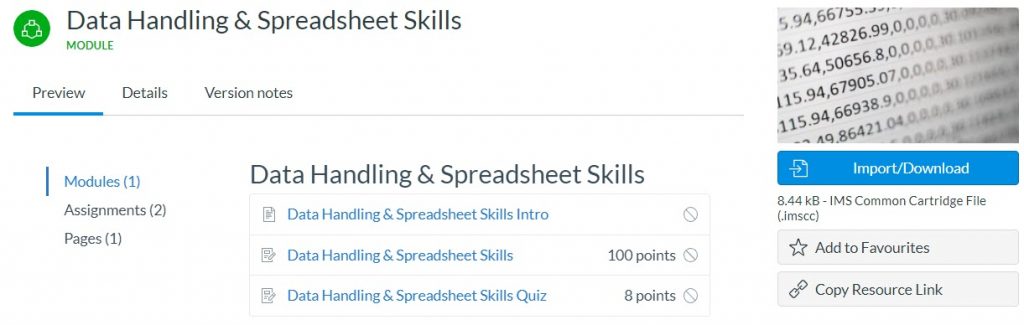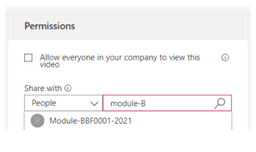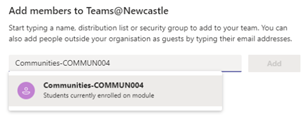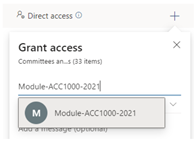Example H5P Hotspot item – click the + to try it out
Adding engaging and interactive content to your online course materials will get easier very soon. The University has bought an enterprise licence for H5P for use by colleagues for a year. Towards the end of August we’ll be making it available to all Canvas and MLE Teachers giving them the ability to make accessible interactive widgets, like the ones on this post. H5P isn’t just restricted to Canvas and MLE, it can be used on web sites too.
We’re particularly excited about H5P! Once it is turned on there will no longer be a need to be an HTML guru to do things like:
- Add accordions
- Add single question formative quiz questions
- Generate branching scenarios
- Create 360 degree virtual tours … and much more
H5P has been successfully used by our friends in other universities– it’s very well documented and each content type has its own tutorial.
We will be using the fully supported (H5P.com) version of H5P and, while we are plumbing this in, if you would like to have a peek at what is in store do check out H5Ps web pages for their documentation. We would recommend holding fire on creating accounts on H5P.org and wait instead until we have our Newcastle H5P site up and running. It won’t be long!
How you can help us?
We have H5P for a one-year pilot initially – so we will need feedback on how you are using it, how your students are finding it, and how you would like our H5P support to develop.
If you would like to get early access to H5P, receive updates, or help our evaluation please JOIN OUR H5P COMMUNITY by filling out this form.
Sample H5P Course Presentation – try moving between the slides and answering the questions