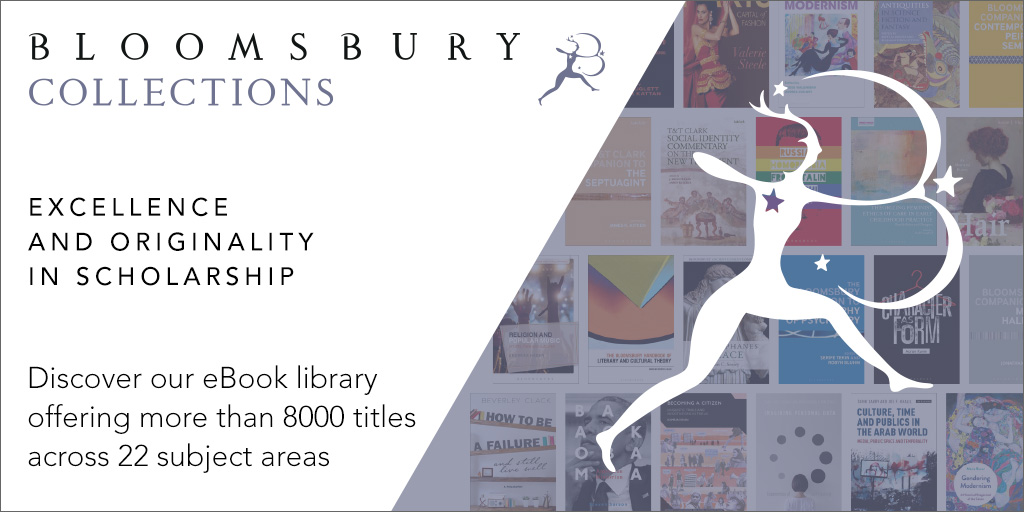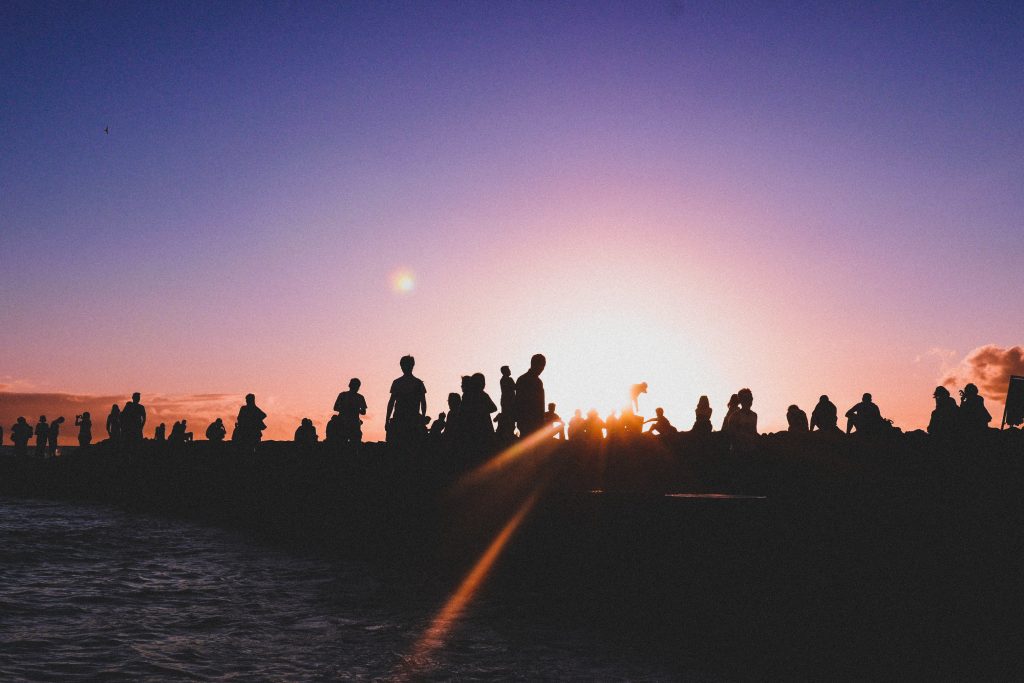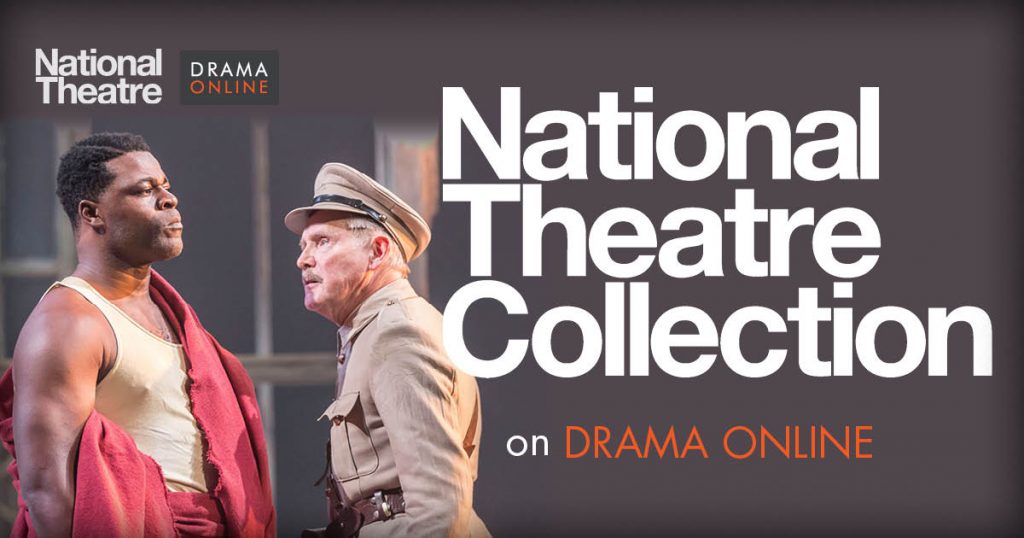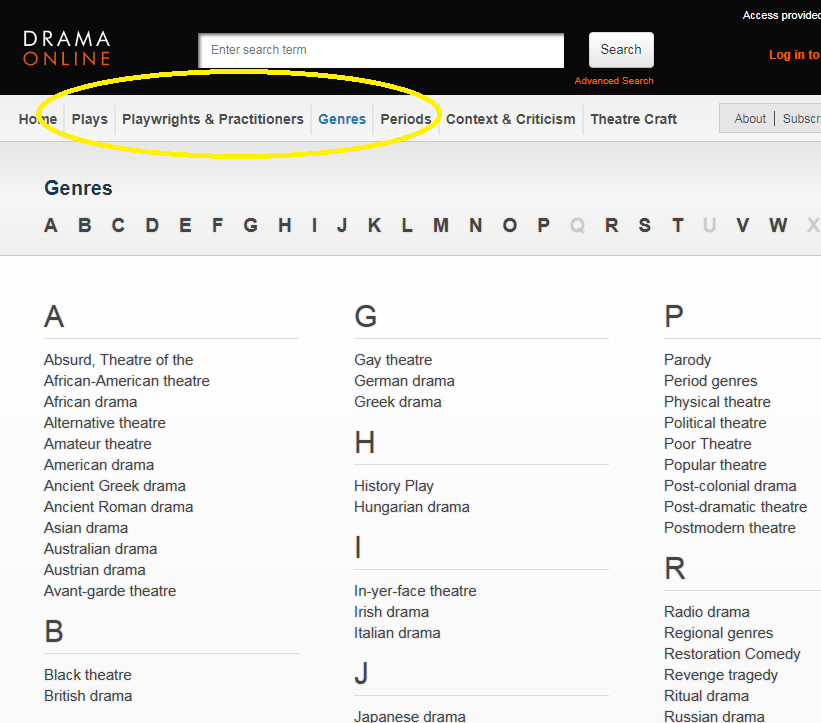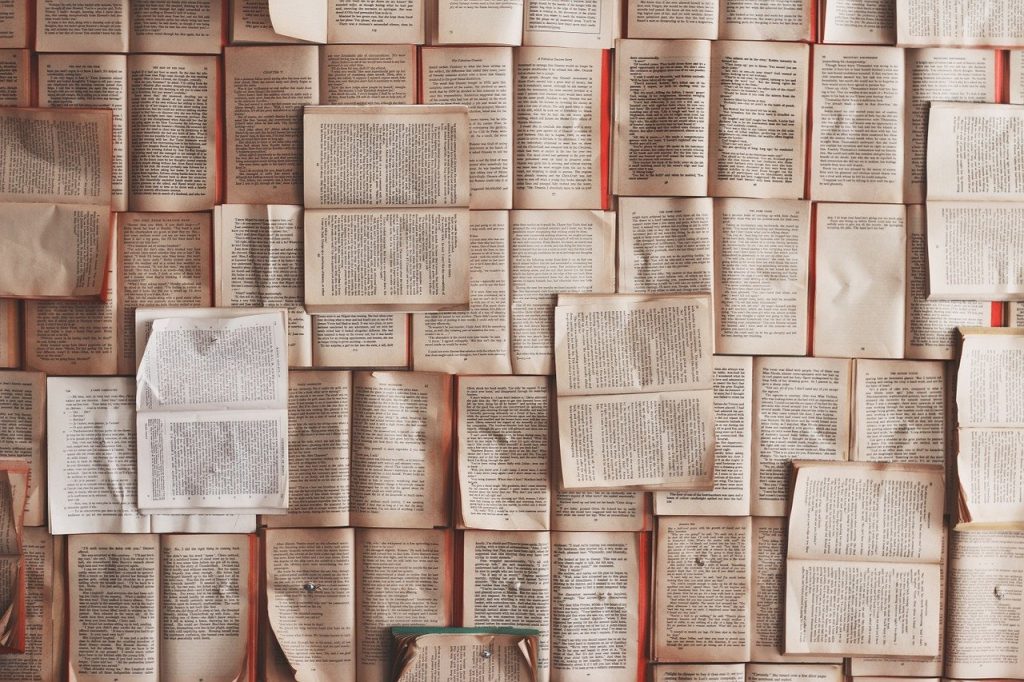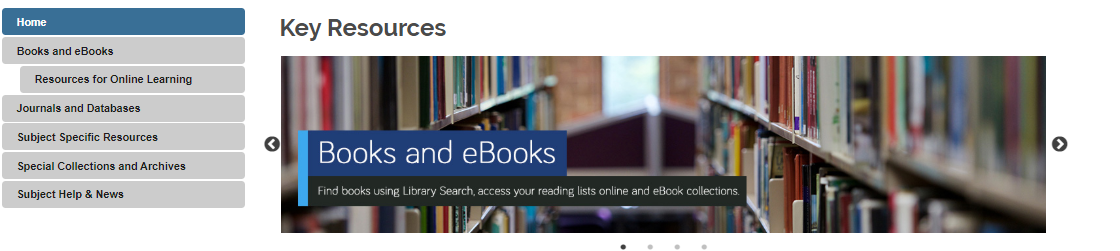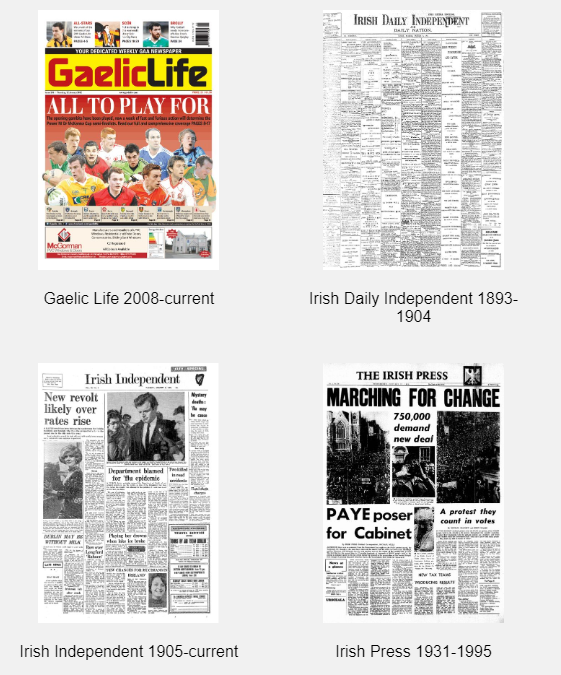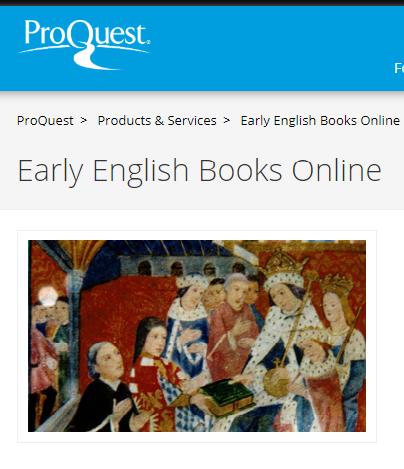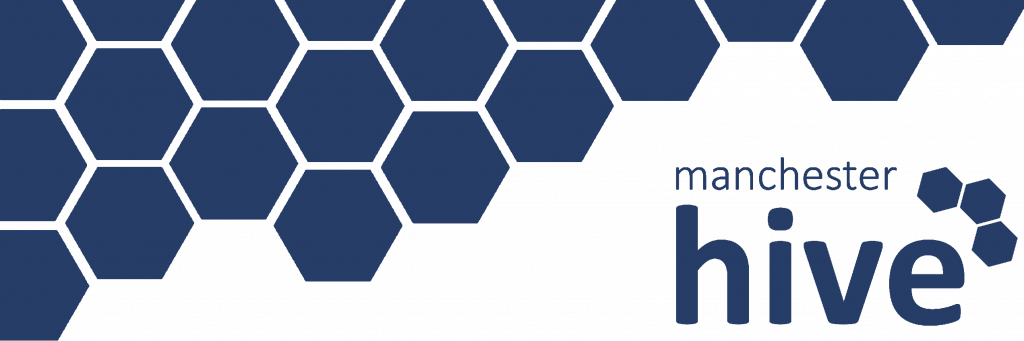
We now subscribe to the Manchester University Press Hive political studies e-book collection. The collection provides 165 books written by leading names in the field covering political events, ideas, movements, roles of government, voters, parties and leaders and the way these elements shape society as a whole.
This online resource will help you to understand contemporary political problems in their historical perspective and will cover key themes such as political thought, concepts and theory, international politics, globalisation and democracy through the ages.
Key features & benefits
- A wide-ranging, authoritative coverage of the history of politics, edited and authored by key figures in the field
- Cuts across boundaries of political science, public administration, anthropology, social policy studies and development studies and facilitates a conversation across disciplines
- Includes extensive original research on recent and ongoing political events, such as Brexit