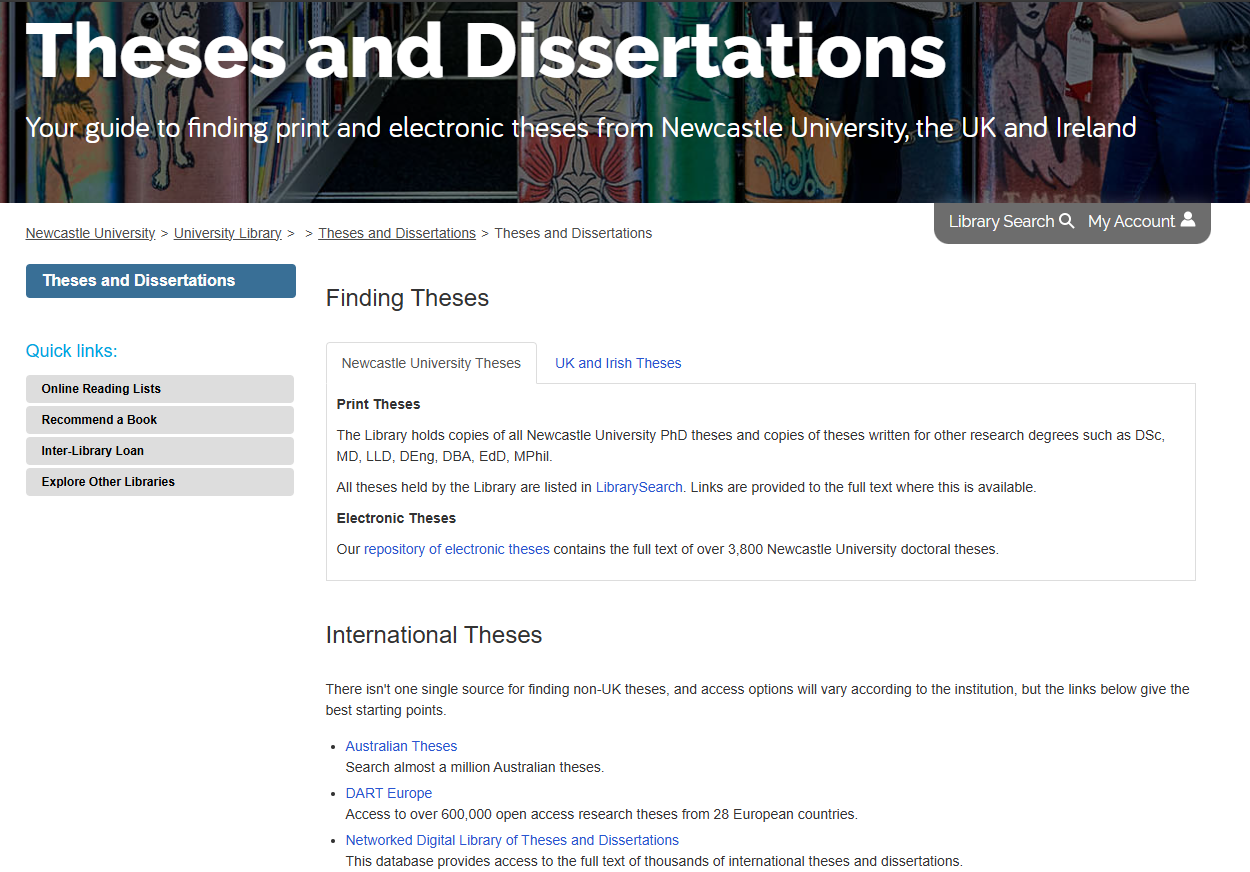Many of you are busy writing your dissertation right now, in the depths of your Masters project or wrestling with your PhD. If you are looking for ideas then look no further than our Theses and Dissertations Guide.
There are many reasons why you would use other theses and dissertations for your studies:
- Has anyone else done a thesis or dissertation on my topic? If so…
- How similar is it to my research question? Do I need to change my question slightly?
- What references/citations did they use? Check them out, they might have used some good references that can help you.
- Can you use this theses/dissertation as a reference for your research?
- Inspiration! Maybe you have a vague idea what your research question is, but you want to see what’s been done already.
Our Theses and Dissertations Guide tells you what print and electronic theses NU Library holds, where to find international theses and signposts you to further information on theses/dissertation production.