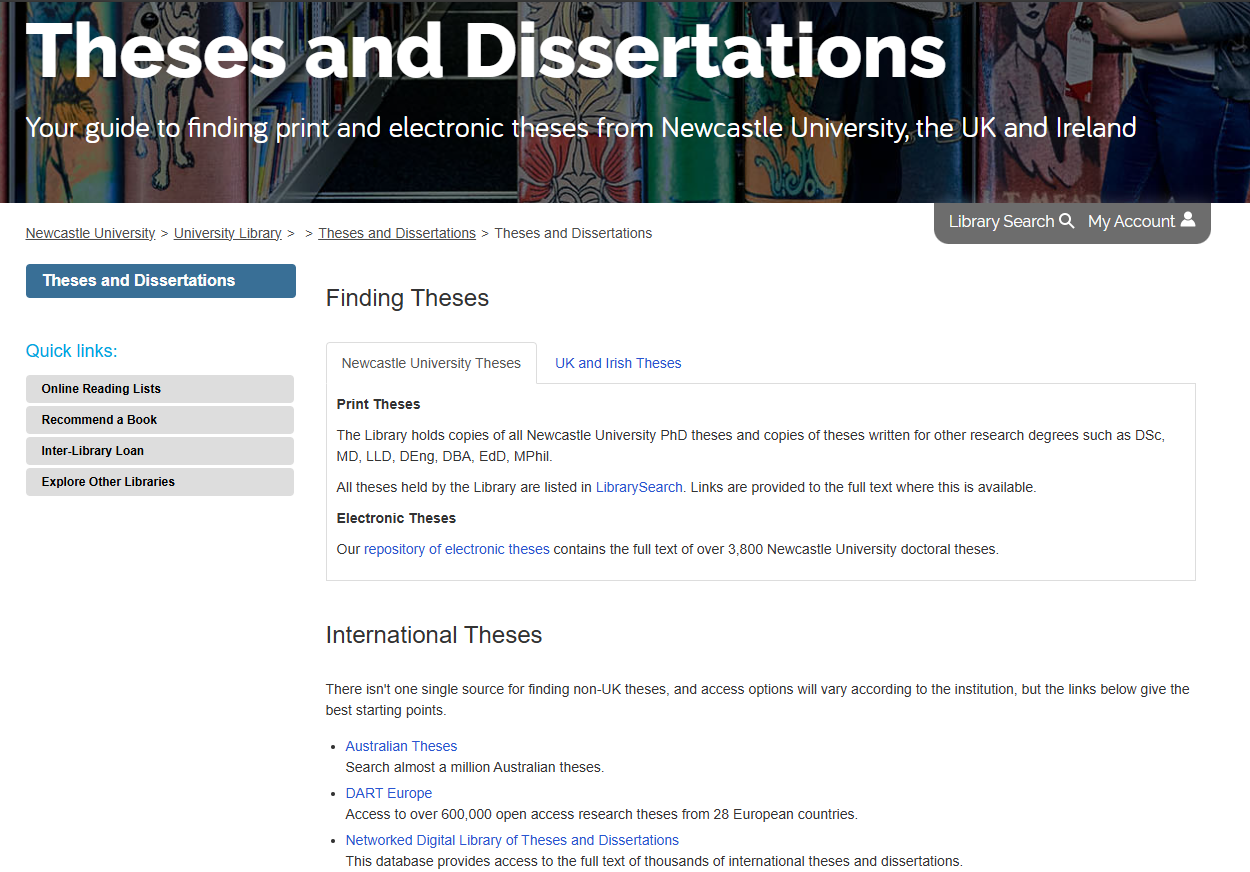A scan of some of our “Fake or Fact?” stories this week might raise a few smiles, but as we’ve seen increasingly over the past couple of years, Fake News can have far-reaching consequences.
Hands up, who’s had the awkwardness of friends or family members reposting dubious material on Facebook? If so, you’re not alone. Apparently, according to a MIT study published this year, based on three years’ worth of Twitter meta-analysis, fake news travels up to six times faster than genuine stories. False stories were up to 70% more likely to receive a retweet – often due the novelty or shock factor.
In the sphere of politics, this can have worrying consequences. The U.S. election in late 2016 coined the term for us and is a particularly rich source of Fake news and political spin. Business Insider lists some of the most influential fake news stories to surface during this time; from false claims that WikiLeaks had proof of Clinton arms deals with ISIS, to a fictional Papal endorsement of Trump, said to have received nearly a million hits on Facebook. Only this month, the Jakarta Post reported on concerns of Fake News polluting the build-up to the Indonesian Presidential Elections next year as Facebook groups flood the country’s web spaces with doctored videos; something that has previous lead to protests in the streets of the capital.
And even when we know we might be dealing with dubious information, Fake News can continue to wield influence. Newcastle University’s own Dr. Gavin Stewart, a meta-analysis expert explains “claims with no scientific proof cast doubt over those with overwhelming evidence, leaving us at the best confused and in the worst case making totally the wrong decision.”
A strong example can be found in the now discredited research of Andrew Wakefield. Back in 1998, Wakefield drew unsubstantiated links between the MMR vaccination and childhood autism. Despite the widespread exposure of the fraudulent claims and rebuttals from the medical community, vaccination rates of the MMR vaccine dropped, and last year saw a 400% increase of measles cases across Europe.
So what does this mean for you as a current student?
The National Literacy Trust has been conducting research into pupils’ critical skills, and worryingly, has found that 35% of teachers in the UK taught pupils citing fake news and satire as legitimate sources. A fifth of pupils between 8 and 15 believe that everything found online is trustworthy and true. The antidote to this is building on one of your core graduate attributes and competencies – critical thinking. Always check out stories you’ve found online before using them in your work. Who have they come from, how partisan is that group or author? Is the material satire? What does the author stand to gain? Employers in all industries are looking for graduate with sharp reasoning skills and sound judgement. As students producing work in the current “post-truth” climate, your job is a little tougher, but you can turn this to your advantage by proving you have the skills and the smarts to outwit the Fake News racketeers.
Read our other blogs on Fake News to learn about the history and growth of Fake News and how you can become a Fake News Ninja.
References
1. Vosoughi, Roy and Aral, (2018). “The spread of true and false news online.” Science, 359: 6380, pp. 1146-1151.
2. Roberts (2016) “This is what fake news actually looks like — we ranked 11 election stories that went viral on Facebook.” Business Insider UK. November 17th
http://uk.businessinsider.com/fake-presidential-election-news-viral-facebook-trump-clinton-2016-11/#5-hillary-clinton-sold-weapons-to-isis-and-it-was-confirmed-by-wikileaks-7)
3. Pearl (2018). “Indonesia battels fake news as elections looms” Jakarta Post. 15th March http://www.thejakartapost.com/news/2018/03/15/indonesia-battles-fake-news-as-elections-loom.html
4. Newcastle university (2018) “Filtering out Fake News” 7th March. http://www.ncl.ac.uk/press/articles/latest/2018/03/fakenews/
5. Houston, (2018) “Measles back with a vengeance due to fake health news” The Irish Times. Feb 23rd. https://www.irishtimes.com/opinion/measles-back-with-a-vengeance-due-to-fake-health-news-1.3401960
6. National Literacy Trust (2018). “Commission on Fake News and the Teaching of Critical Literacy Skills in Schools” https://literacytrust.org.uk/policy-and-campaigns/all-party-parliamentary-group-literacy/fakenews/



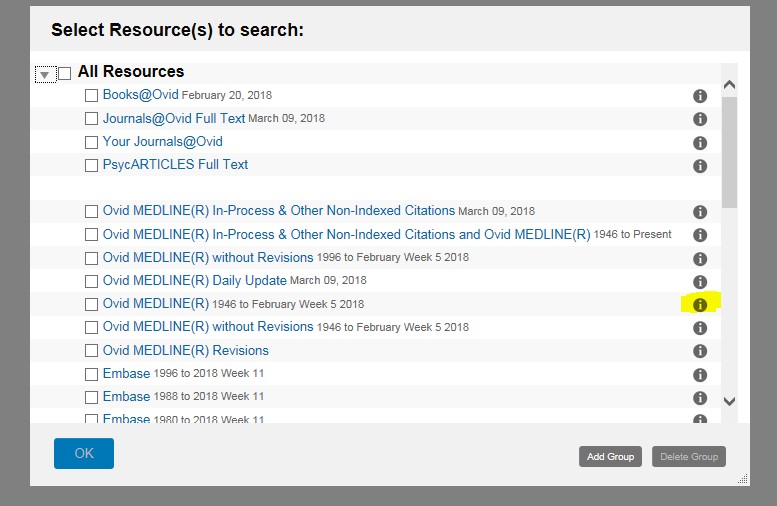 Once you have decided on which database to search within OVID, then all you need to do is to tick the box next to the database you would like to search and then select ‘OK’.
Once you have decided on which database to search within OVID, then all you need to do is to tick the box next to the database you would like to search and then select ‘OK’.