
The amount of information we gather and read on a daily basis can be really overwhelming. If you are reading for seminars, essays and dissertations, you can quickly lose track of the websites you visited, articles you downloaded and books you’ve read. But there are some quick and easy ways to manage the information you find, to be a little more organised and helping you reference it further down the line.
1. Pin your favourites in Library Search
Click on the pin icon for the records of any items that interest you as you go, and add all of the books, ebooks and articles you use for your work to your Library Search favourites. You can tag items with a label for the theme you are researching or even a module code or assignment, to help you group them together and find them when you come to do your referencing.
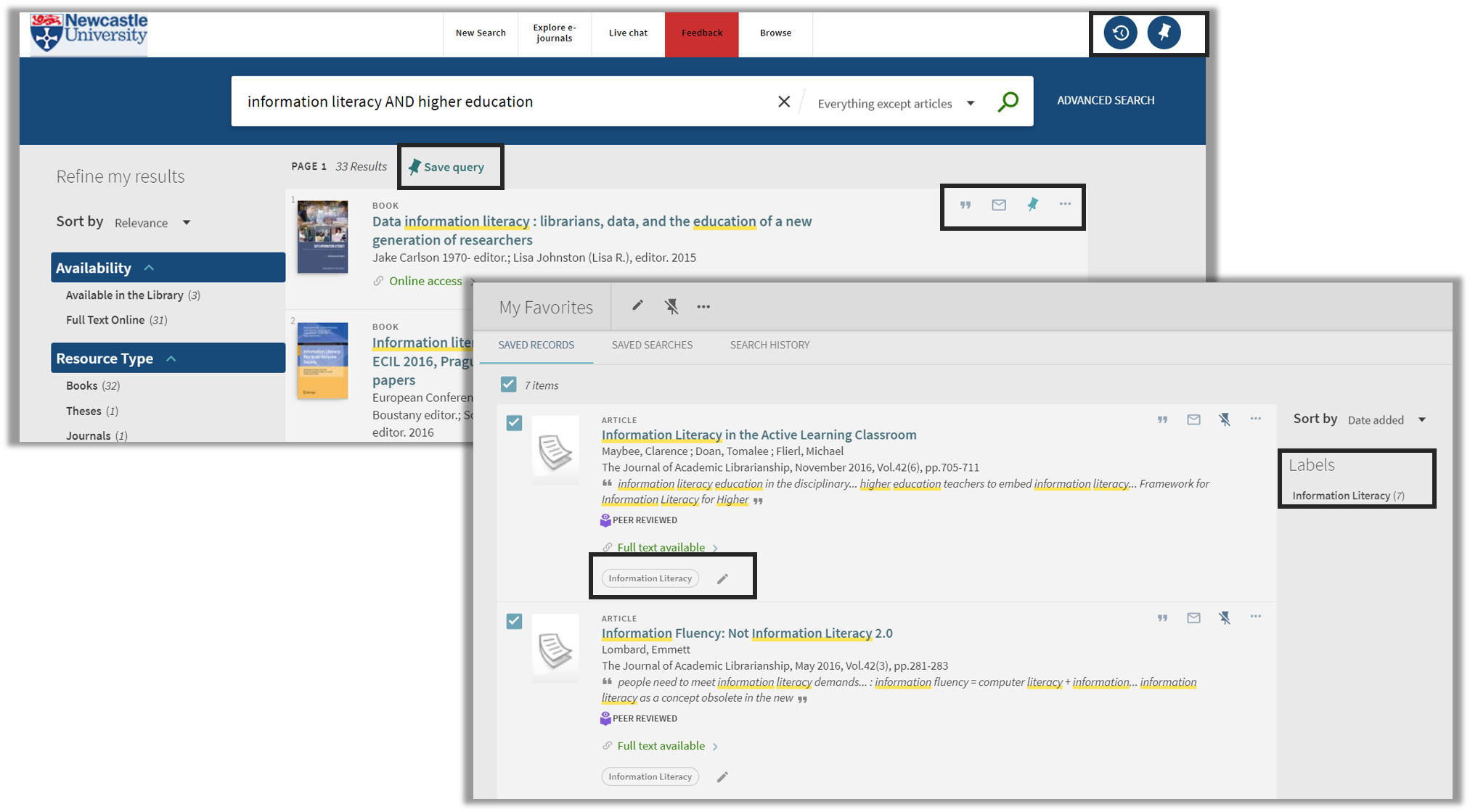
2. Use the cite button
In Library Search and subject databases such as EBSCO and ProQuest, as well as Google Scholar, you will find the option to copy or download a simple reference. This can then be copied and pasted into a work document to form the start of your reference list. With a little tidying up, you will have the basic information you need to compile a reference and save yourself the time of recording the full details manually.
But be warned – these references are never perfect! They often include information that you don’t need or have missing punctuation and formatting, so you will need to give them a quick tidy up. Use referencing guidance such as Cite Them Right to help you spot any errors.
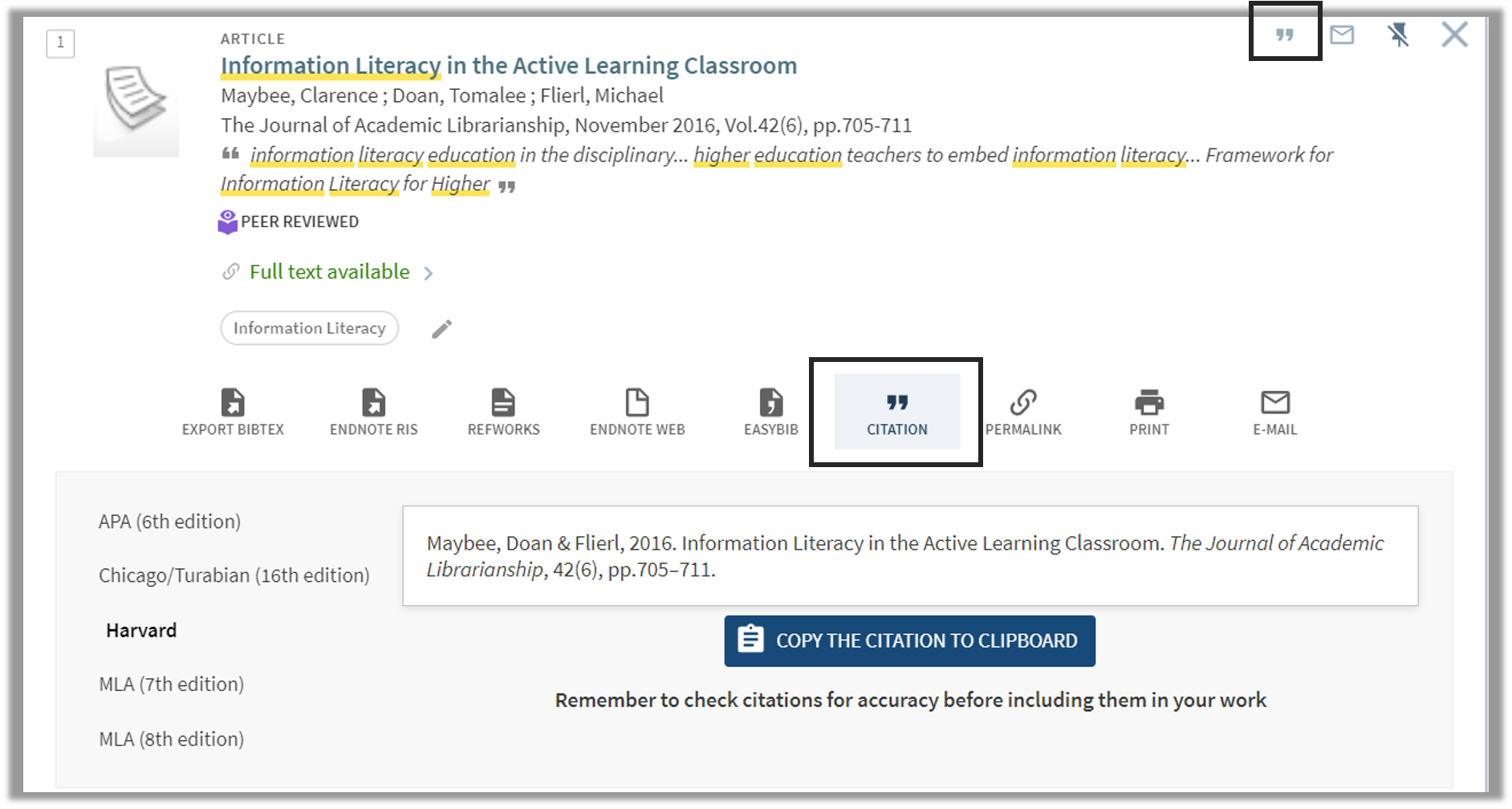
3. Use your search history and save searches
How often have you found the perfect article, clicked onto a different page or moved onto a different task, only to forget what it was called. Or found a load of useful articles but then forgotten how you filtered your results to find them?
This is where your search history an be really useful. If you log into Library Search, you can view your search history and save any useful searches by clicking on the save query pin icon.
You will find the option to save your searches in most of the subject databases too. To do this, you will often need to register for a personal account on the platform. Once you have saved your search, you can also do more advanced things, such as set up an alert that emails you whenever new articles are added to the database that match your search criteria.
4. Use a reference management tool
Reference management tools allow you to build and maintain your own library of references. You can enter reference information manually or you can import them directly from Library Search, Google Scholar and subject databases. You can also upload the full-text pdfs, images or notes to the reference, so that everything is kept safely in one place. When you begin to write, the software will allow you to “cite while you write”, adding your in-text citation and building your reference list for you.
The University has a subscription for EndNote which is available in all University clusters, via RAS and as EndNote Online. You’ll find information about how to get started with EndNote on our EndNote library guide.
Watch our short video to find out more …
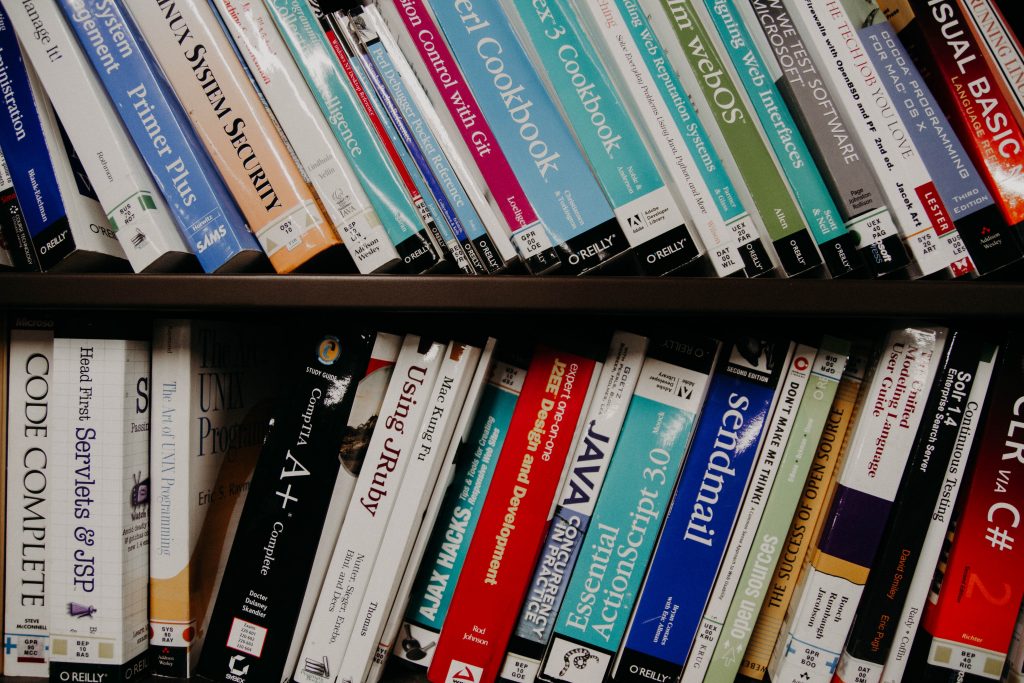




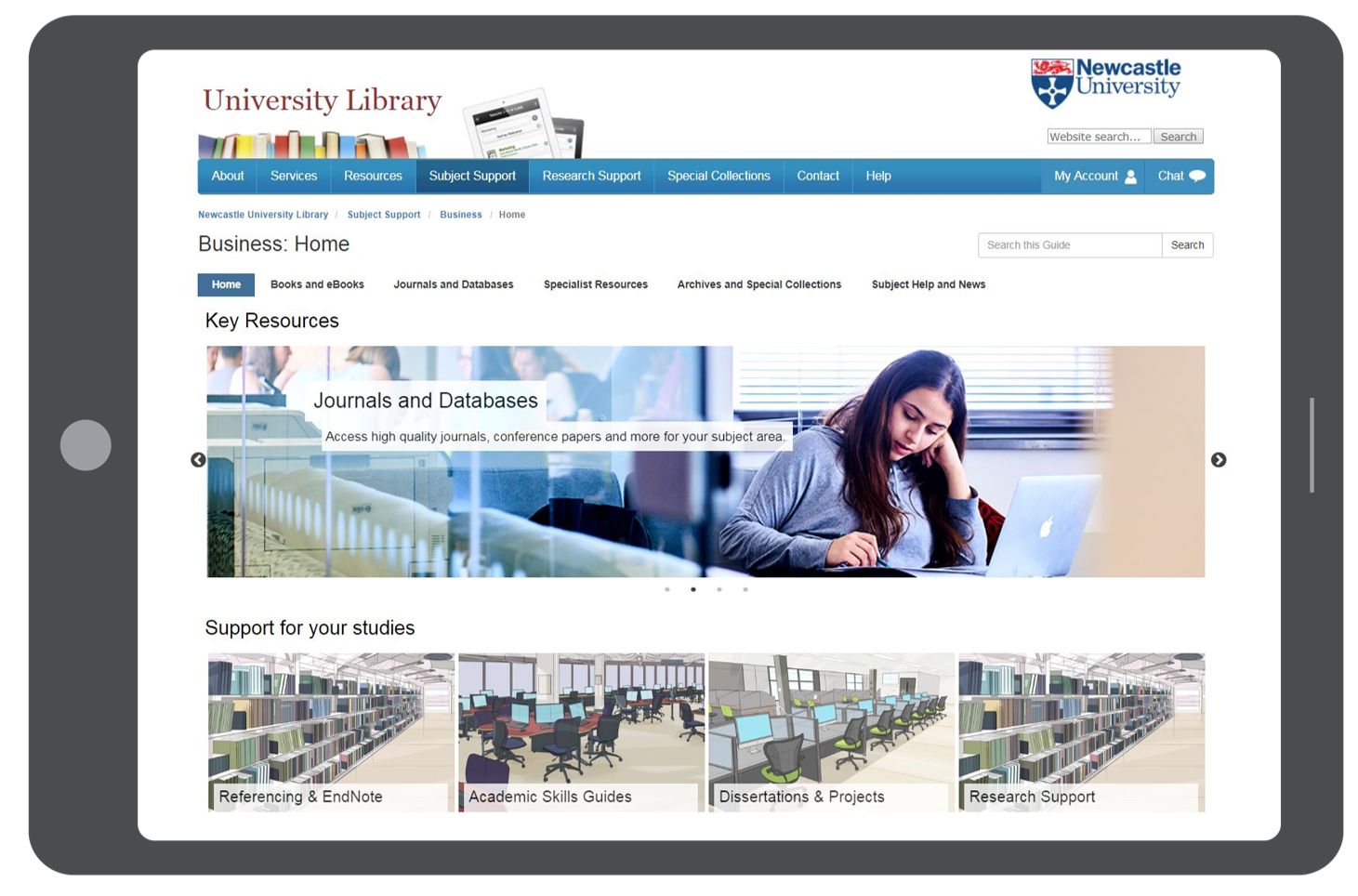

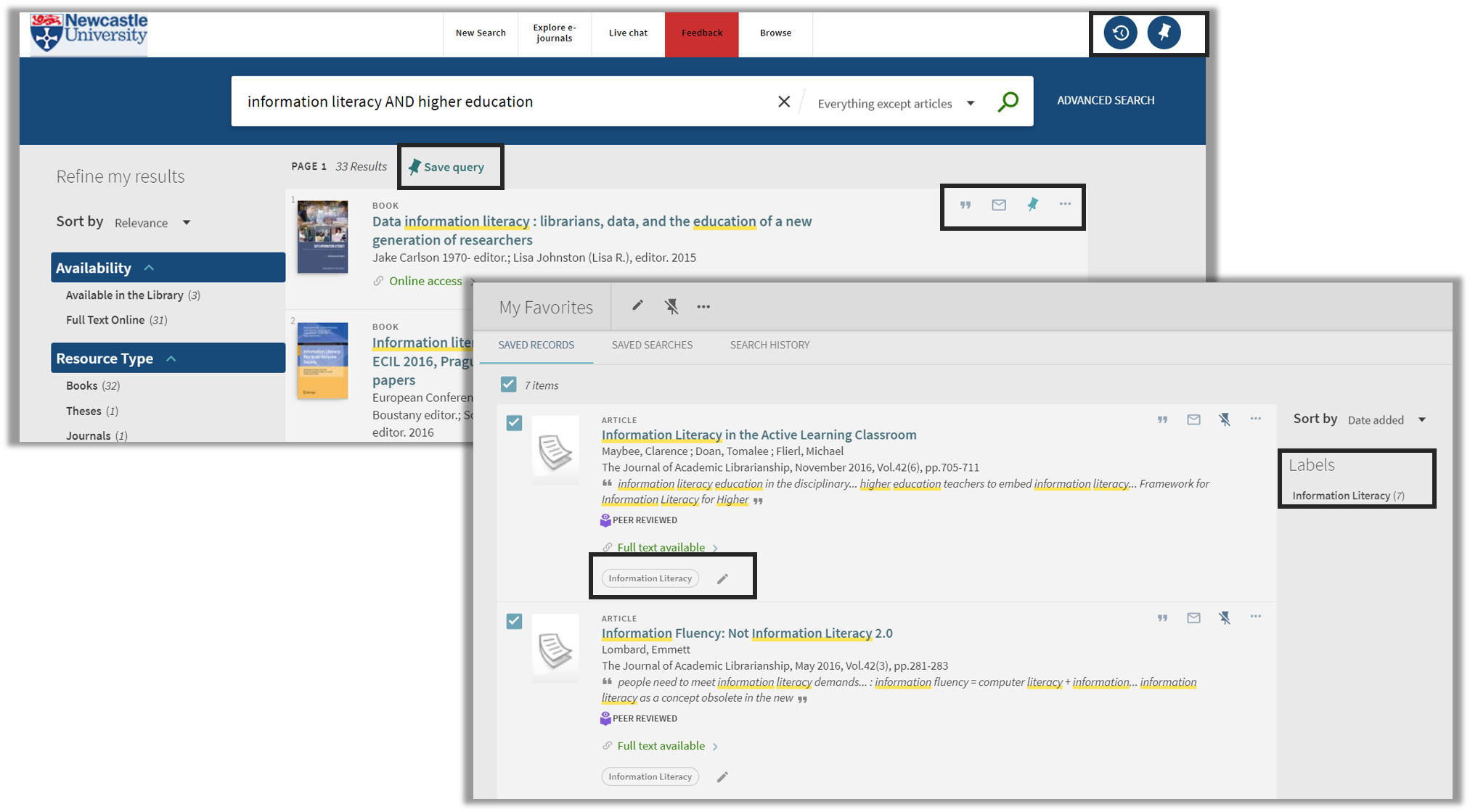
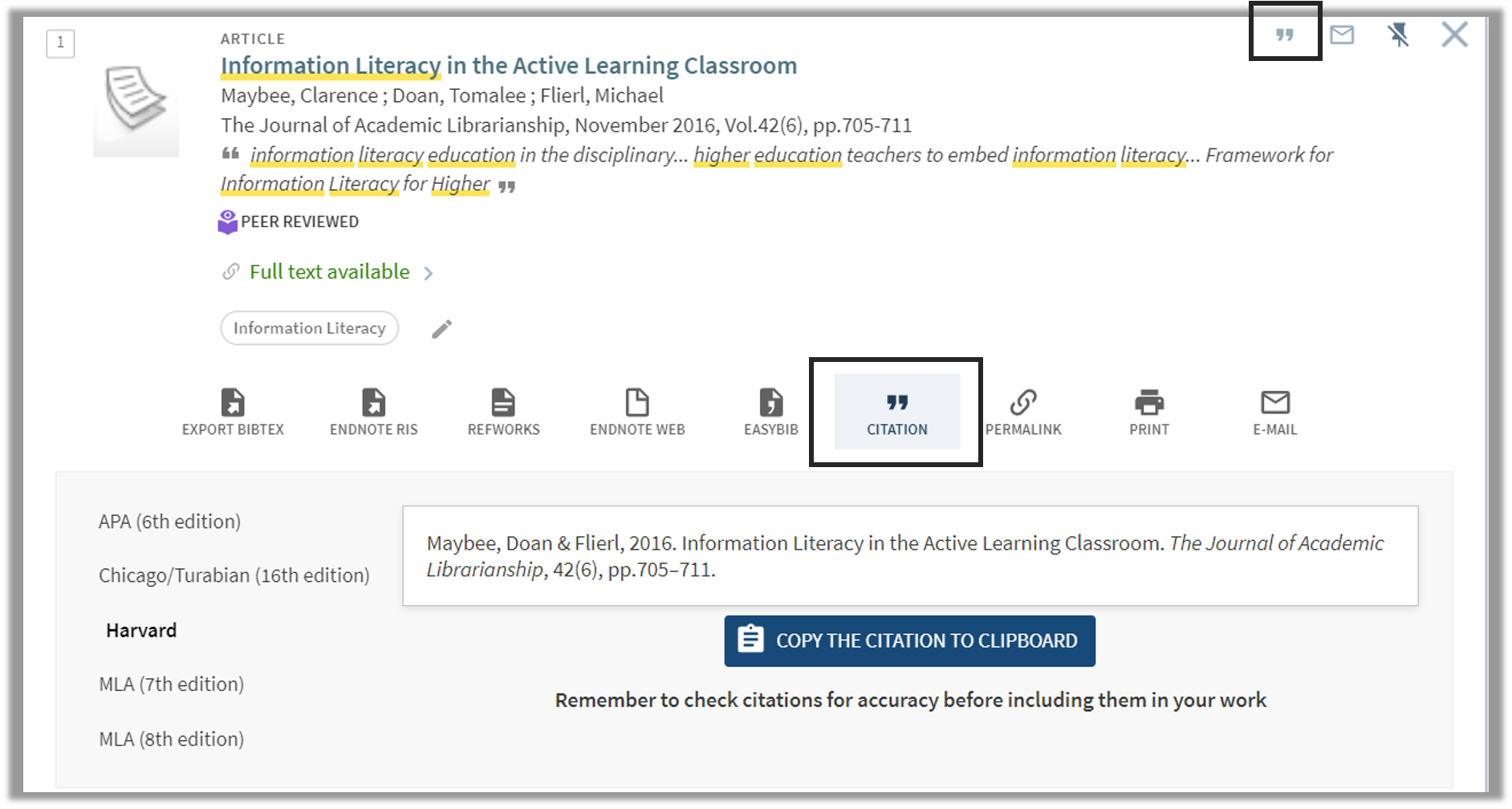
 A common mistake made in referencing is grouping all sources found online under the category and reference type of a website. Your aim should be to reference the information you have in front of you rather than where it was sourced. Simply grouping items found online as a website would be the equivalent of referencing a book by the publisher details rather than the author and title.
A common mistake made in referencing is grouping all sources found online under the category and reference type of a website. Your aim should be to reference the information you have in front of you rather than where it was sourced. Simply grouping items found online as a website would be the equivalent of referencing a book by the publisher details rather than the author and title. Harvard at Newcastle is the most frequently used referencing style and if your school does not have a preferred style, it is the the one that we would recommend. This is because there is the most comprehensive guidance available for Harvard and it is a style that can manage referencing all types of information. Whether you are referencing a book, news article, Instagram or market research, the Harvard at Newcastle style has got you covered.
Harvard at Newcastle is the most frequently used referencing style and if your school does not have a preferred style, it is the the one that we would recommend. This is because there is the most comprehensive guidance available for Harvard and it is a style that can manage referencing all types of information. Whether you are referencing a book, news article, Instagram or market research, the Harvard at Newcastle style has got you covered.