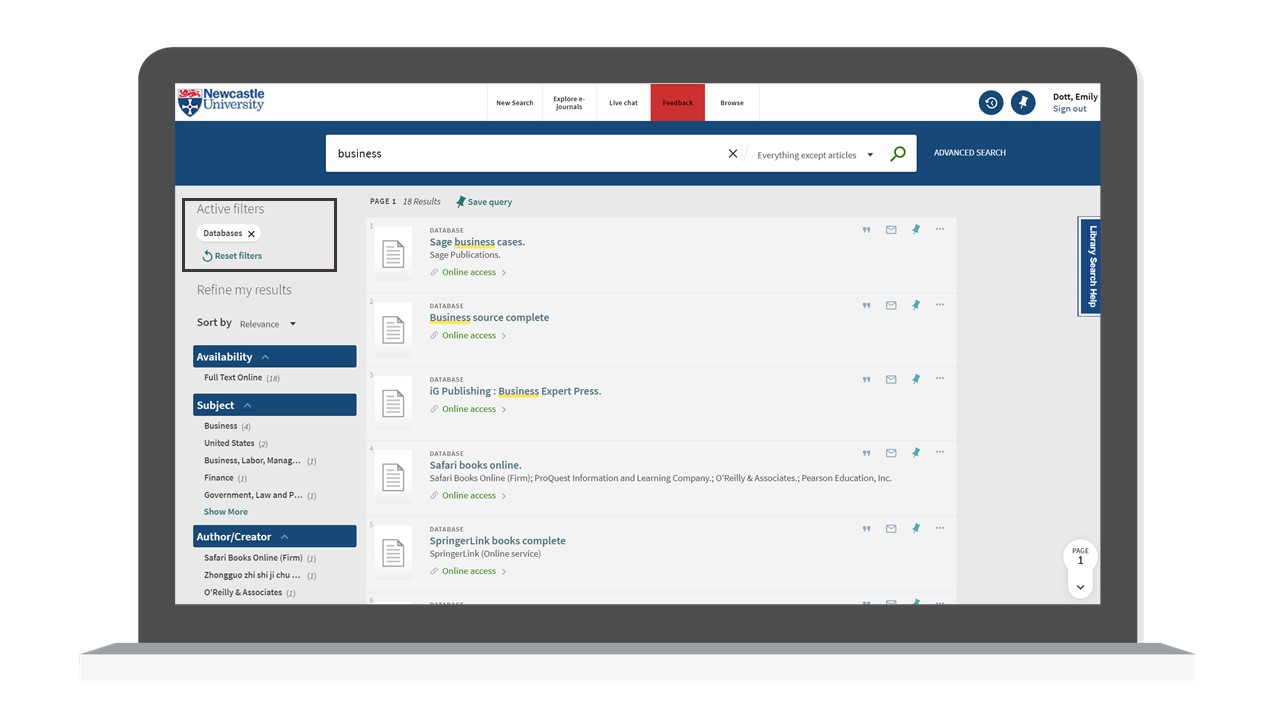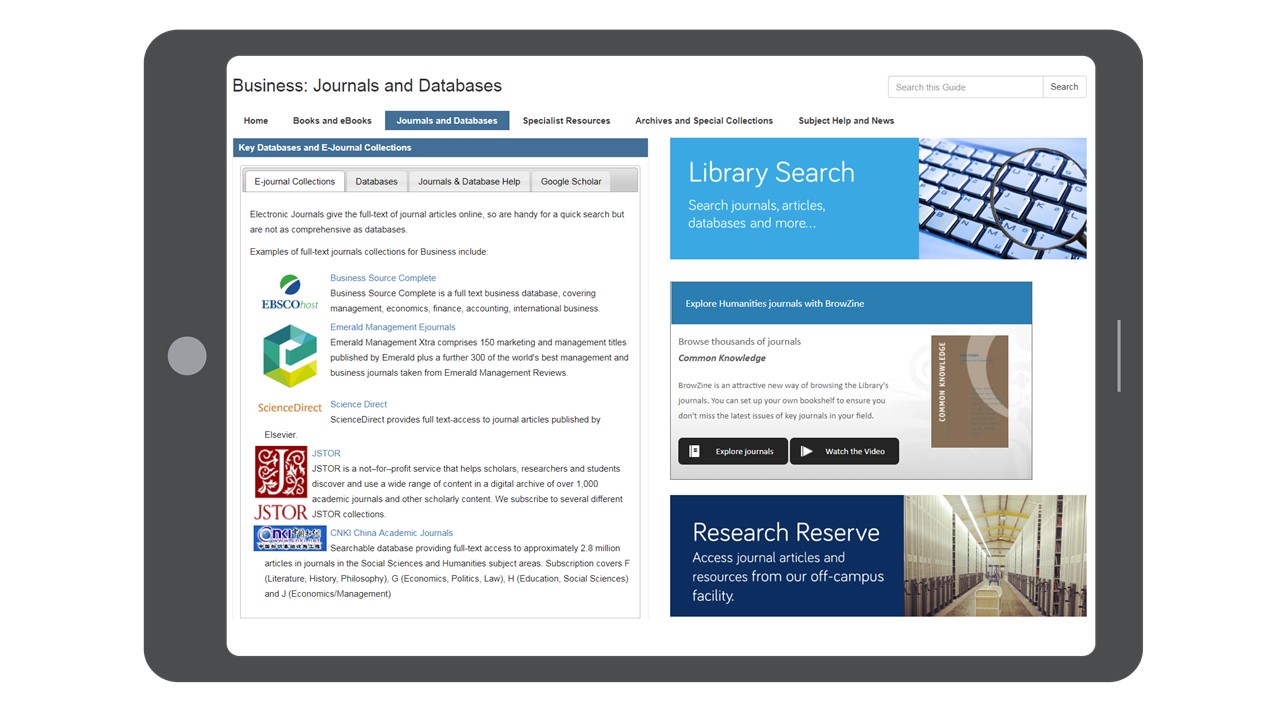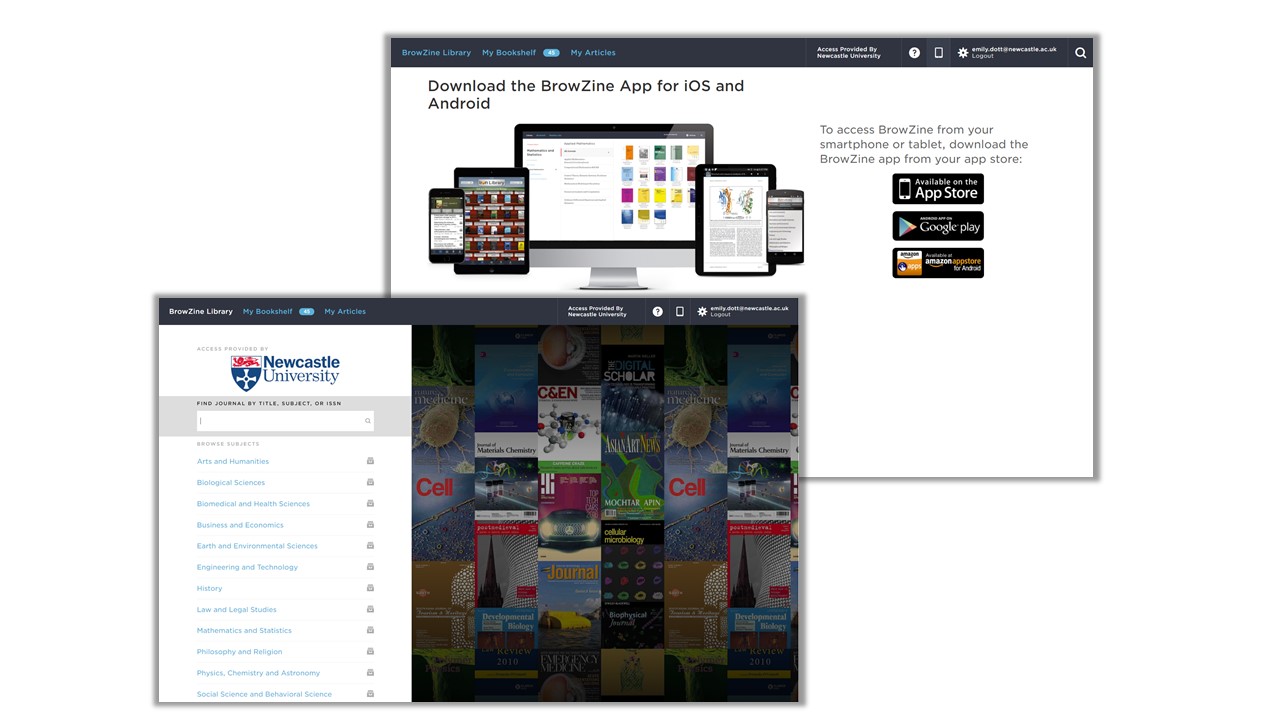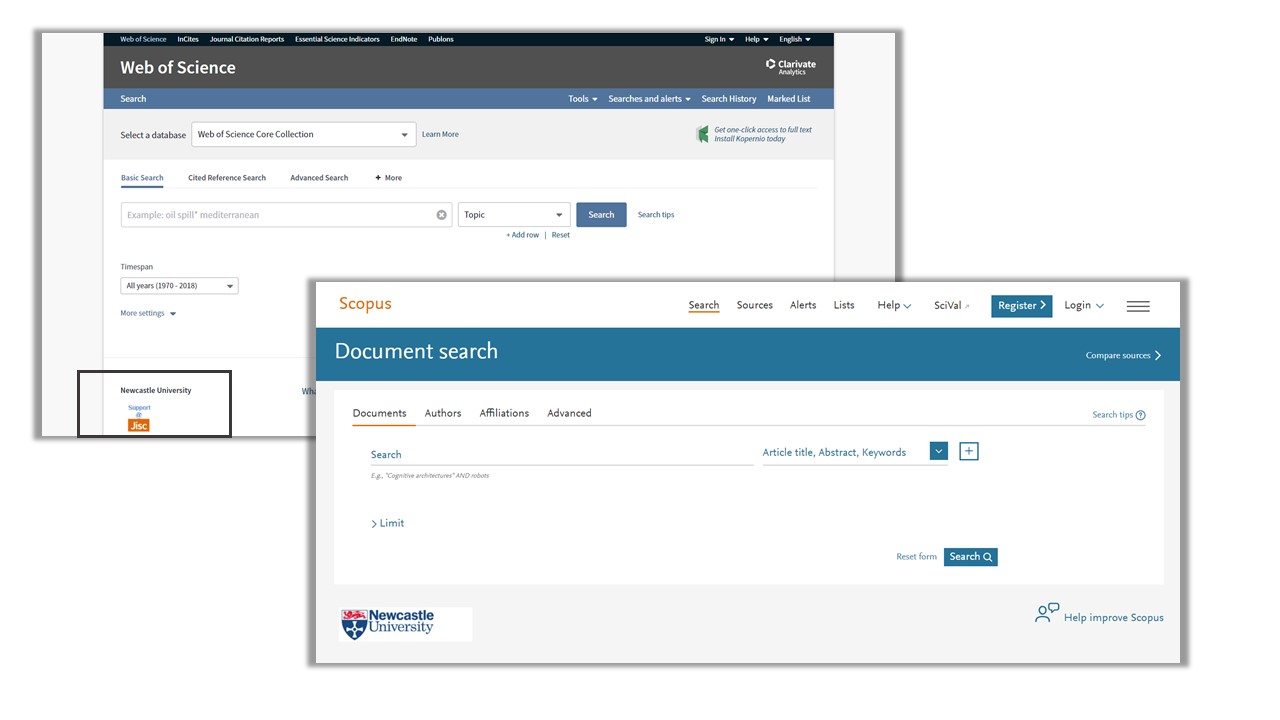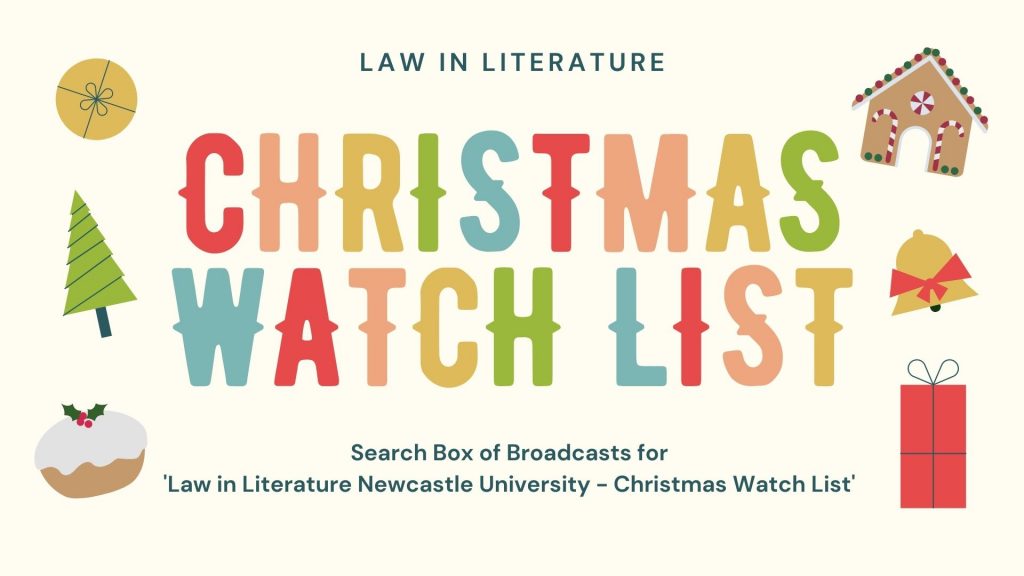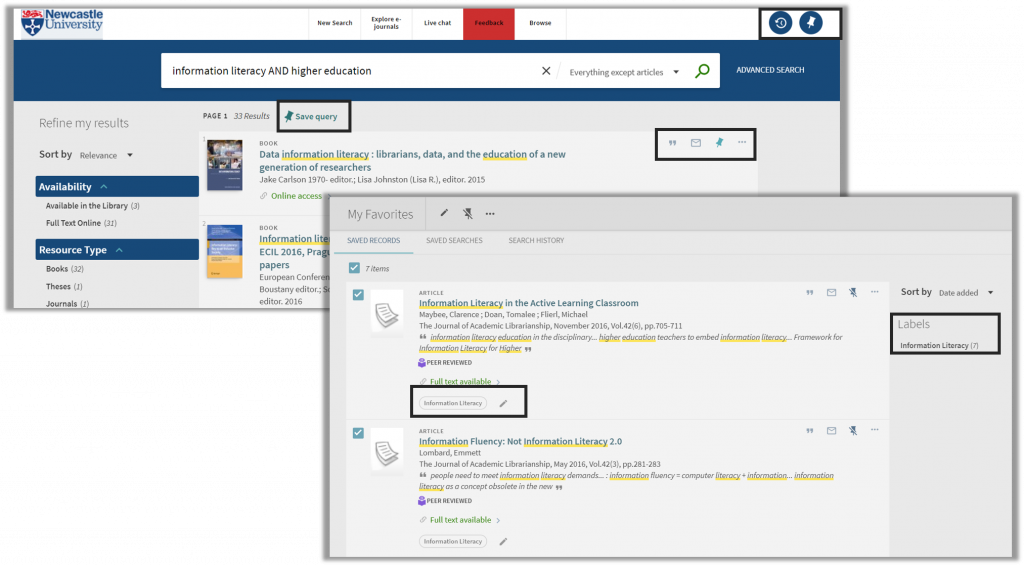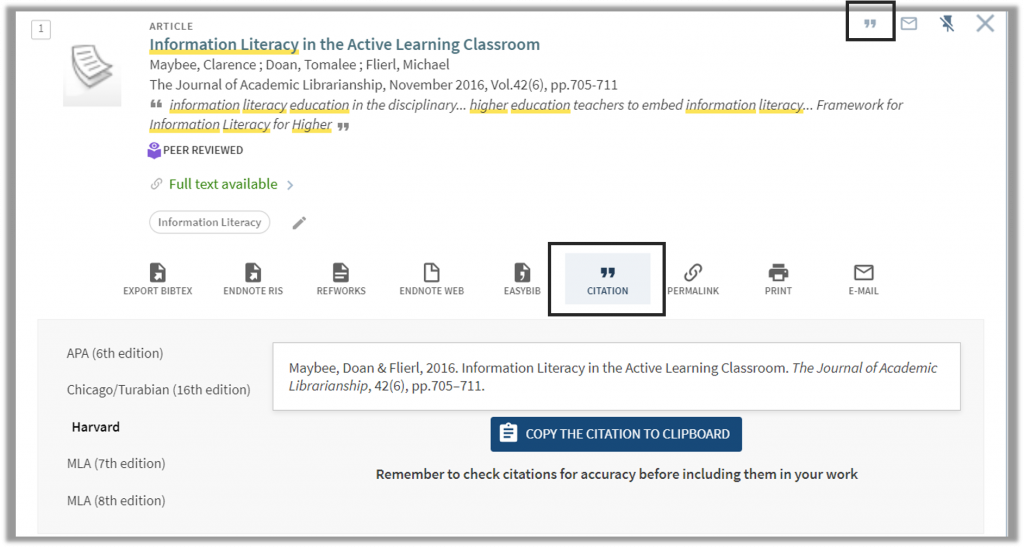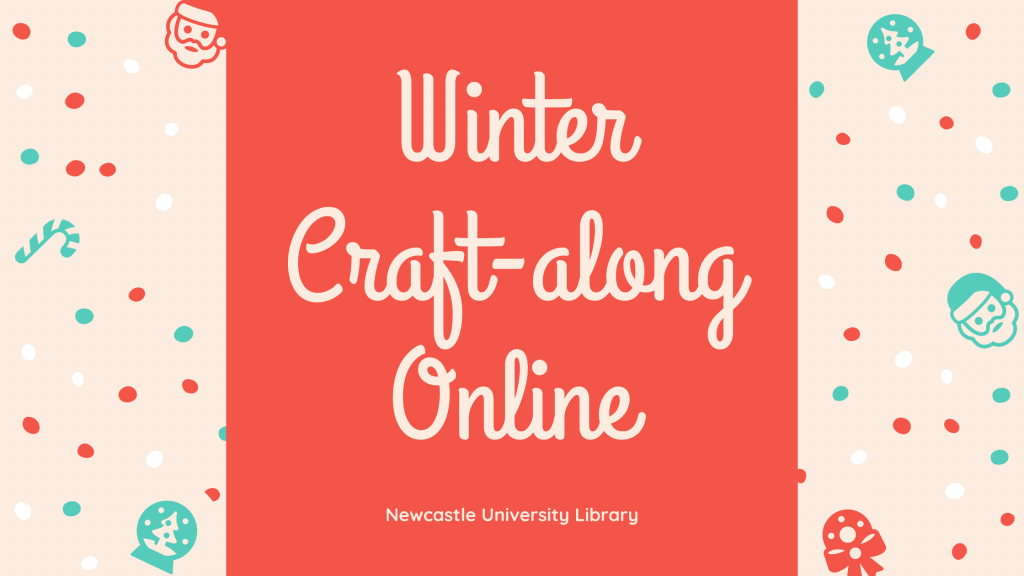The Library has lots of great collections and resources, so when it comes to finding wider reading for your topic or beginning research for your assignment or dissertation it might all seem a bit overwhelming. Library Search can be a great place to start looking for information but there are many other resources you might want to try. To help you get the best out of our resources we’ve put together this list of some of the most useful online databases and collections for Archaeology.
Let’s dive in!
Scopus
Scopus is a large, interdisciplinary database of peer-reviewed literature, providing an index of articles, book chapters, conference papers and trade publications.
One of the main advantages of using Scopus is that it provides a lot of useful information about the articles it indexes. This includes full reference lists for articles and cited reference searching, so you can navigate forward and backward through the literature to uncover all the information relevant to your research. You can also set up citation alerts, so you can be informed of new, relevant material automatically.
Scopus includes other smart tools that can help you track and visualise the research in your area, including author and affiliation searching, visual analysis of search results, a journal analyser, and author identifier tools. You’ll find tutorials and advice on using these features in the Scopus support centre and on their YouTube Channel.
JSTOR
JSTOR provides access to full-text materials including scholarly journals, books and book chapters in the arts, humanities, and social sciences. It has basic and advanced search options that allow you to search by topic keyword, author, subject area, title or publisher.
Take a look at our Get more out of JSTOR blog post to find tips for advanced searching on this database.
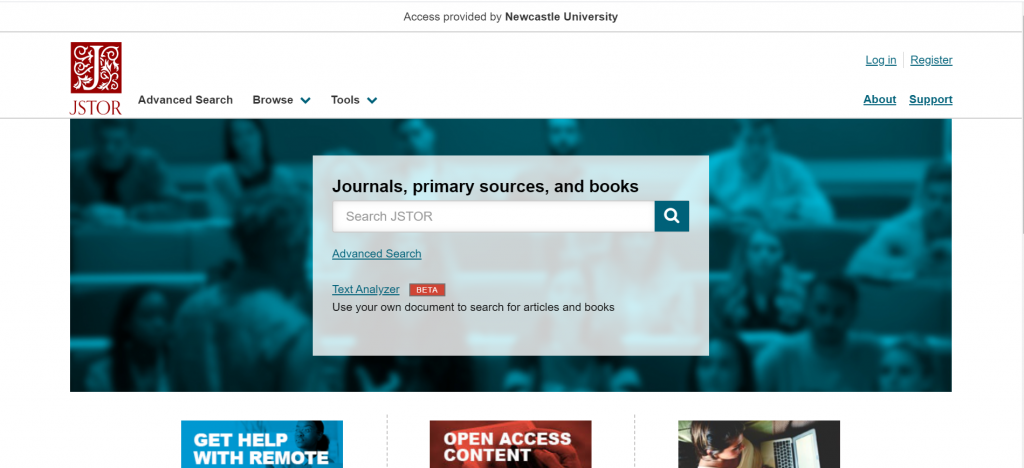
Archaeology Data Service Library (ADS)
ADS is a database which brings together material from the British and Irish Archaeological Bibliography (BIAB), the ADS library of unpublished fieldwork reports, as well as documents from the ADS archives and publishers such as Oxbow.
There are three ways to search ADS:
- Archsearch – for searching for short records about a monument or historic environment event from the UK.
- ADS Library – for a report, book or article about the historic environment of Britain and Ireland.
- ADS Archives search – for raw data.
Find out how to search ADS for a known article in this video guide:
PastScape
The information on PastScape is derived from the National Record of the Historic Environment (NRHE) which holds records on the architectural and archaeological heritage of England. The NRHE contains over 420,000 records of archaeological sites and buildings in England and its territorial waters. The record is very broad in scope and contains information on sites dating from prehistoric times to the modern period, from finds of early stone tools to contemporary architecture, from Roman roads to disused railways and 19th century shipwrecks.
Although PastScape is no longer being updated, it is still a useful resource for finding descriptions of sites or buildings, surveys and excavation information and other useful links.
BAR Digital Collection
The BAR Digital Collection gives full text access to over 3,100 titles published from 1974 to date. The collection includes both BAR’s British and international series, and covers archaeological research, excavation reports and other important series from around the world. You can browse or search the entire collection in various ways (e.g. by location, author, subject, time period or series). Each report is also individually catalogued on Library Search.
Encyclopedia of Ancient History
The Encyclopedia of Ancient History is a reference work containing a comprehensive collection of 21st century scholarship on the ancient Mediterranean world. Entries span the bronze age through to 10th century Byzantium and extend to all Mediterranean civilisations including the Near East and Egypt. Materials include articles, images and maps of the ancient world. Our video guide below demonstrates how to browse and search for information using the Encyclopedia:
Abstracts of International Conservation Literature (AATA)
AATA Online is a comprehensive database containing over 150,000 abstracts of journals and conference proceedings related to the preservation and conservation of material cultural heritage, including archaeological sites and materials.
You can browse the database by topic or use the search tab to do a quick keyword search, a more detailed search in particular fields or a text search for a more detailed keyword search.
The results tab allows you to sort items by date, author or title, and export record details to a reference management tool such as EndNote.
Historical Abstracts
Historical Abstracts provides bibliographic records for thousands of journals and books, including several key archaeology journals such as Historical Archaeology, International Journal of Historical Archaeology, International Journal of Nautical Archaeology and World Archaeology. Content covers the history of the world (excluding the United States and Canada) from 1450 to the present, including world history, military history, women’s history, history of education, and more.
This video explains how to search effectively in EBSCOHost databases such as this one:
Aph
l’Année philologique is a bibliographic database, indexing journal articles and book chapters about the classical world, going back to 1924. It’s an excellent resource for researching topics related to Greek and Latin literature and linguistics, Greek and Roman history, art, archaeology, philosophy, religion and more. Our video guide below demonstrates how to find information on l’Année philologique:
Box of Broadcasts (BoB)
Box of Broadcasts allows you to access TV and radio broadcasts from over 65 channels, including most of the UK’s Freeview network, all BBC TV and radio content from 2007, and several foreign language channels. It’s a great resource for finding documentaries or critical opinions.
You can view archived programmes, create clips and playlists, and see transcripts to help with citation and translation. You can also search other user’s public playlists to see curated lists around topics similar to your own. There are lots of helpful tutorial videos on the BoB website.
Unfortunately, Box of Broadcasts is not available outside the UK.
Archaeology Subject Guide
This list was just a taster of all the great resources available for your subject area, to access these and to find out more visit your Subject Guide and explore the journals, databases and subject specific resources we’ve curated for Archaeology students.