Grey literature. Black Literature.
Did you even know they existed? Possibly not.
Depending upon your source, “black literature” can be defined as books and peer-reviewed published journals. This is the familiar material you will source and use through your University Library and its catalogue.
Grey literature is something else entirely. Grey literature is research or material that is not produced by commercial publishers. It may be wholly unpublished or published in a non-commercial form. Think along the lines of industry-related materials, academic publications, government publications and think tank papers.
GreyNet, the Grey Literature Network Service has more detailed information on this vital research resource.
Grey Literature can be unique and an important source of information. There is a range of grey literature you may need to consult to ensure your research is complete. Examples of these materials include:
- Working papers
- Conference proceedings
- Theses and dissertations
- Government and official publications, including Green and White Papers, Select Committee papers, legislation
- Policy statements
- Research reports
- Newsletters
- Fact sheets
- Blogs
- Transcripts
- Pre-prints and post-prints of articles
- Technical reports
- Professional guidelines
- Patents
- Standards
- Market research
- Data, e.g. Census, economic data, statistics
Most databases, available via your Subject Guide, will allow you to limit your search by document type, including grey literature, which does improve accessibility to this type of material.
Other resources include:
- Bielefeld Academic Search Engine
Operated by Bielefeld University Library this search engine indexes open access academic literature. The Advanced Search option allows you to search for specific types of grey literature. - Box of Broadcasts
Box of Broadcasts provides access to over two million programmes from over 65 TV and radio channels, including most of the UK’s freeview network, all BBC TV and radio content from 2007, and several foreign language channels. You can view archived programmes, record new ones, create clips and playlists and see transcripts. (This resource is not available outside the UK.) - Digital Education Resource Archive (DERA)
The Institute of Education Digital Education (University of London) Resource Archive (DERA) is a digital archive of all documents published electronically by government and related bodies in the area of education. - Open Grey
The System for Information on Grey Literature in Europe provides open access to over 700,000 bibliographical references. - Teachers TV from Education in Video
Provides access to all 3,530 globally-acclaimed instructional videos produced in 2008 by the United Kingdom’s Department of Education to train and develop teachers’ skills through demonstrations and commentary by teachers, administrators, and other educational experts. - Newcastle University Theses and Dissertations Guide
Newcastle University theses are available in the eTheses Repository. Other UK theses may be available via EThOS. There is not one single source for locating non-UK theses. The Guide will give you some starting points. - UK Legislation
UK Legislation is freely available online but be aware there may be delays of up to 2 weeks before any updates appear. Use your subscribed databases available via the Law Subject Guide.
The list can go on…
Once you have located your grey literature, do question it using the CRAAP test – currency, relevance, authority, accuracy, purpose. Consider what is publicly available versus a subscribed (or paid for) resource. It may be biased and you should include that assessment in your work.
And finally, don’t forget, not everything is available online!


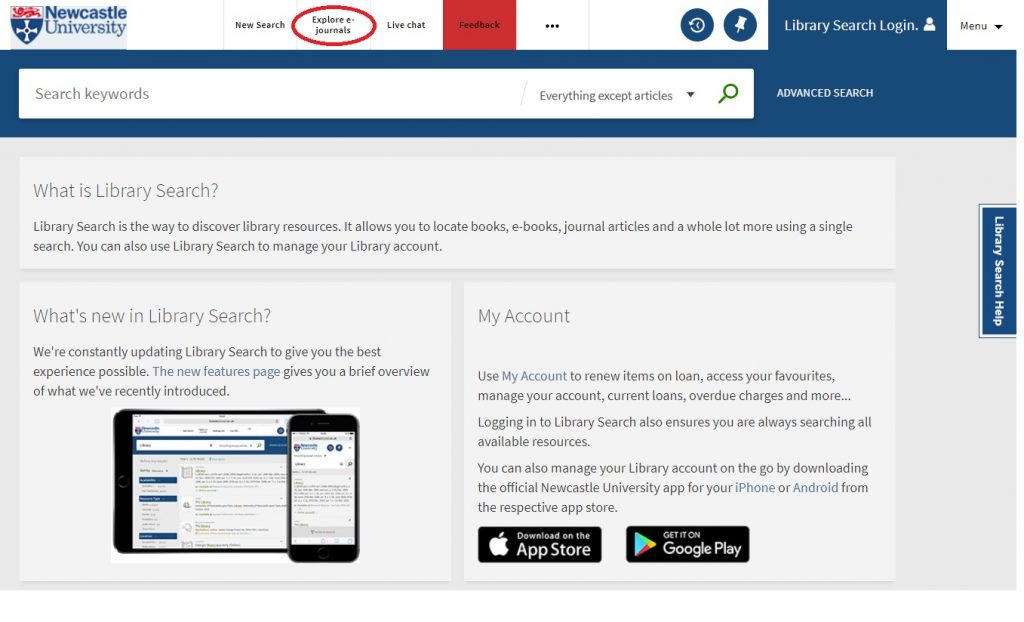
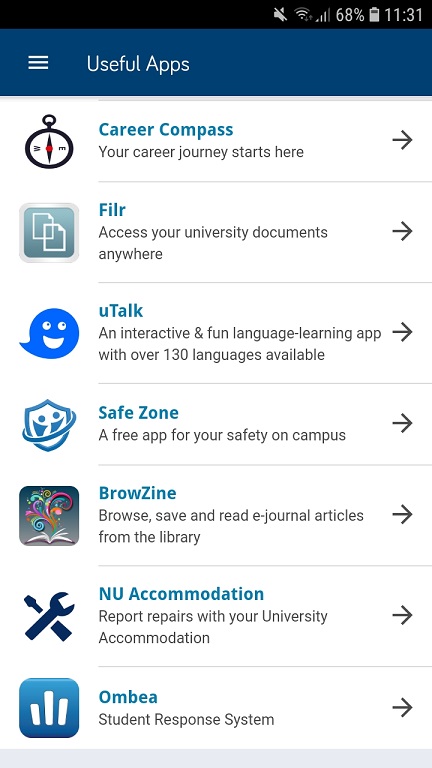
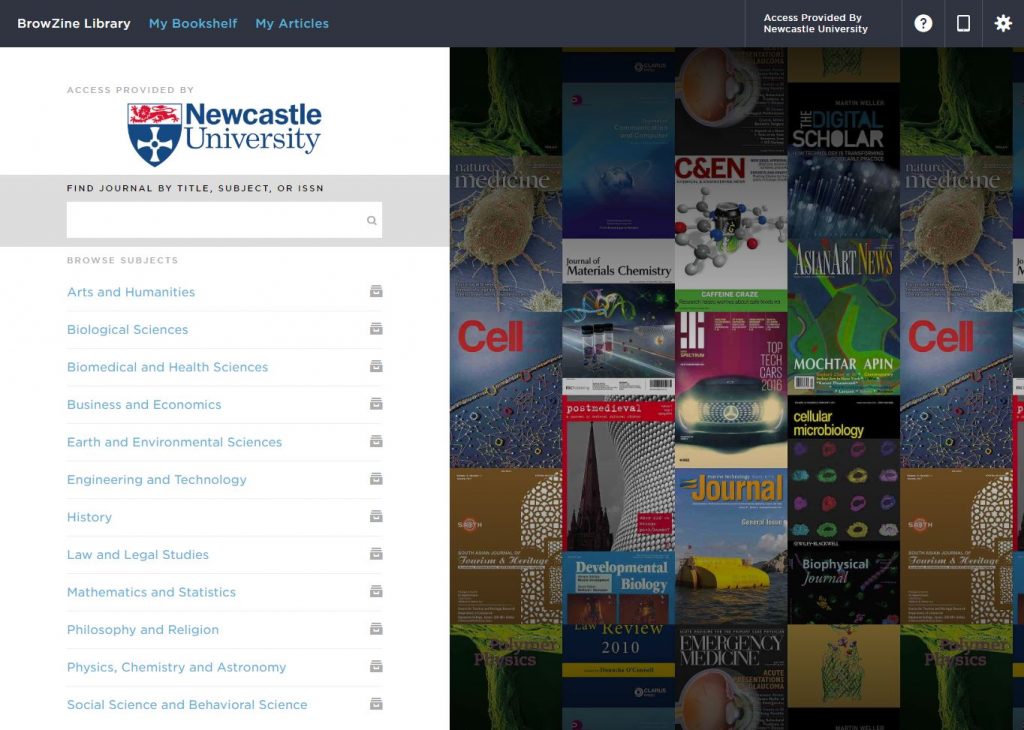
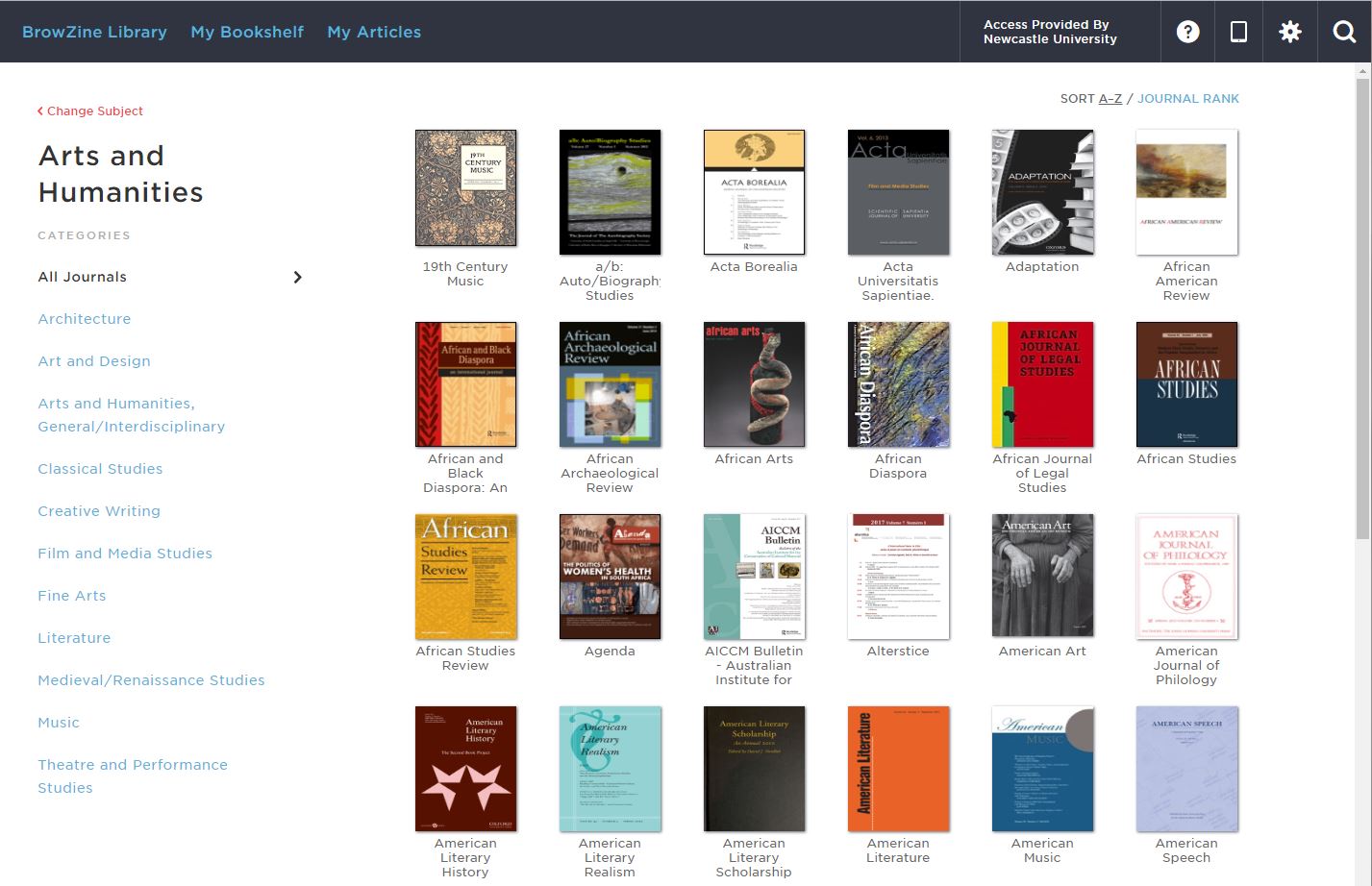

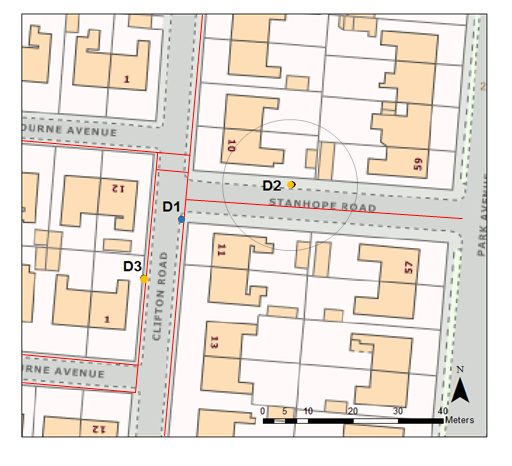



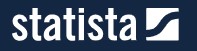

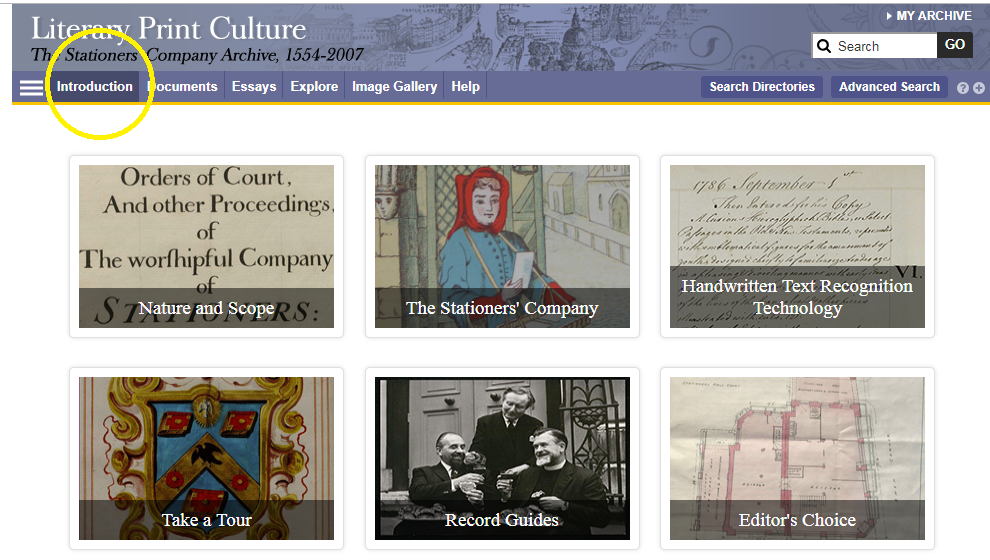
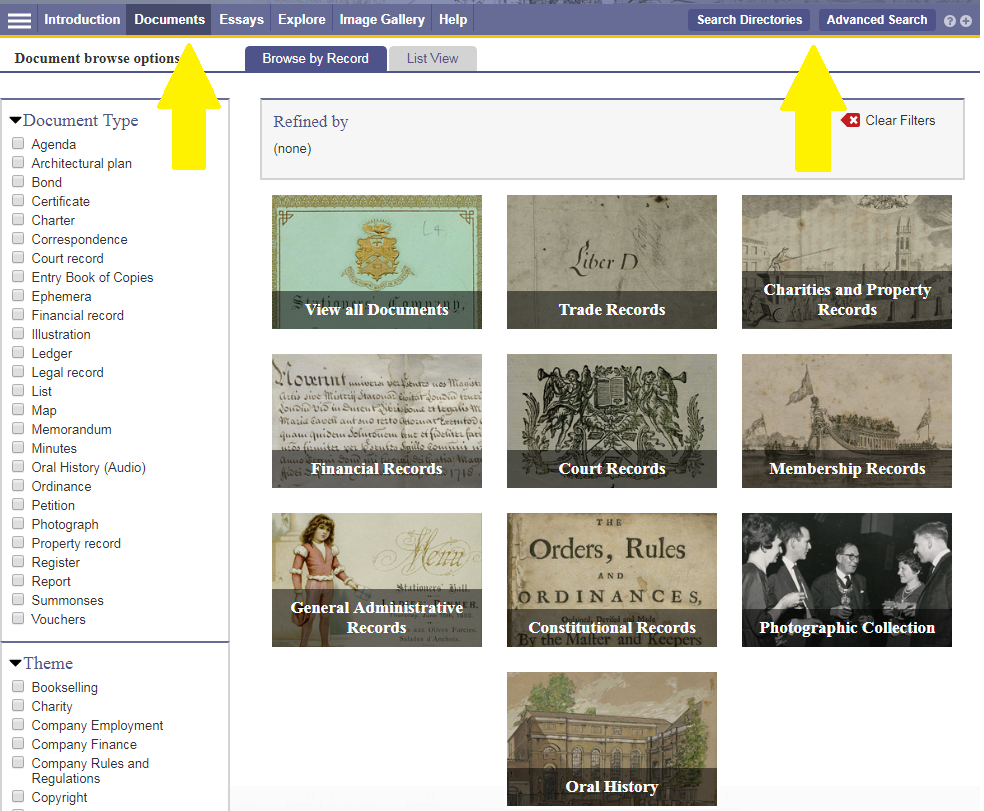 You can browse or search the archive contents by clicking Documents (to browse) or one of the two search buttons. You can filter your search in various ways, e.g. by document type, year or theme.
You can browse or search the archive contents by clicking Documents (to browse) or one of the two search buttons. You can filter your search in various ways, e.g. by document type, year or theme.
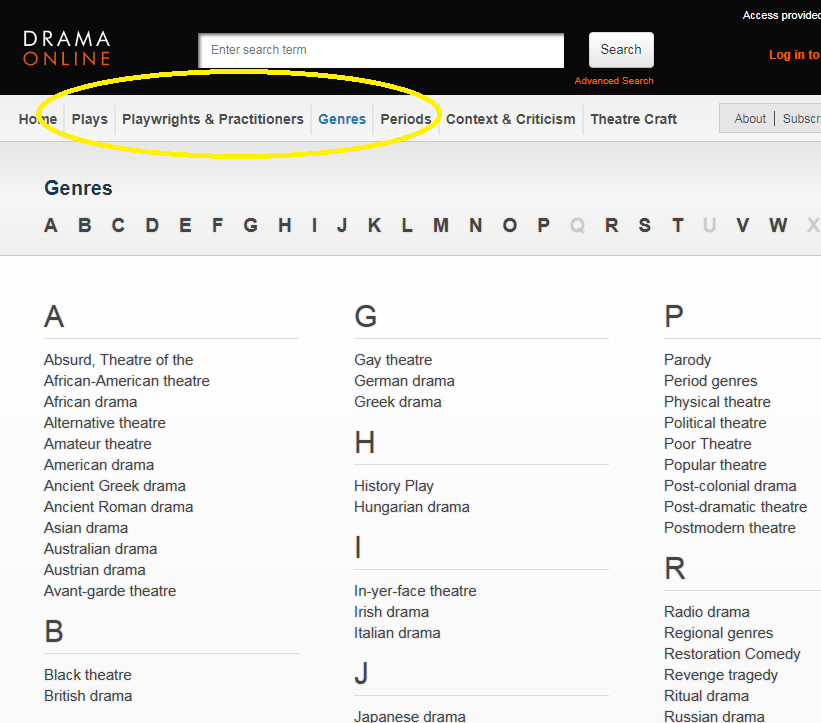 or you can search/browse them all in various ways on the Drama Online site.
or you can search/browse them all in various ways on the Drama Online site.