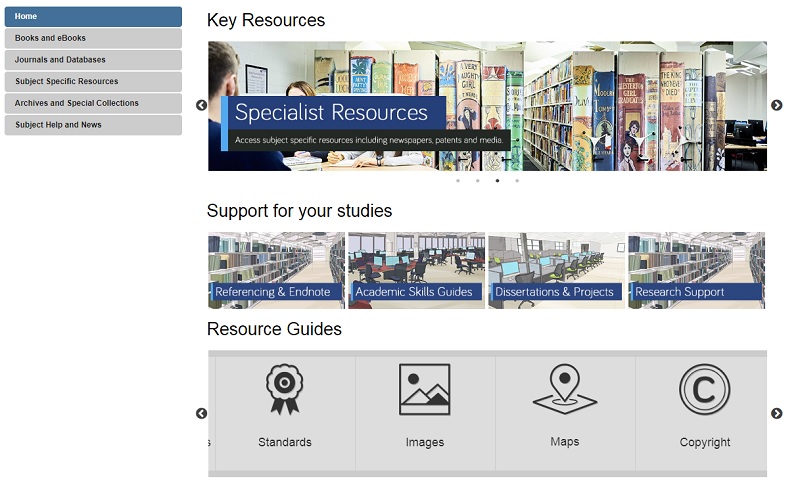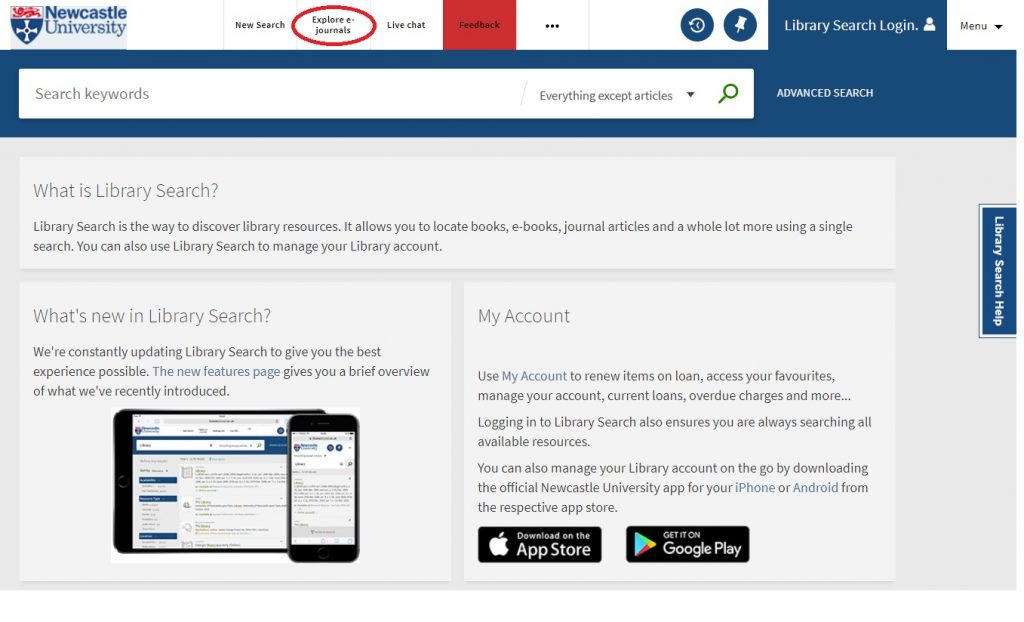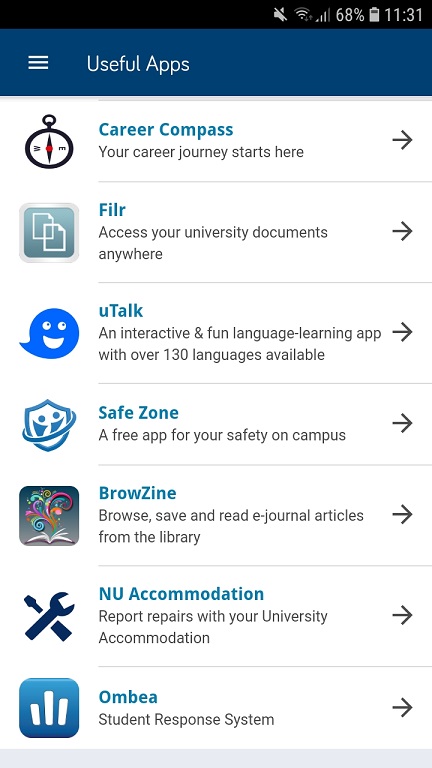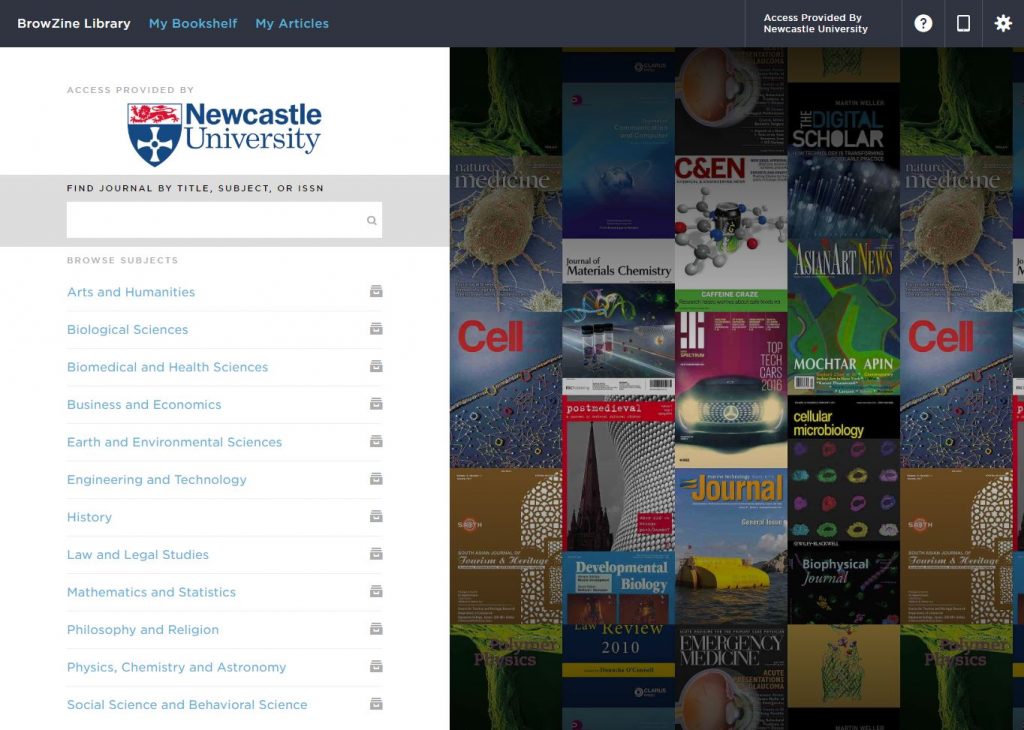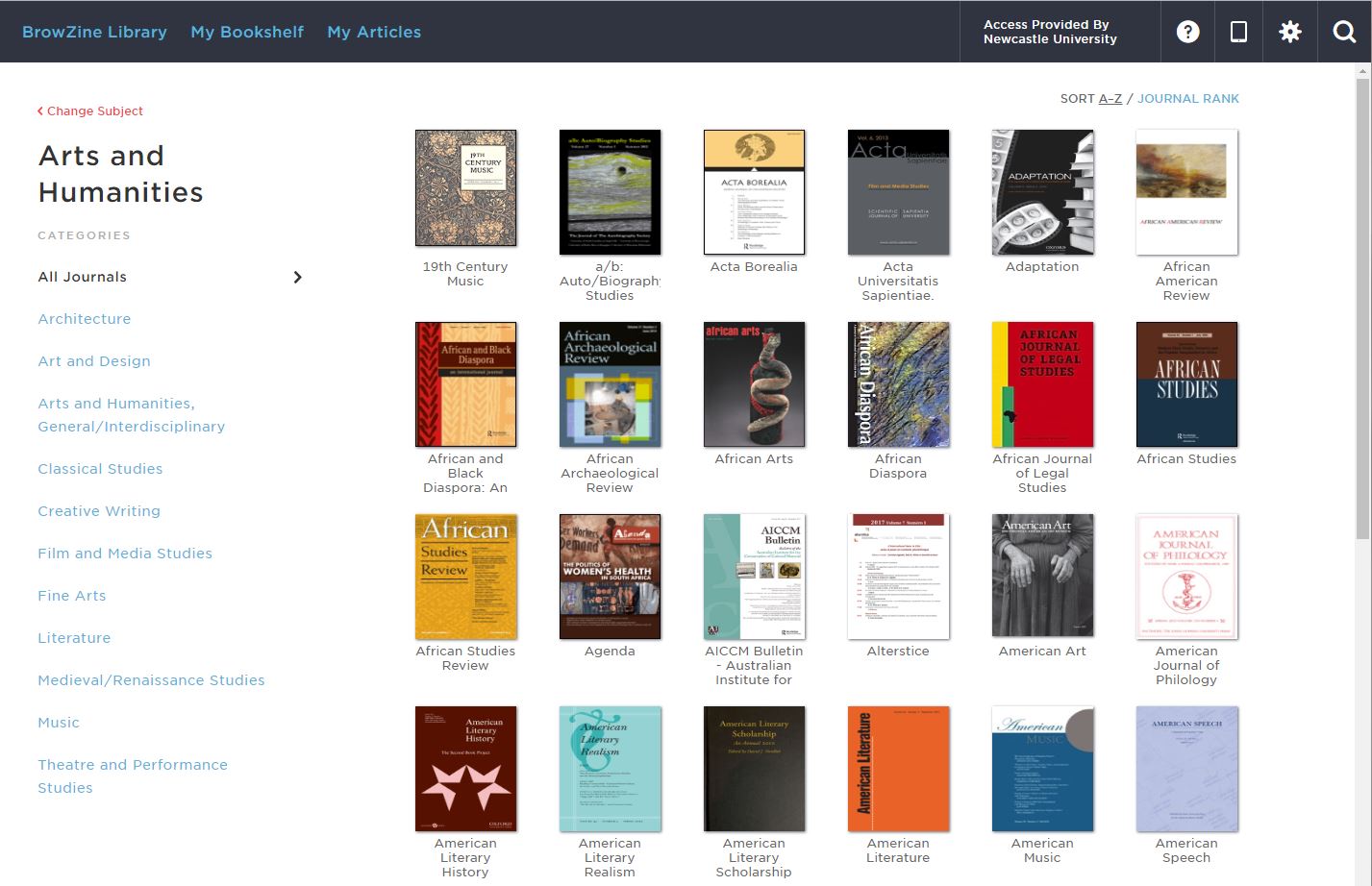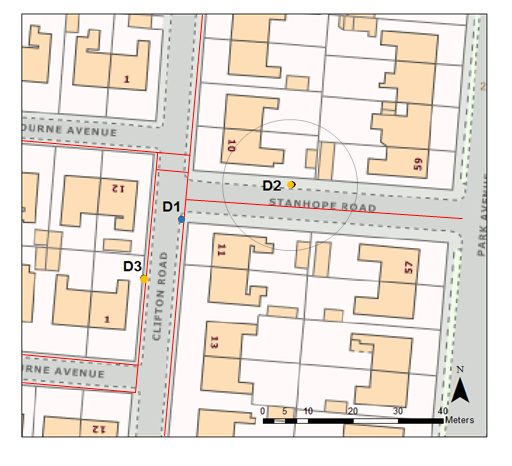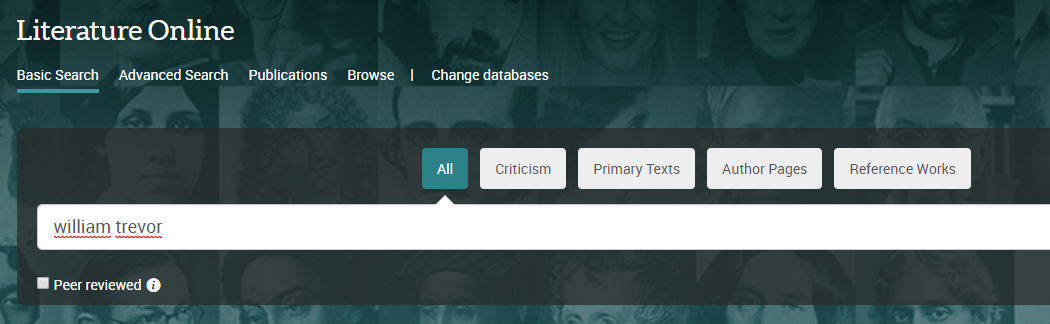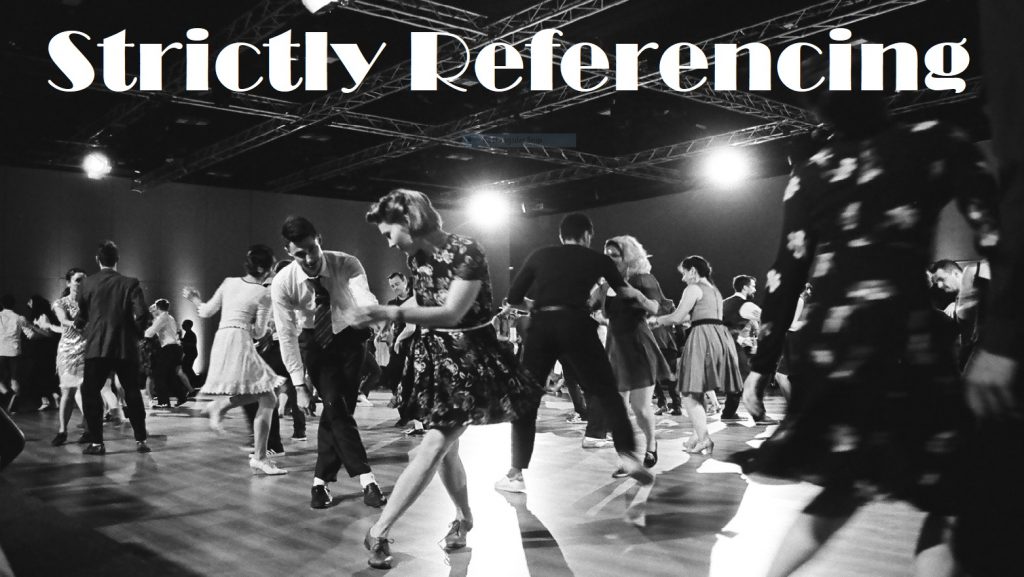
Harvard at Newcastle is the most frequently used referencing style and if your school does not have a preferred style, it is the one that we would recommend. This is because there is the most comprehensive guidance available for Harvard and it is a style that can manage referencing all types of information. Whether you are referencing a book, news article, Instagram or market research, the Harvard at Newcastle style has got you covered.
There are many variations of Harvard but the one used at Newcastle can be found in Cite Them Right. Harvard uses an in-text citation (Millican, 2018, p.12) inserted in the text, coupled with a reference list at the end of the document, which provides the key. Cite Them Right is available as a published book to borrow from the library and Cite Them Right Online provides the same comprehensive guidance in a searchable interface that can be accessed anywhere online. It includes guidance about how to reference just about every type of information you can think of, including the more tricky online sources such as social media.
You will find the Harvard at Newcastle style in EndNote on campus PCs and through the RAS, and are able to download the style from our EndNote guide if you are using it locally on your own device. We’ve also included some useful tips and advice about getting to grips with Harvard on the Academic Skills Kit.